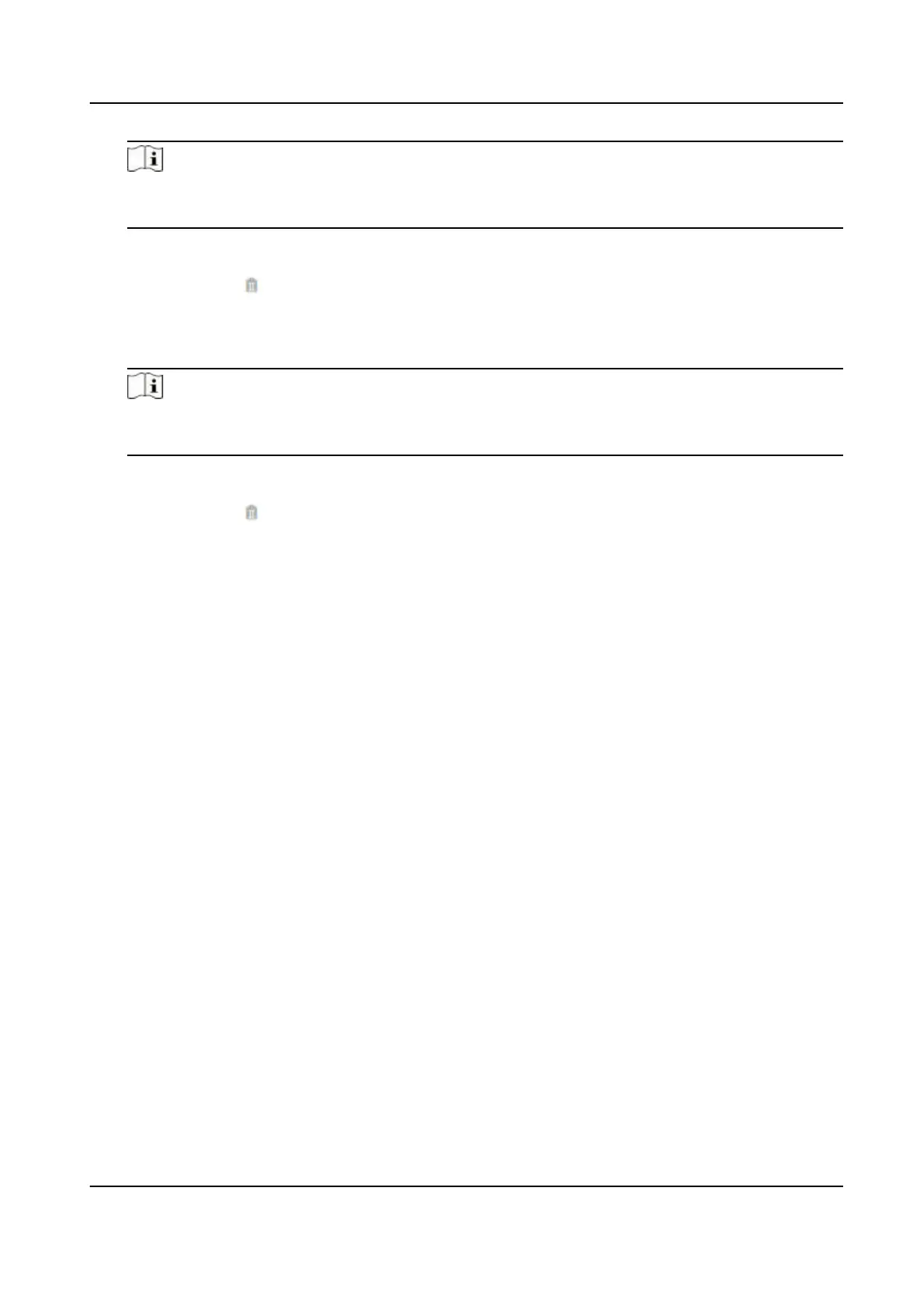Note
If authencaon is succeeded in the congured me duraon, the device will broadcast the
congured content.
3) Enter the audio content.
4) Oponal: Repeat substep 1 to 3.
5) Oponal: Click to delete the congured me duraon.
8.
Set the me duraon when authencaon failed.
1) Click Add.
2) Set the me duraon and the language.
Note
If authencaon is failed in the congured me duraon, the device will broadcast the
congured content.
3) Enter the audio content.
4) Oponal: Repeat substep 1 to 3.
5) Oponal: Click to delete the congured me duraon.
9.
Oponal: Add holiday schedule.
1) Click Add to add holiday schedule.
2) Repeat step 3 to 6.
10.
Click Save to save the sengs.
9.5.15 Set Image Parameters
Set the video standard, WDR, brightness, contrast, and saturaon.
Steps
1.
Click Conguraon → Image Adjustment .
2.
Congure the parameters to adjust the image.
Video Standard
Set the video frame rate when performing live view remotely. Aer changing the standard,
you should reboot the device to take eect.
PAL
25 frames per second. Suitable for mainland China, Hong Kong (China), the Middle East
countries, Europe countries, etc.
NTSC
30 frames per second. Suitable for the USA, Canada, Japan, Taiwan (China), Korea, the
Philippines, etc.
WDR
Enable or disable the WDR funcon.
DS-K1T342 Series Face Recognion Terminal User Manual
132
