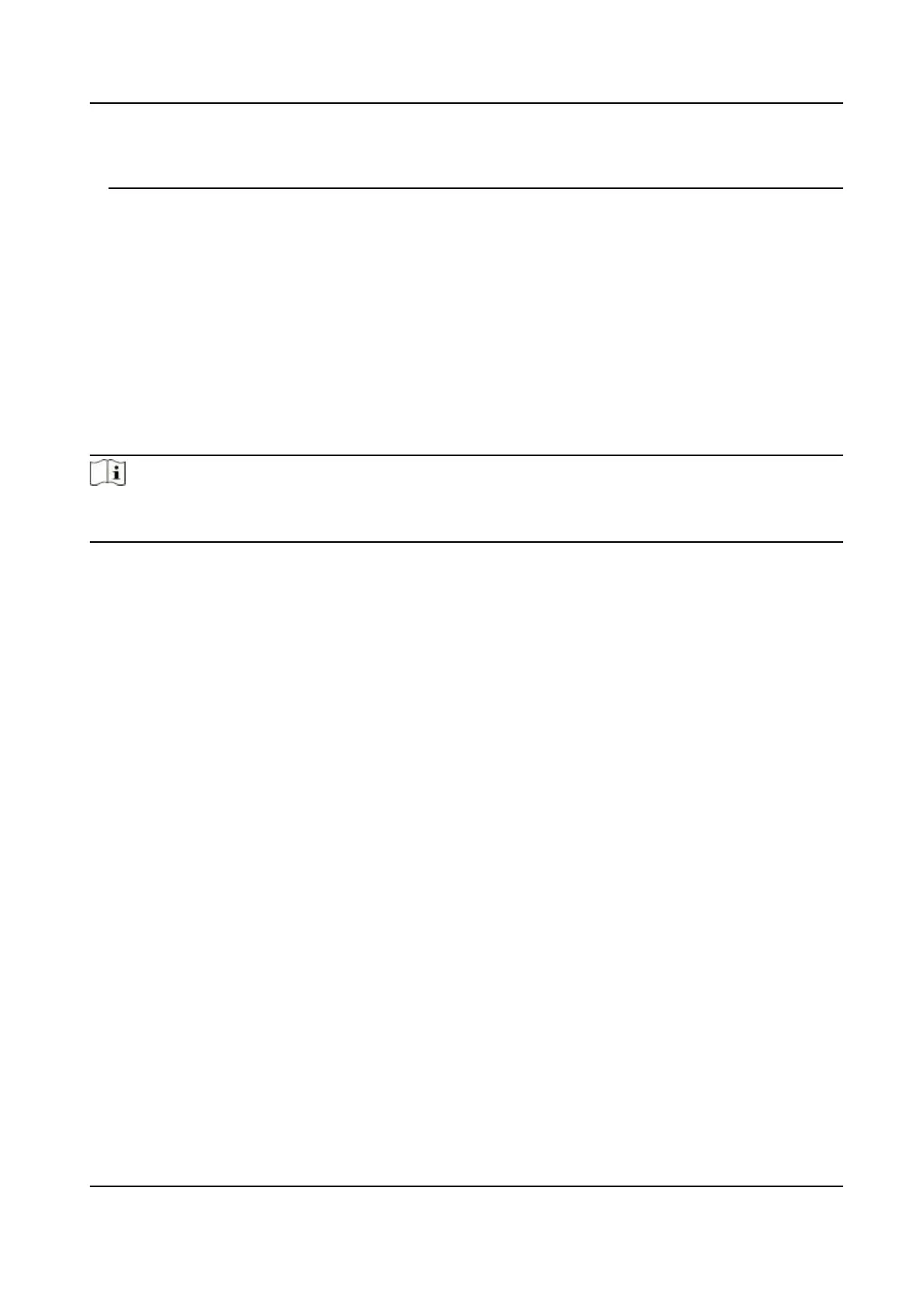Proper conguraon of all passwords and other security sengs is the responsibility of the
installer and/or end-user.
9.5.11 View Device Arming/Disarming Informaon
View device arming type and arming IP address.
Go to Conguraon → Arming/Disarming Informaon .
You can view the device arming/disarming informaon. Click Refresh to refresh the page.
9.5.12 Network Sengs
Set TCP/IP, port, Wi-Fi parameters, report strategy, plaorm access and HTTP listening.
Note
Some device models do not support Wi-Fi sengs. Refer to the actual products when
conguraon.
Set Basic Network Parameters
Click Conguraon → Network → Basic Sengs → TCP/IP .
Set the parameters and click Save to save the sengs.
DHCP
If uncheck the funcon, you should set the IPv4 address, IPv4 subnet mask, IPv4 default
gateway, MTU, and the device port.
If you check the funcon, the system will allocate the IPv4 address, IPv4 subnet mask, and the
IPv4 default gateway automacally.
NIC Type
Select a NIC type from the drop-down list. By default, it is Auto.
DNS Server
Set the preferred DNS server and the Alternate DNS server according to your actual need.
Set Port Parameters
Set the HTTP, RTSP, HTTPS and Server port parmaeters.
Click Conguraon → Network → Basic Sengs → Port .
HTTP
It refers to the port through which the browser accesses the device. For example, when the
HTTP Port is modied to 81, you need to enter hp://192.0.0.65:81 in the browser for login.
DS-K1T342 Series Face Recognion Terminal User Manual
126
