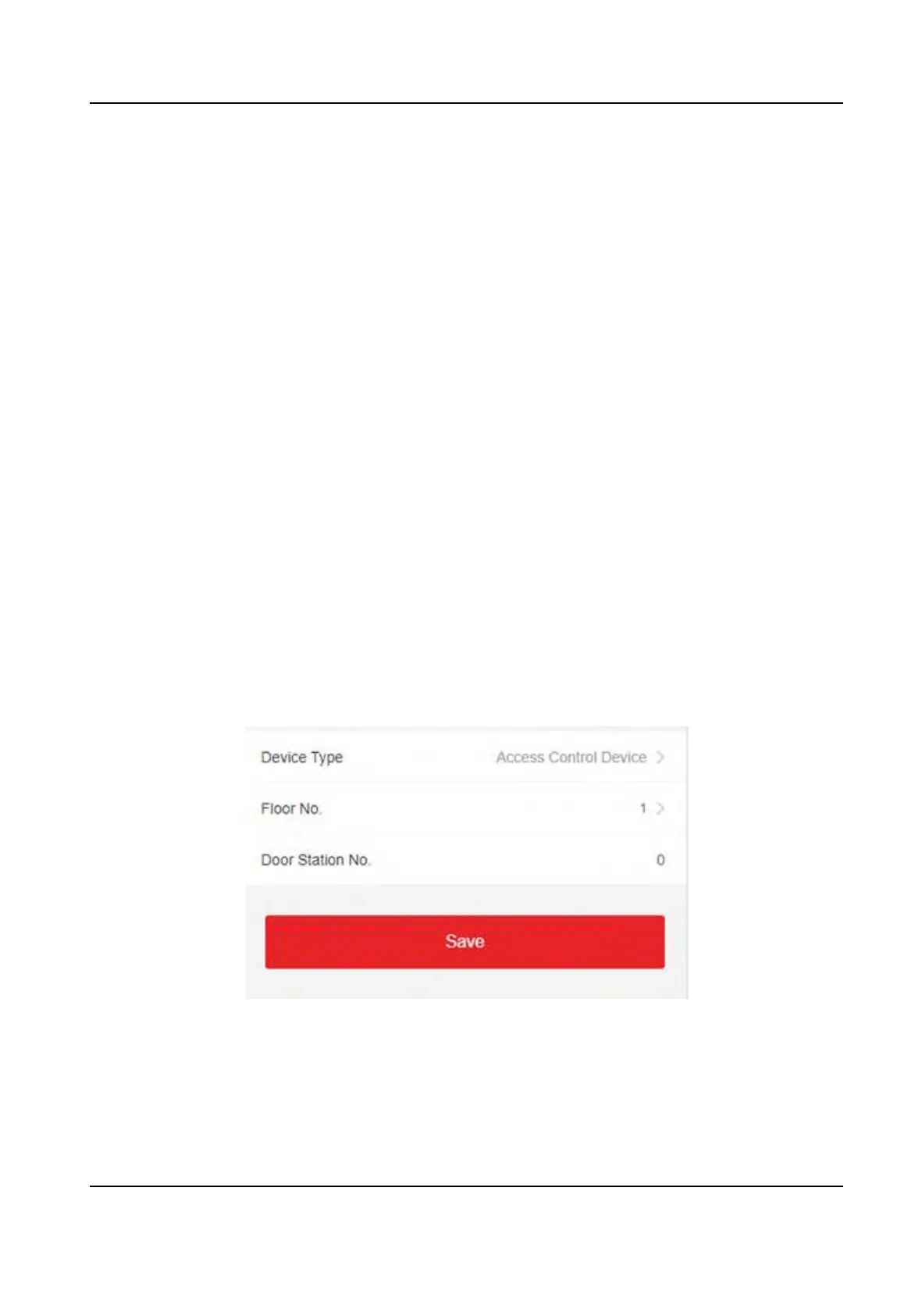Set the matching threshold when authencang via ECO mode 1:N matching mode. The larger
the value, the smaller the false accept rate and the larger the false rejecon rate. The maximum
value is 100.
Set Recognion Area
Tap Conguraon → Smart → Area Conguraon to enter the page.
Drag the blue frame in the live video to adjust the recognion area. Only the face within the area
can be recognized by the system.
Drag the slider to congure the eecve area of face recognion.
Tap Save to save the sengs.
8.4.7 Video Intercom Sengs
Set Device ID
The device can be used as a door staon, outer door staon, or access control device. You should
set the device ID before usage.
Device ID Sengs
Tap Conguraon → Intercom → Device ID Sengs .
If you set the device type as Door Staon or Access Control Device, you can set the oor No. and
door staon No.
Tap Save to save the sengs aer the conguraon.
Figure 8-10 Device ID Sengs (Door Staon)
Device Type
The device can be used as a door staon, outer door staon, or access control device. Select a
device type from the drop-down list.
DS-K1T342 Series Face Recognion Terminal User Manual
108
