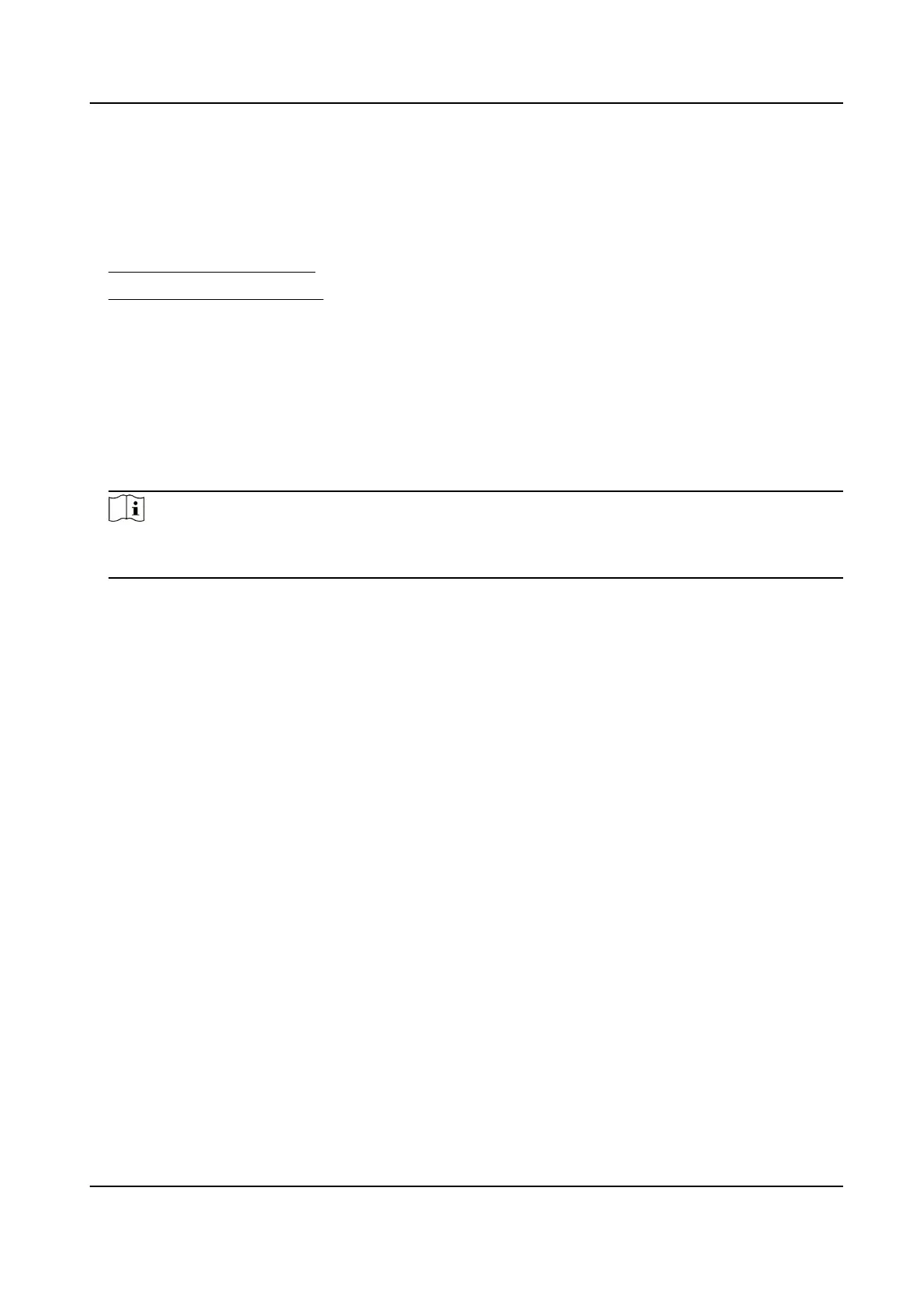Chapter 10 Enable AP Mode
You can enable AP mode on device or on PC Web.
1.
Enable AP Mode on Device
2. Enable AP Mode on PC Web
10.1 Enable AP Mode on Device
You can enable the AP mode on device. Aer enabling the AP mode, you can log into the Web
Client of the door staon for conguraon with your mobile devices via the hotspot.
Steps
1.
Long press the buon on the lest side of the device to enable the AP mode.
Note
The AP mode will last for 30 minutes by default. 30 minutes aer the AP mode is enabled, it will
disable automacally.
10.2 Enable AP Mode on PC Web
You can enable the AP mode via enabling the Device Hotspot funcon on PC Web. Aer enabling
the AP mode, you can log into the Web Client of the door staon for conguraon with your
mobile devices via the hotspot.
Log into the Web Client, click
Conguraon → Network → Network Sengs → Device Hotspot .
Click Save to save the
sengs.
10.3 FAQ of AP Mode
The FAQ of AP Mode is listed as follows.
1. Q: How to enable AP mode of door staon?
A: Long press the le buon for 10 s and you will hear sound beepand the back light will
ashing for 2 minutes to indicate.
DS-KD7003EY-IME2 Module Door Staon User Manual
54
