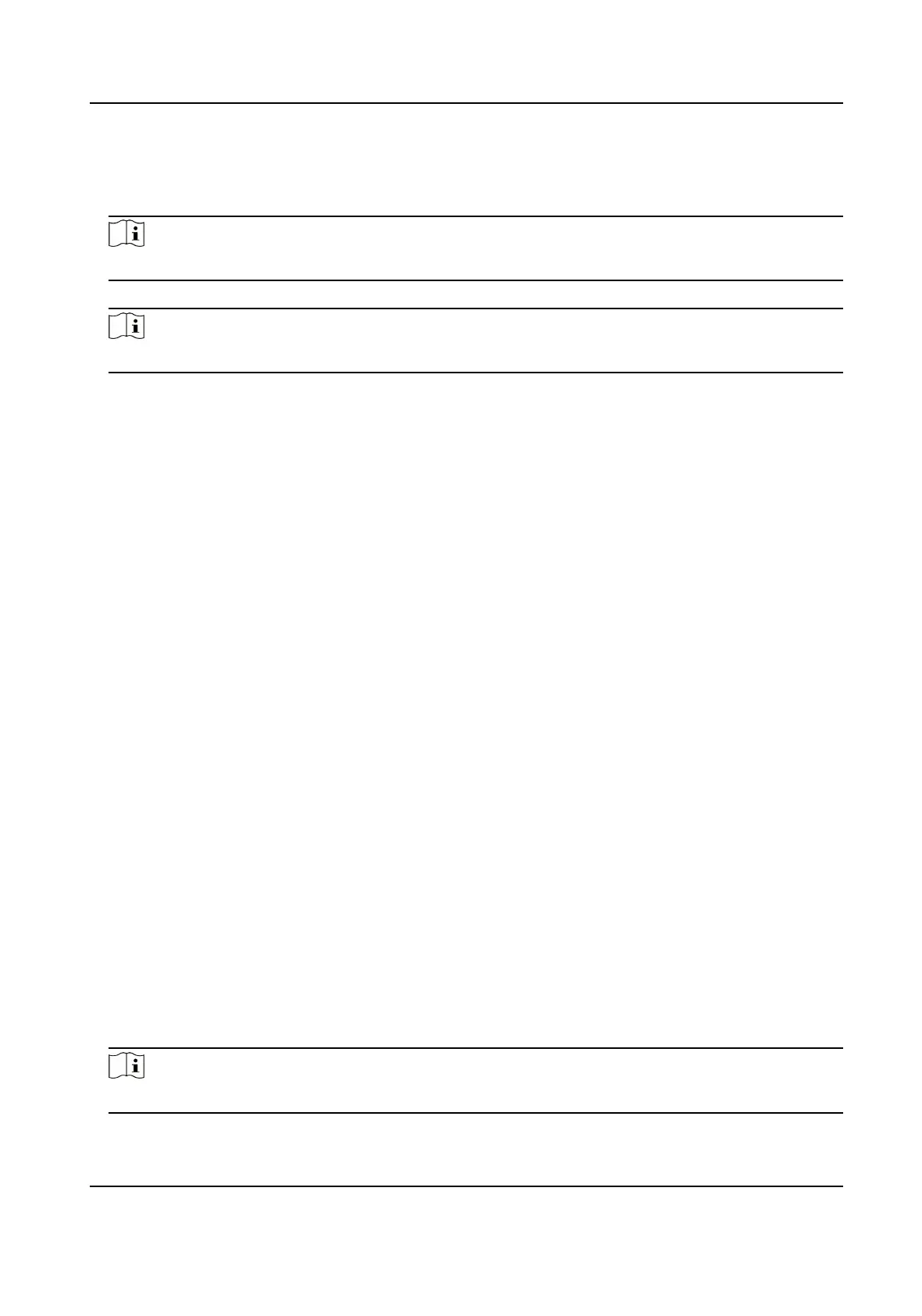Steps
1.
Tap Conguraon → Access Control → I/O Sengs .
2.
Select Input 2 as Disable or Unlock.
Note
The Input 1 is Unlock by default.
3.
Select Output 2 as Disable or Electric Lock.
Note
The Output 1 is Electric Lock by default.
21.4 Set Door Parameters on PC Web
You can set door name and check open duraon.
Click Conguraon → Access Control → Door Parameters .
Select a door and set the Door Name.
Click Save to save the
sengs aer the conguraon.
21.5 Set Public Password on PC Web
Aer seng the public password, you can open the door via the public password.
Steps
1.
Click Conguraon → Access Control → Password Sengs .
2.
Click Add to add public password.
1) Select Password Type.
2) Enter the password and
conrm the password.
3)
Oponal: Add remarks for the password.
4) Select Electric Lock.
3.
Click Save to save the
sengs.
21.6 Set I/O Parameters on PC Web
You can set I/O Parameters on PC Web.
Steps
1.
Click Conguraon → Access Control → Door Parameters .
2.
Select Input 2 as Disable or Unlock.
Note
The Input 1 is Unlock by default.
DS-KD7003EY-IME2 Module Door Staon User Manual
75
