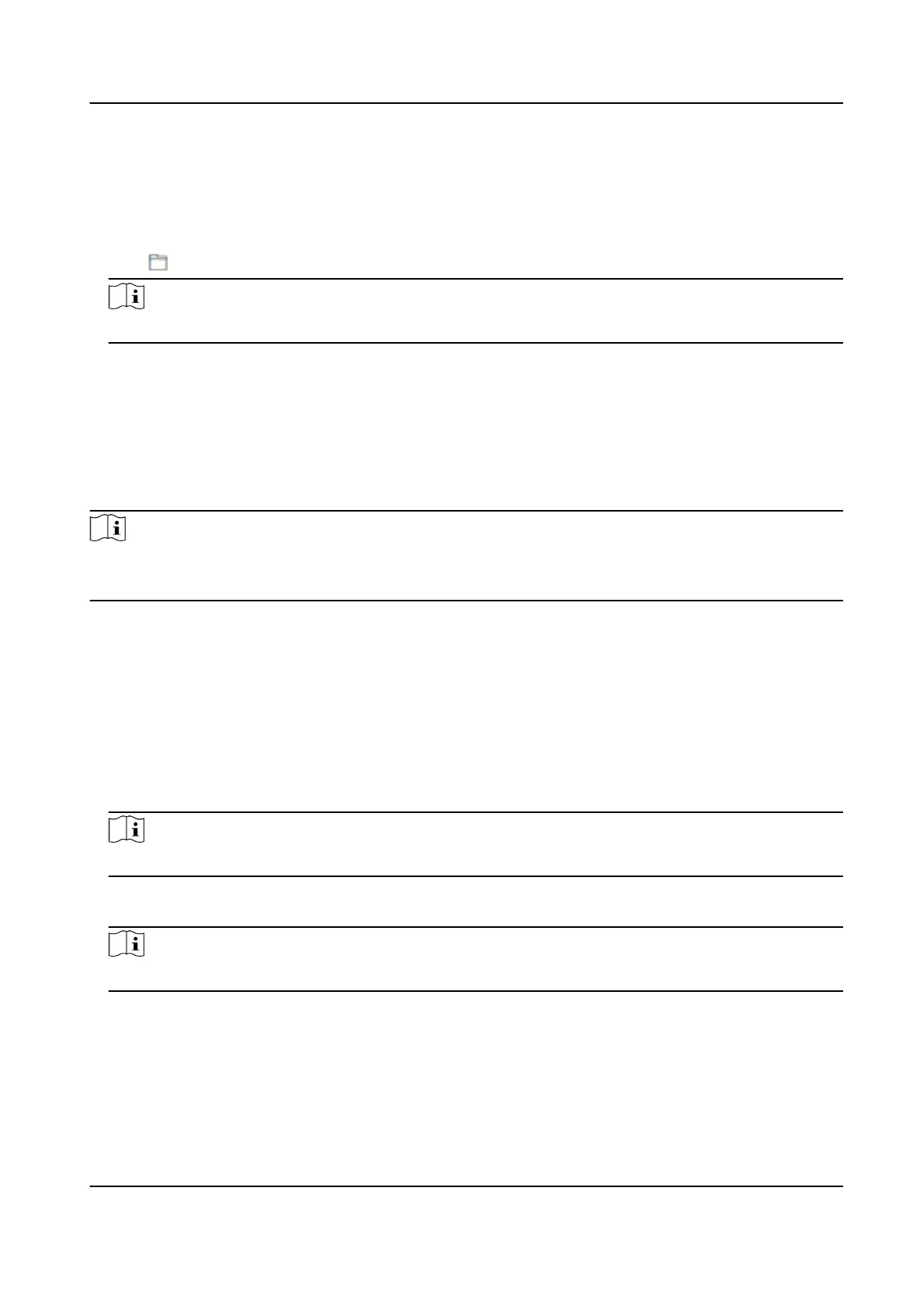22.4 Set Ringtone on PC Web
Steps
1.
Click Conguraon → Intercom → Ringbacktone Sengs to enter the sengs page.
2.
Click to import new ringtone.
Note
The supported audio le type for imporng is .wav. The le should be less than 800 KB.
22.5 Set Call Parameters on PC Web
Set the Max. call duraon.
Go to Conguraon → Intercom → Call Sengs .
Drag the block to set the Max.
Communicaon Time and Max. Ring Duraon . Click Save.
Note
●
The Max. communicaon me range is 15 s to 90 s.
●
The Max. ring duraon range is 65 s to 225 s.
22.6 Press Buon to Call on PC Web
You can set room No. of call buon, view buon image and set backlight.
Steps
1.
Click Conguraon → Intercom → Press Buon to Call to enter the sengs page.
2.
Set room No. of each
buon and click to enable Press Buon to Call, you can then press the
correspondent buon to call the specic indoor staon.
Note
The room No. refers to the mapping room No. which you can custom the No. on your own.
3.
Oponal: Click Backlight Sengs to set backlight mode as Open, Disable, Auto or Custom. Click
Save to save the
sengs.
Note
If you set the backlight mode as custom, you should then set the Start Time and End Time.
4.
Click View Buon Image and you can view the posion of the buon on the devices
5.
Click Save.
DS-KD7003EY-IME2 Module Door Staon User Manual
78
