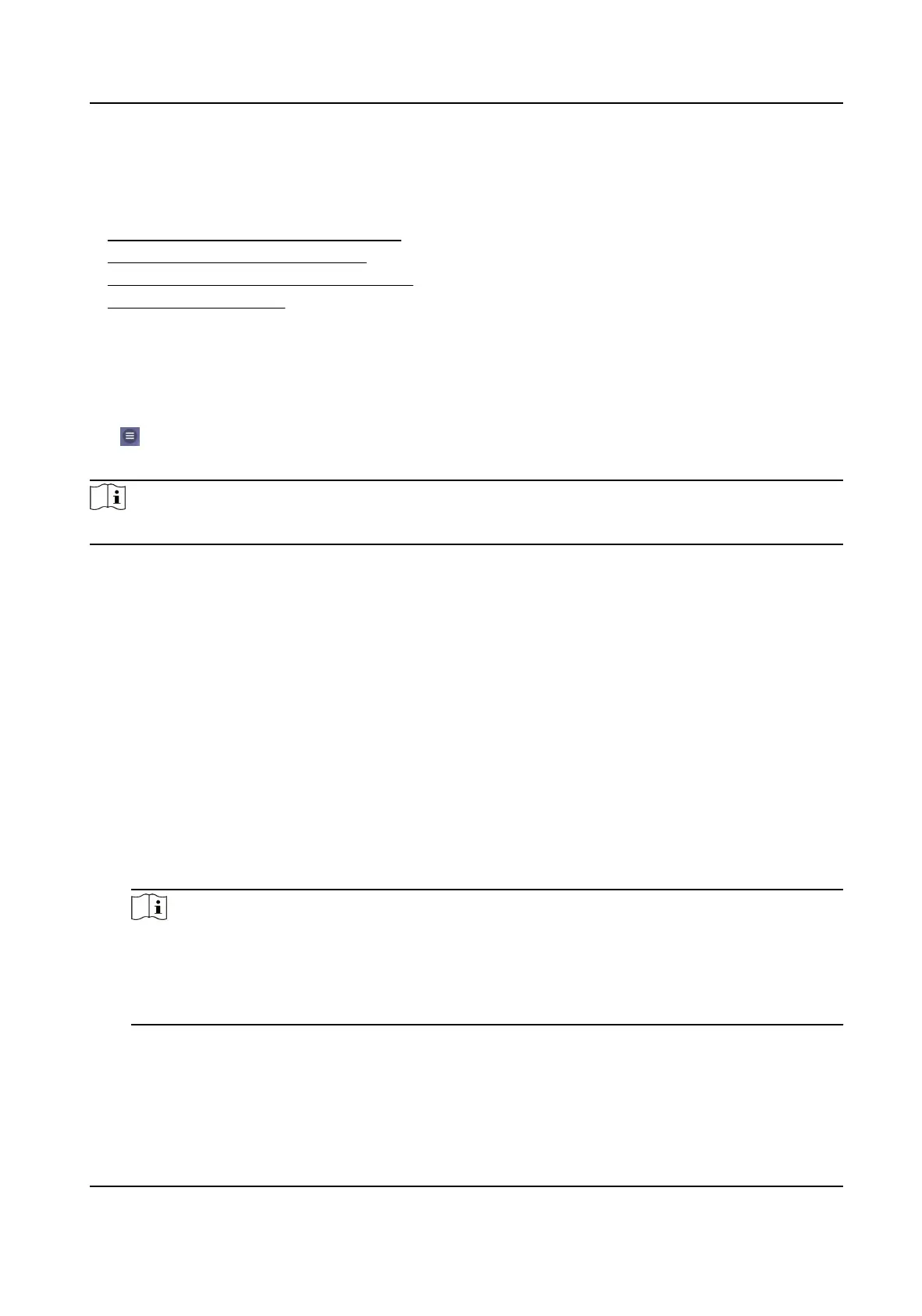Chapter 19 Image Sengs
●
Set Image Parameters on Mobile Web
●
Set Image Parameters on PC Web
●
Set OSD (On-Screen Display) on PC Web
●
Crop Target on PC Web
19.1 Set Image Parameters on Mobile Web
You can enable WDR.
Tap → Image to enter the sengs page.
Tap to enable the funcon of WDR.
Note
WDR is used when there is a high contrast of the bright area and the dark area of the scene.
19.2 Set Image Parameters on PC Web
You can adjust the image parameters, video parameters, backlight parameters and Day/Night
Switch.
Steps
1.
Click
Conguraon → Image → Display Sengs .
2.
Congure the parameters to adjust the image.
Image Adjustment
Drag the block or enter the value to adjust the live video's brightness, contrast,
saturaon,
and sharpness.
Backlight
You can click to Enable BLC or enable WDR.
Note
●
BLC compensates light to the object.
●
WDR is used when there is a high contrast of the bright area and the dark area of the
scene.
●
These two
funcons cannot be enabled at the same me.
Day/Night Switch
Select the day/night switch mode to Dayme , Night, Auto or Scheduled-Switch.
DS-KD7003EY-IME2 Module Door Staon User Manual
70
