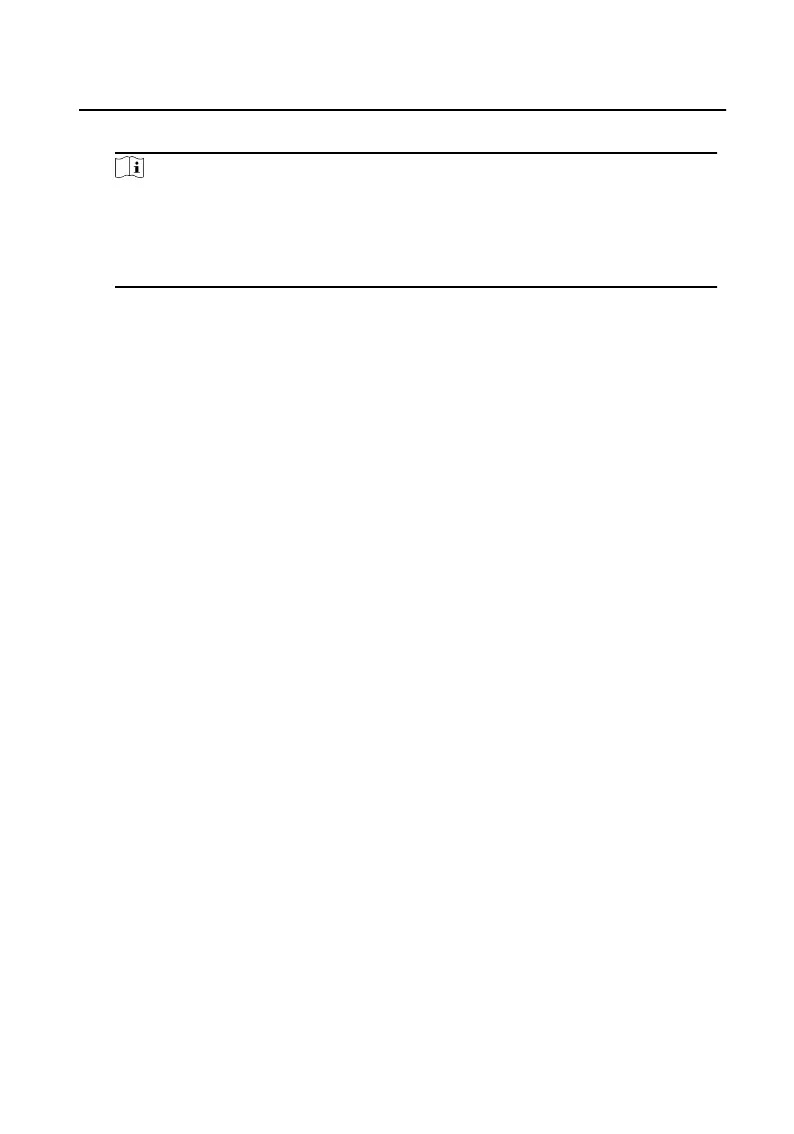4. Enter the device Name, User Name, Password, and click Add.
Note
●
Only when the doorphone is added to the client soware, you can remotely
congure the indoor staon.
●
Only online devices with the same user name and acvaon password can
support batch acvaon.
Aer the device is added, the device informaon will be listed in the device list
area.
10.2.2 Add Device via IP Address
Steps
1. In the device list area, click Add to pop up the device adding dialog box.
2. Select the adding mode as IP/Domain Name.
3. Enter the corresponding
informaon of the device: Name, Address, User Name,
and Password.
4. Click Add.
10.2.3 Add Device via IP segment
Steps
1. In the device list area, click Add to pop up the device adding dialog box.
2. Select adding method as IP segment, and enter the corresponding
informaon:
Starng IP Address. Ending IP Address, Port No., User Name, and Password.
3. Click Add.
Aer adding, the device informaon will be displayed in the device list area.
10.2.4 Add Devices in Batch
Steps
1. In the device list area, click Add to pop up the device adding dialog box.
2. Select the adding mode as Import in Batch.
3. Click Export Template, and enter the device parameters to be imported according
to the template.
Video Intercom Face
Recognion Door Staon User Manual
88
