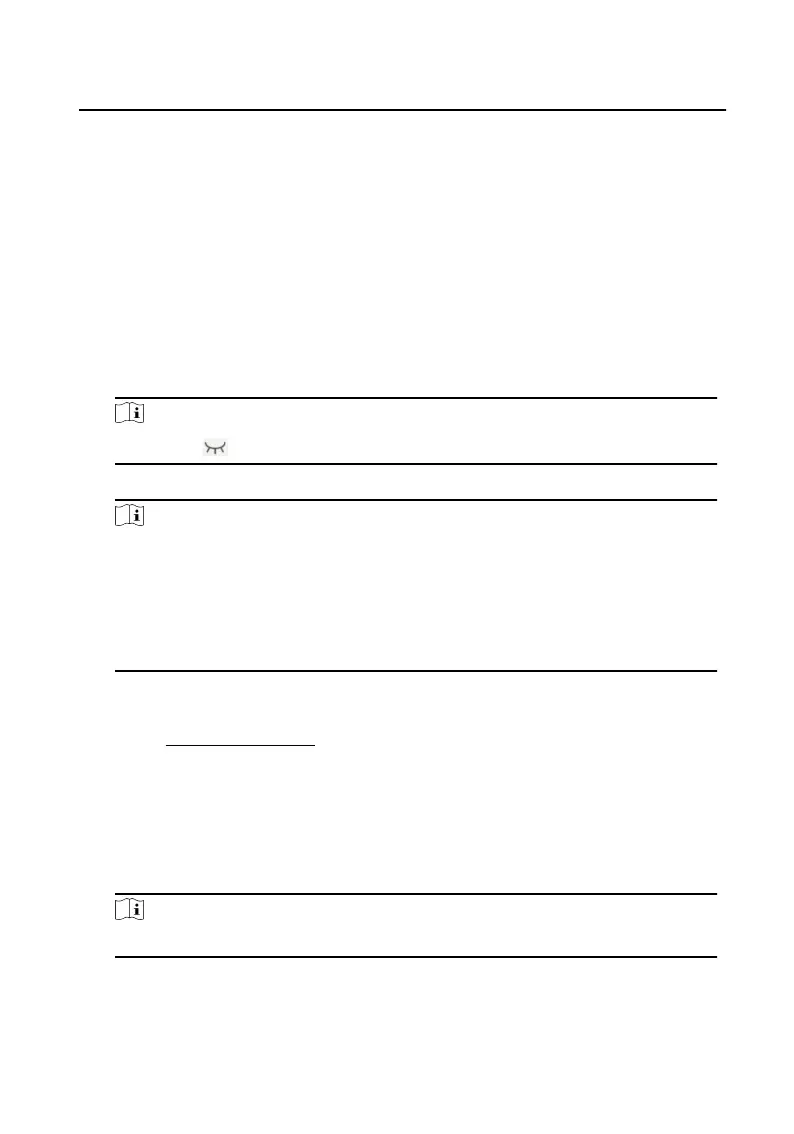6 Acvaon
6.1 Acvate Device Locally
You are required to acvate the device rst by sengs a strong password for it
before you can use the device.
Steps
1. Power on the device to enter the
acvaon page automacally.
2. Create a password and conrm it.
Note
You can tap to enable or disable password reveal.
3. Tap Next to nish acvaon.
Note
We highly recommend you to create a strong password of your own choosing
(using a minimum of 8 characters, including at least three kinds of following
categories: upper case leers, lower case leers, numbers, and special characters)
in order to increase the security of your product. And we recommend you change
your password regularly, especially in the high security system, changing the
password monthly or weekly can
beer protect your product.
What to do next
Aer acvang the device, the quick conguraon page will pop-up automacally.
Refers to Quick Conguraon for details.
6.2
Acvate Device via Web
Steps
1. The computer and the device should belong to the same subnet.
Note
Default IP Address: 192.0.0.65.
2. Enter the door staon IP address into the address bar of the web browser to enter
the acvaon page.
Video Intercom Face
Recognion Door Staon User Manual
26
