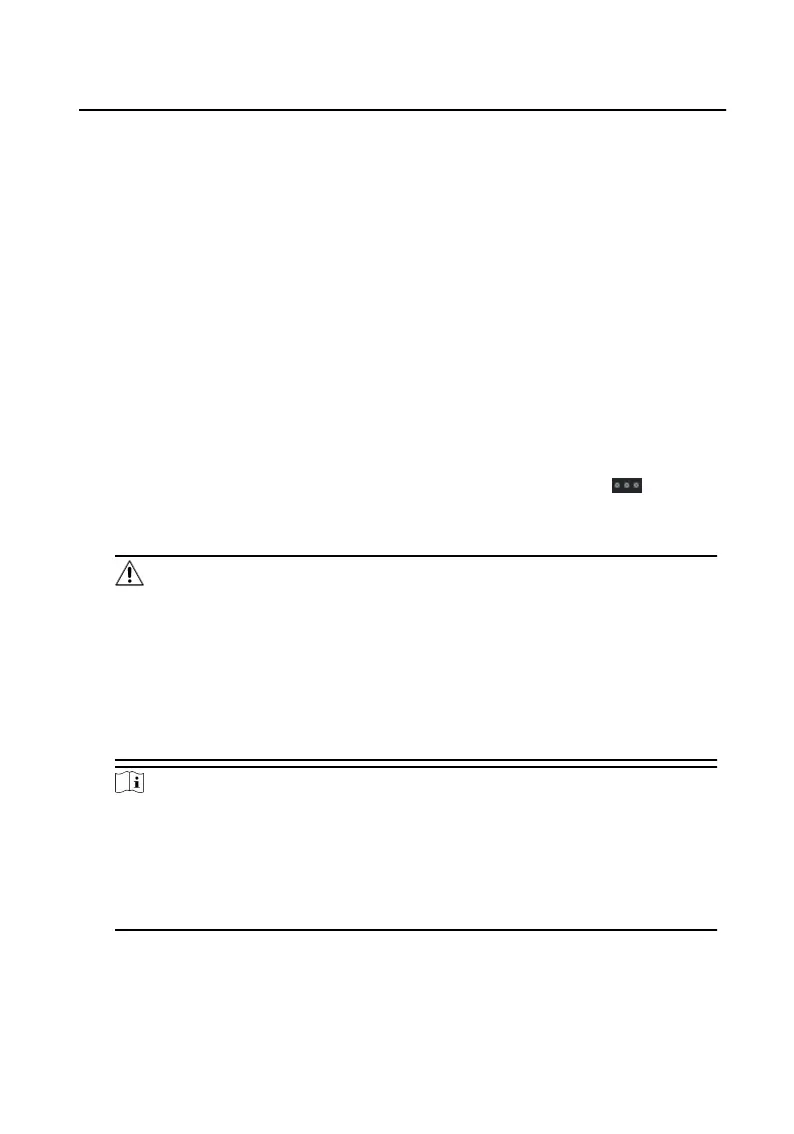You can set the informaon type as all, adversing Informaon, property
informaon, alarm informaon or noce informaon according to your needs.
Time
Set the start me and end me of a me period to search the logs.
3. Click Save.
4. Oponal: You can reset the sengs or export the noce aer the search.
Reset the Sengs Click Reset to reset all the congured search condions.
Export Search
Results
Click Export to export the noces to your PC.
10.8.3 Upload Arming Informaon
Steps
1. On the upper-right corner of menu page of the client soware, click → Tool
→ Device Arming Control to enter the sengs page.
2. Slide the slider to set the arming state of the device.
Cauon
●
When the device is added to the client soware, the client soware will
automacally establish an arming connecon, and the device is automacally in
the arming state.
●
Only support 1-channel arming connecon. If the device is added to client
soware A and the automac arming is successful, the arming connecon
cannot be established if you add device to client soware B at this me. The
alarm informaon will only be uploaded to client soware A.
Note
●
Aer the arming seng, when an alarm occurs, the alarm informaon can be
automacally uploaded to the client soware.
●
Aer the arming seng, you can view alarm records in the alarm events page.
●
When adding device to the client soware, the device will automacally enter
arming state by default.
3.
Oponal: Click Arm All or Disarm All to arm or disarm devices.
Video Intercom Face
Recognion Door Staon User Manual
97
