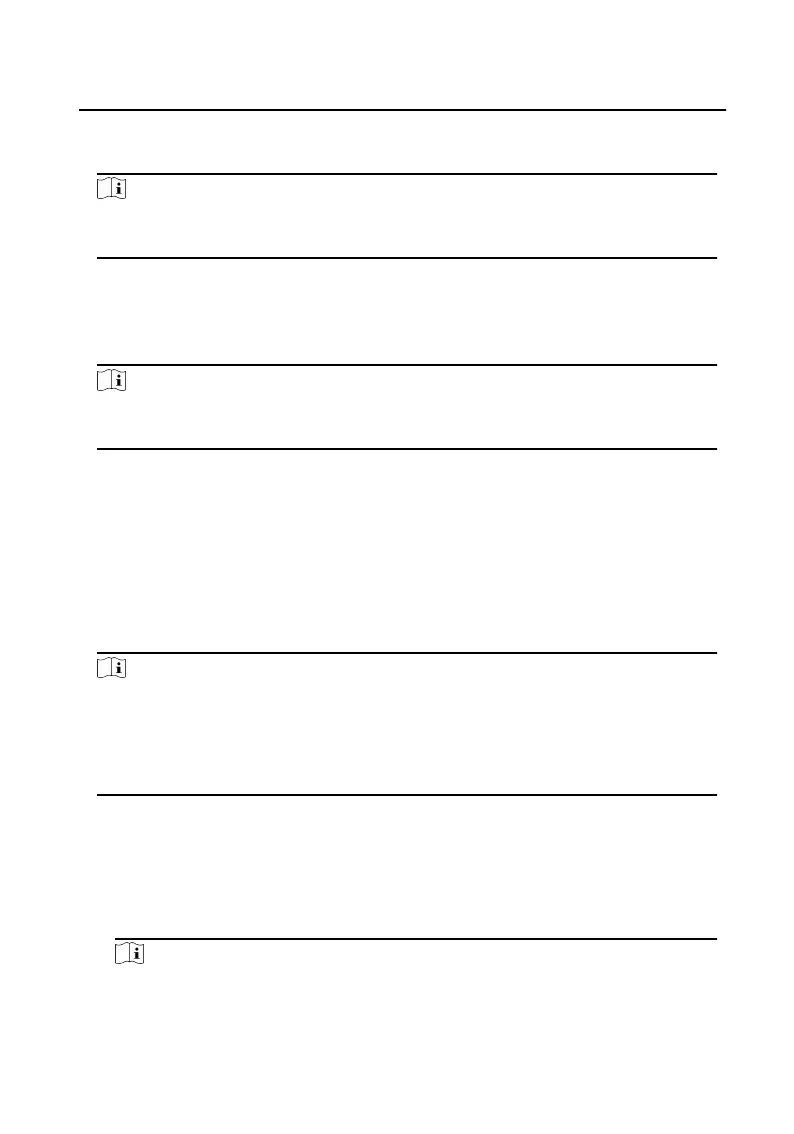8.2.2 Unlock by Face
Note
Make sure that you have added your face picture to the device. Refers to the User
Management for details.
Face forward at the camera to unlock.
8.2.3 Unlock by Presenng Card
Note
Make sure you have issued the card to the device. Refers to User Management for
details.
Present the card on the card reading area to unlock.
8.2.4 Unlock by QR Code
Door staon supports unlock by QR code. You can generate a QR code through the
mobile phone client, and use the door staon camera to scan the mobile phone QR
code to open the door.
Steps
Note
●
Make sure that the door staon IP has been added to the indoor staon, and the
indoor staon and the door staon can communicate normally.
●
Make sure that the door staon is connected to the network.
●
Make sure to issue the card rst and link it to the door staon.
1. Installing Mobile Client Soware
-
Login to the App Store, enter Hikvision Cloud Management in the search box,
download and install the iOS version of the mobile client
soware.
-
Log in to Hikvision's ocial website, and click Help → Download → Tools and
And Soware , download and install the Android version of the mobile client
soware.
Note
Operang environment of Hikvision Cloud Management
Video Intercom Face Recognion Door Staon User Manual
52
