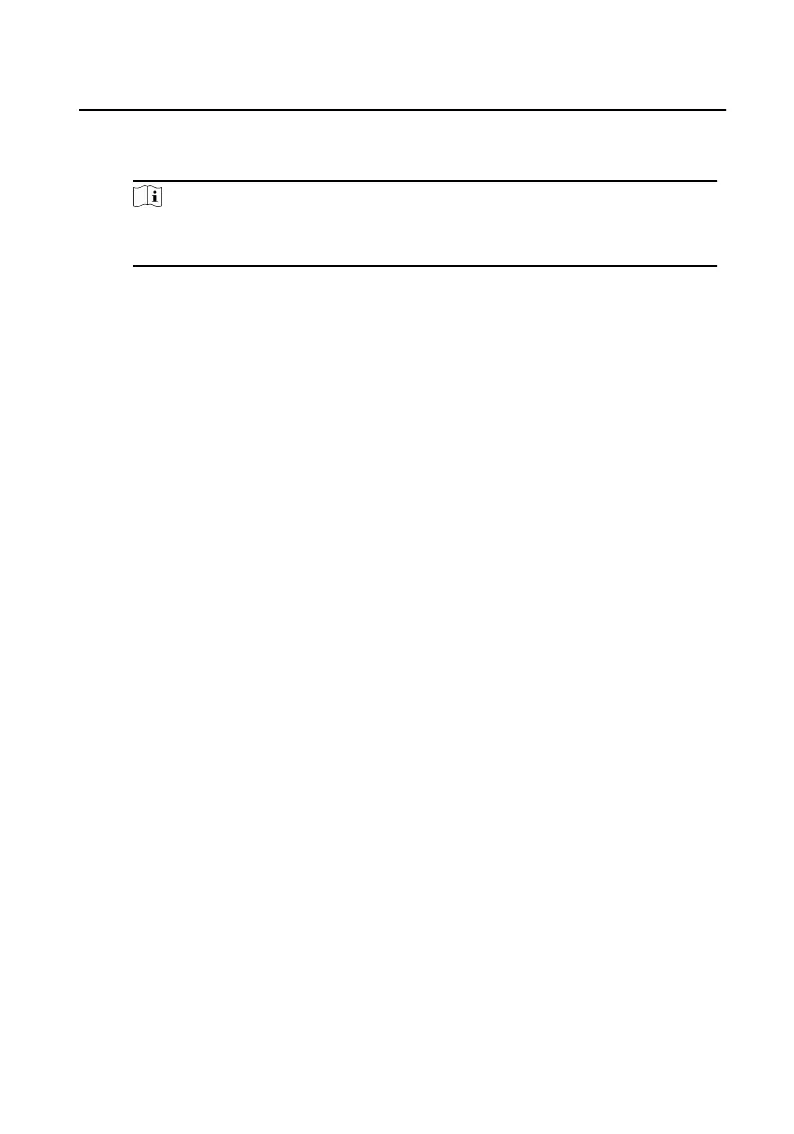3) Click Start to Scan to add the ngerprint.
4) Click Add to save the ngerprint.
Note
Only some models of the devices support ngerprint funcon, please refer to
the specic product.
6. Click Access Control and check the access control permissions that need to be
congured.
7. Linked Device
1) Click Resident Informaon, and select the device to be bound.
2) Set the oor No. and room No.
8. Click Save to enable the
sengs.
10.7.2 Modify and Delete Person
Steps
1. Select the person and click Edit to open the eding person dialog.
2. Modify the person informaon in the pop-up window and click OK to save the
sengs.
3. Select the person in the organizaon, and click Delete to delete the person.
4. Select the person in the organizaon, click Change Organizaon, search or select
the organizaon to be moved to, and click OK to complete the organizaon
change.
10.7.3 Import and Export Person
Informaon
Import Person Informaon
Steps
1. On the person management page, click Import.
2. In the pop-up dialog box, click ..., and select the CVS
le to import.
3. Click OK, and the system will display the imported results.
4. Click Close to complete the import.
Video Intercom Face
Recognion Door Staon User Manual
92
