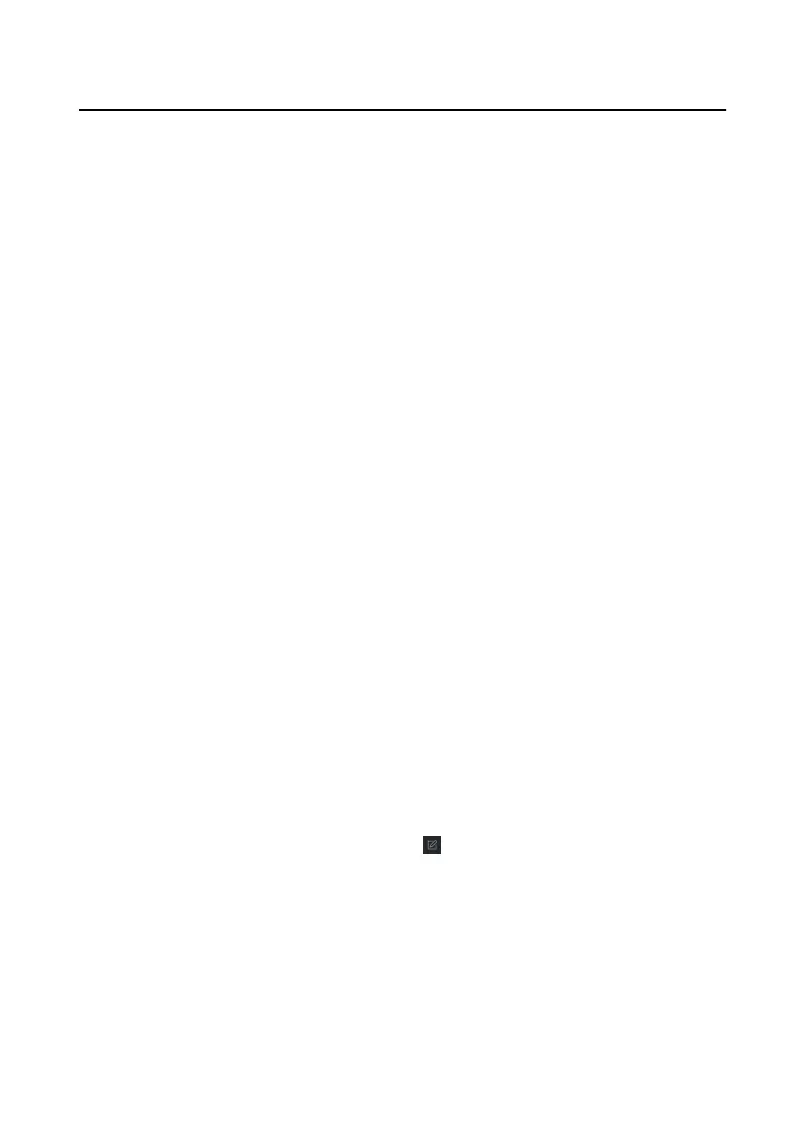2. Click Sengs to set issue card paramrters.
-
If you set issue card Mode as Local, you need to set Card Issuer, Card Type and
Card No., and enable Buzzer and M1 Card Encrypon and click OK to issue
card.
-
If you set Issue Card Mode as Remote, select card issuing device, and click OK
to issue card.
10.7.6 Permission Sengs
Add Permissions
Steps
1. On the main page of the client, click Access Control → Access Group to enter the
sengs page.
2. Click Add to pop up the adding dialog box.
3.
Congure the parameters.
1) Enter Name of the permission.
2) Select the Schedule Template.
3) Check the person to Selected according to your needs.
4) Check the device to Selected according to your needs.
4. Click Save.
5. Check the permission and click Apply All to Device.
The status of the permission displays as Applied.
6.
Oponal: Click Applying Status to check the details.
Modify/Delete Permissions
On the page of the permission sengs, click to edit the parameters of the
permission.
Select one or more permissions, click Delete to remove the permissions.
10.8 Video Intercom
Sengs
10.8.1 Video Intercom
Video Intercom Face Recognion Door Staon User Manual
94
