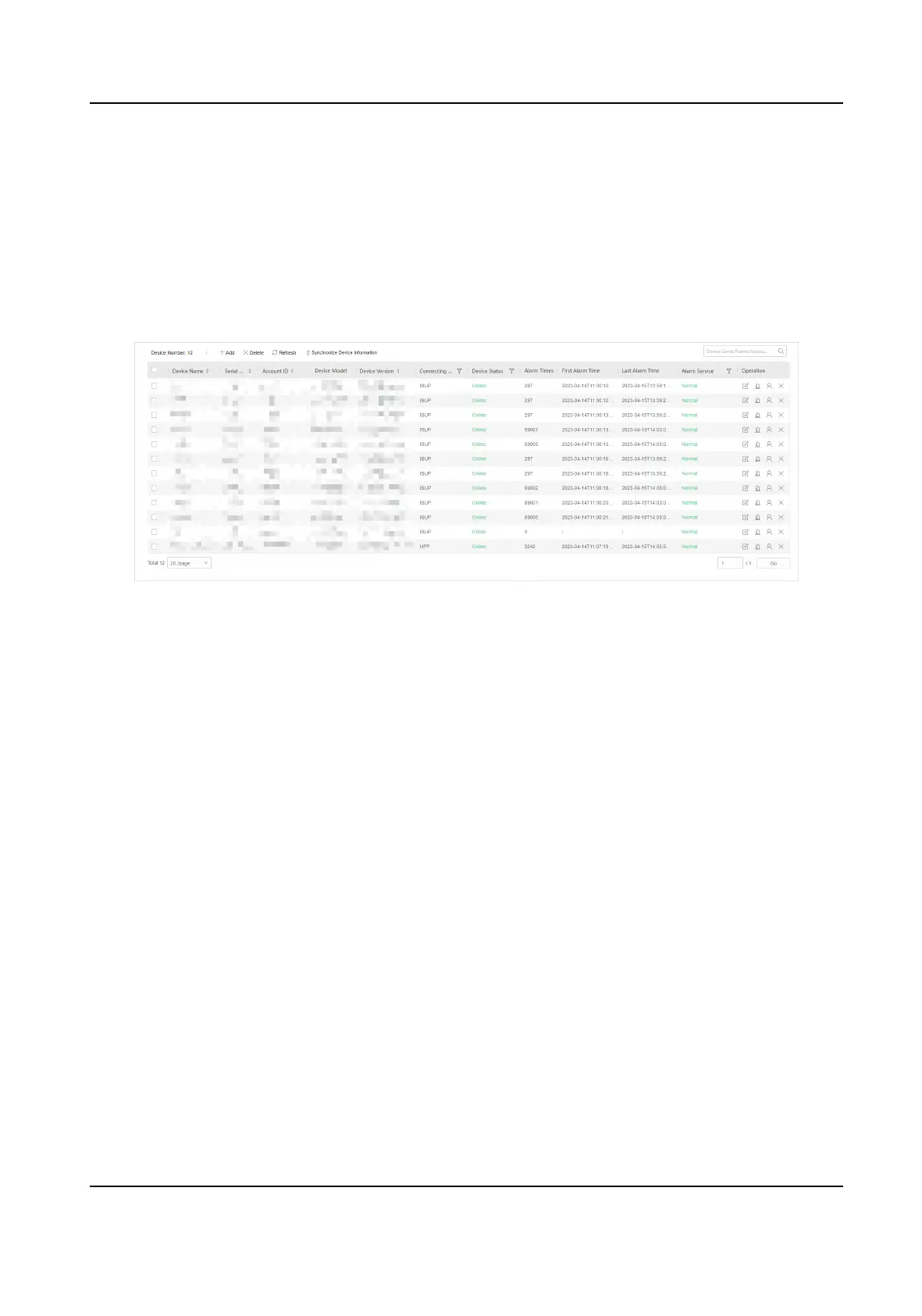Chapter 3 Device Management
Hik IP Receiver Pro can manage mulple device types, e.g. network camera, DVR, NVR, and AX Pro
security control panel.
Aer adding devices to the Hik IP Receiver Pro and conguring the alarm
service and zone, Hik IP Receiver Pro can transmit alarms and images/videos from these devices to
the ARC.
Figure 3-1 Device List
Add Device
You can add Hikvision devices managed in Hik-Partner Pro to Hik IP Receiver Pro, add security
control panels by ISUP5.0, and add third-party devices to the Hik IP Receiver Pro.
Connecon Mode
ISUP
If the device only supports direct connecon, the connecon mode will be displayed as ISUP.
Dual-Connecon
If the device added by Hik-Partner Pro supports direct connecon, the connecon mode will
be displayed as Dual-Connecon. In this mode, Hik IP Receiver Pro receives alarms by
ISUP5.0 in priority, and the Device Status of online device will be displayed as Online(ISUP).
If an
excepon occurs when receiving alarm by ISUP5.0 protocol, Hik IP Receiver Pro receives
alarms through Hik-Partner Pro, and the Device Status of online device will be displayed as or
Online(HPP).
Online(ISUP)
The device is connected to the Hik IP Receiver Pro by direct
connecon.
Online(HPP)
The device is connected to Hik IP Receiver Pro by Hik-Partner Pro.
HPP
Hik IP Receiver Pro User Manual
5