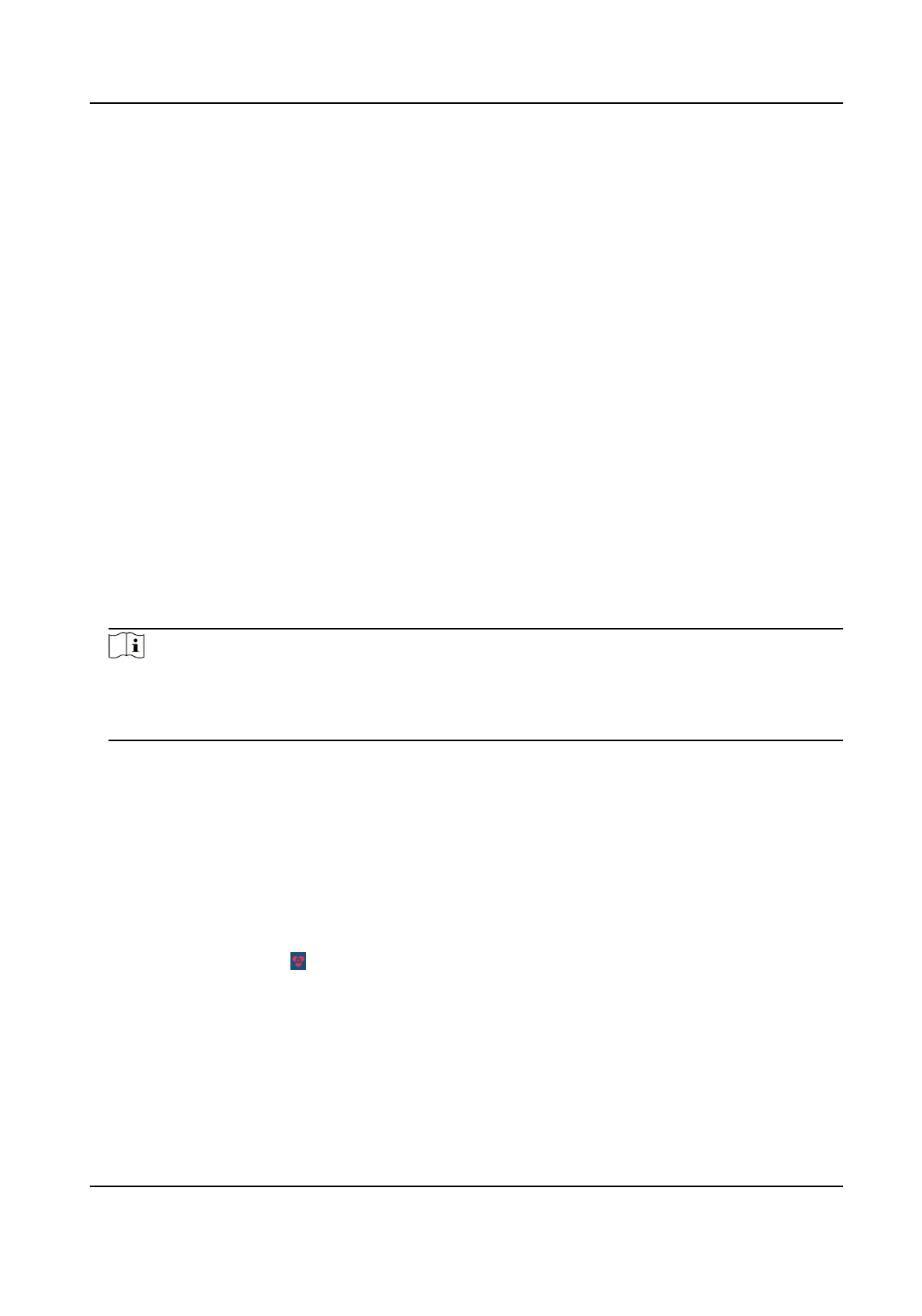Chapter 2 Installaon
You can install the Hik IP Receiver Pro service to your server or PC, and acvate the service. Then
you can use the service remotely.
2.1 Port Instrucon
Before installing Hik IP Receiver Pro service, ensure the default ports of Hik IP Receiver Pro are not
used by other services, otherwise the Hik IP Receiver Pro service will be unavailable.
2.2 Install Hik IP Receiver Pro on Windows
You can install the Hik IP Receiver Pro service on a computer or server. Aer that, you can start the
service, stop the service or exit the service by watchdog.
Steps
1.
Right-click the program
le and run as the administrator to enter the welcome panel.
2.
Click Next.
3.
Oponal: Click Browse... to select the path of legacy conguraon les and click Next.
Note
●
If you have kept the conguraon les of an uninstalled Hik IP Receiver Pro, the Hik IP
Receiver Pro will reuse the les saved in the selected path when you install a new version.
●
If the conguraon le path of previous version is detected, it is selected by default.
4.
Click Browse... and select a proper directory as required to install the service.
5.
Click Next to connue.
6.
Oponal: Edit the HTTP port if the port number is conict, otherwise the installaon cannot be
connued.
7.
Click Install to begin the installaon.
8.
Read the post-install informaon and click Finish to complete the installaon.
Result
Aer successful installaon, the Watchdog service will get started and hide in the nocaon area
of the desktop. Right-click
and select the opon to stop the service and start the Hik IP Receiver
Pro service, or exit the Watchdog service.
Hik IP Receiver Pro User Manual
3