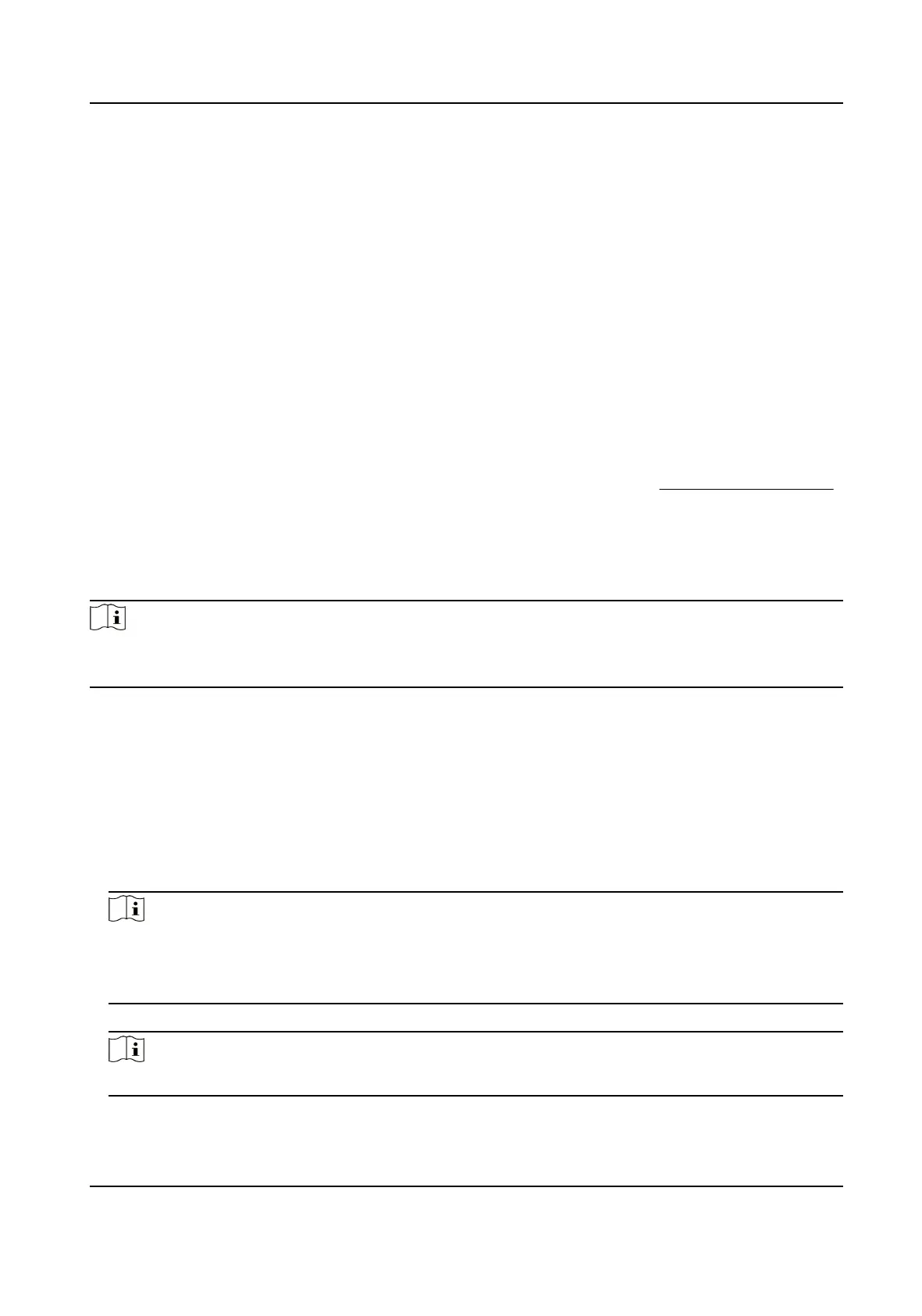If the device added by Hik-Partner Pro does not support direct connecon, the connecon
mode will be displayed as HPP.
Enable Receiving Alarm and Set Zone
Aer adding devices to the Hik IP Receiver Pro, you can enable alarm service and add zone for
these devices, and then link channels to zones to transmit videos from linked channels to ARC.
3.1 Add Hikvision Device(s) Managed on Hik-Partner Pro
You can add Hikvision devices managed on Hik-Partner Pro to Hik IP Receiver Pro. Aer adding the
devices to Hik IP Receiver Pro, Hik IP Receiver Pro can transmit alarms triggered by these devices to
ARC.
Before You Start
●
Make sure you have accessed Hik IP Receiver Pro to Hik-Partner Pro. See Access Hik-Partner Pro
for details.
●
Devices should be registered to Hik-Connect and congured with the ARC service on Hik-Partner
Pro.
Steps
Note
This funcon should be supported by device. Devices including AX Pro security control panel,
access control device, NVR, DVR, and network camera support this funcon.
1.
On the Device page, click Add to enter the Add Device page.
2.
Select Hik-Partner Pro Device as the Device Type.
Devices managed on Hik-Partner Pro but not yet added to Hik IP Receiver Pro are displayed in
the Select Device
eld.
3.
Oponal: Check Display All to display all devices regardless of whether or not a device has been
added to Hik IP Receiver Pro.
4.
Check devices and click Next.
5.
Enter account ID.
Note
●
Up to 31 characters are allowed, and it should be the same with the account ID congured on
ARC.
●
The Account ID is automacally lled in with device serial number.
6.
Oponal: Enter the Stream Key of the selected device that is managed on Hik-Partner Pro.
Note
Stream key is only applicable to encoding devices.
7.
Check to-be-added devices and click OK.
Hik IP Receiver Pro User Manual
6