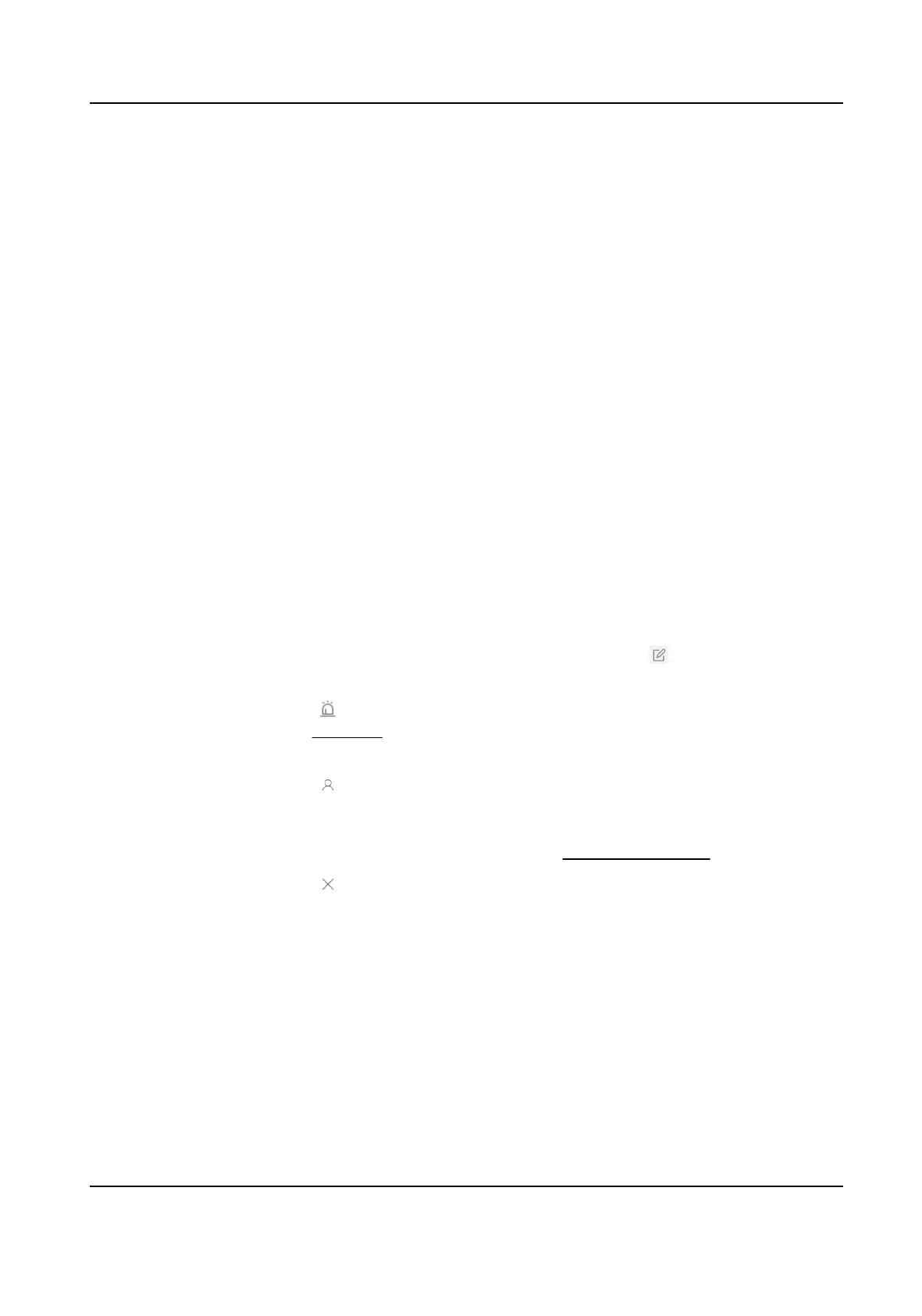3.5 Add Third-Party Devices in a Batch
When there are mulple third-party devices to add, you can enter the device informaon in a
predened template and then import it to the Hik IP Receiver Pro to add them in a batch.
Steps
1.
On the Device page, click Add to enter the Add Device page.
2.
Check Third-Party Device as the Device Type.
3.
Select Batch Import as the Adding Mode.
4.
Click Export and save the
predened template (CSV le) on your PC.
5.
Open the exported template
le and enter the required informaon of the devices to be added.
Account ID
Up to 31 characters are allowed, and it should be the same with the account ID congured on
the ARC.
Device Name
You can custom the device name.
6.
Click Import and select the edited template.
7.
Click OK to import the device
informaon to the Hik IP Receiver Pro.
The devices are added to the Hik IP Receiver Pro and displayed on the device list.
8.
Oponal: Perform the following operaons as needed.
Edit Device
For administrator and permied operators, click to edit device's
account ID and device name.
Enable Alarm
Service and Set
Zone
Click in the Operaon column to enable receiving alarms and set zones.
See Set Zone for details.
View Manager Click to view all users who can manage the device. If you are an
Administrator user, you can add and delete Operators. You can also
refresh the manager list and search for an operator who manages the
device. For detailed
informaon, see Manage Operators .
Delete Device Click to delete a device; or check mulple devices and click Delete to
delete the checked devices.
Synchronize
Device
Informaon
Select devices, and click Synchronize Device Informaon to Synchronize
device informaon excluding alarm-related informaon from Hik-Partner
Pro.
Hik IP Receiver Pro User Manual
13