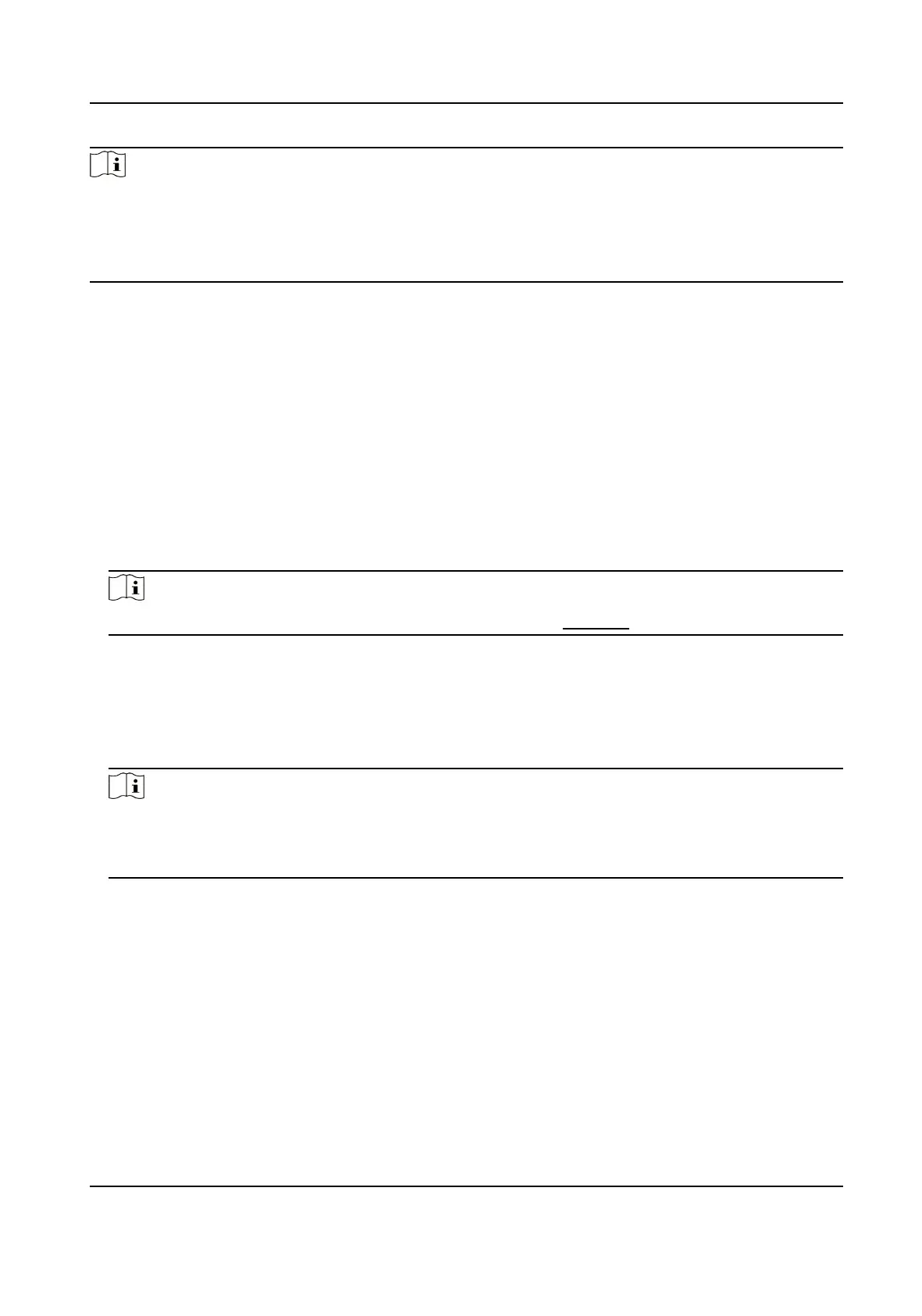Note
●
If you install Hik IP Receiver Pro remotely, you need to log into the local computer to show the
Watchdog service.
●
A window will pop up asking whether to keep the conguraon le when you re-install the Hik IP
Receiver Pro. You can choose to keep it or not.
2.3 Acvate Hik IP Receiver Pro
By default, Hik IP Receiver Pro predened the administrator user named admin. When you log in to
Hik IP Receiver Pro for the rst me, you are required to create a password for the admin user to
acvate Hik IP Receiver Pro before you can properly congure and operate.
Before You Start
Make sure you have installed the Hik IP Receiver Pro service.
Steps
1.
Enter the address of the computer or server running with Hik IP Receiver Pro service and port
number in the address bar of the web browser, and press Enter key.
Note
The default port is 80. For conguring the port number, see Edit Port for details.
Example
If the IP address of the computer running Hik IP Receiver Pro service is 172.6.21.96, and the port
number is 80, and you should enter
hp://172.6.21.96:80 in the address bar.
2.
Enter the password and conrm password for the admin user in the pop-up Acvate Hik IP
Receiver Pro window.
Note
We highly recommend you change the password of your own choosing (using a minimum of 8
characters, including at least three kinds of following categories: upper case leers, lower case
leers, numbers, and special characters) in order to increase the security of your product.
3.
Click Acvate.
Hik IP Receiver Pro User Manual
4