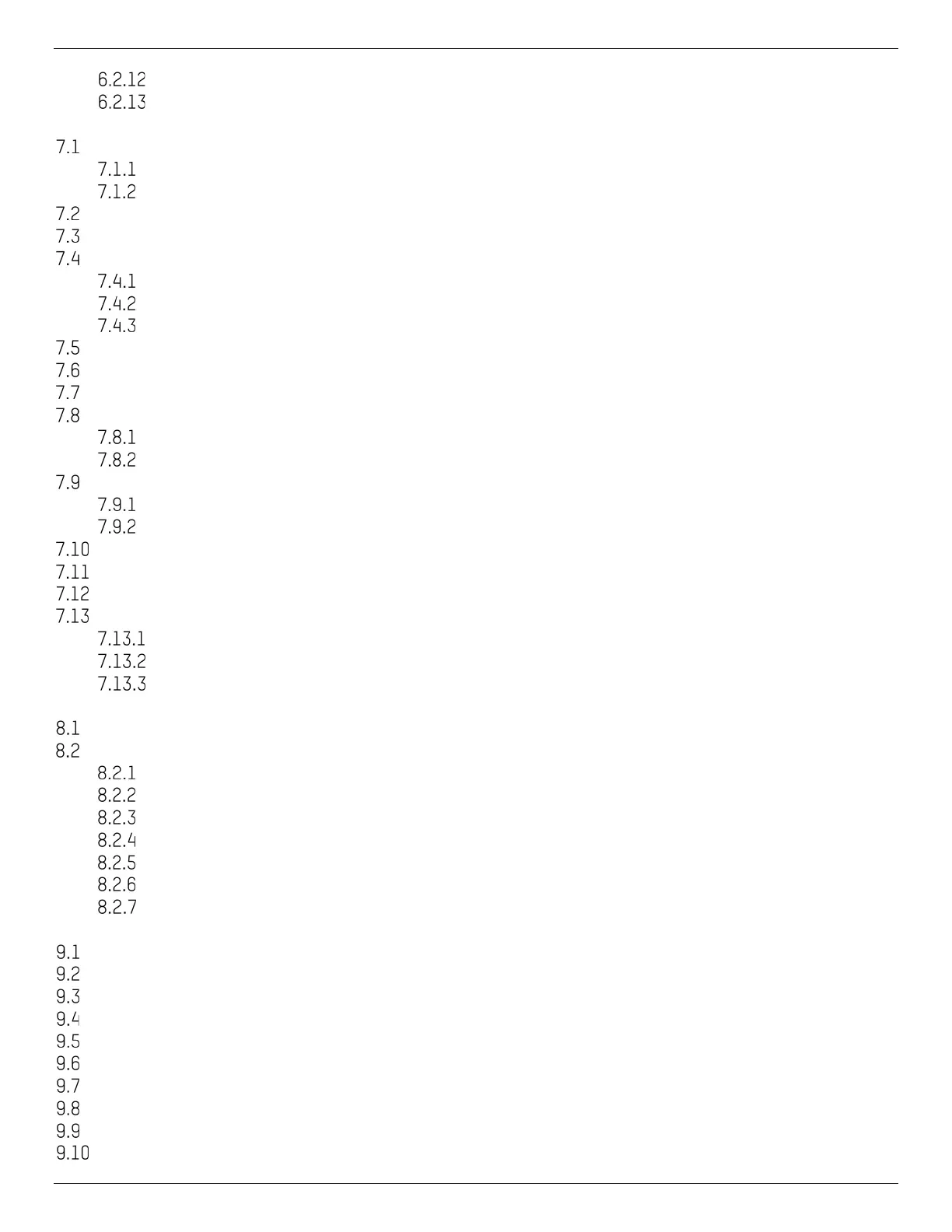iDS-2CD7xxG0-xxxxx Network Bullet Camera User Manual
UM iDS-2CD7xxG0-xxxxx 021021NA 7
Draw Area ....................................................................................................................................... 52
Set Size Filter ................................................................................................................................. 52
Chapter 7 Network Settings ............................................................................................................................ 53
TCP/IP........................................................................................................................................................... 53
Multicast ........................................................................................................................................ 53
Multicast Discovery ....................................................................................................................... 54
SNMP ............................................................................................................................................................ 54
Set SRTP ....................................................................................................................................................... 54
Port Mapping................................................................................................................................................ 55
Set Auto Port Mapping ................................................................................................................... 55
Set Manual Port Mapping .............................................................................................................. 55
Set Port Mapping on Router .......................................................................................................... 56
Port ............................................................................................................................................................... 56
Access to Device via Domain Name ........................................................................................................... 57
Access to Device via PPPoE Dial Up Connection ....................................................................................... 58
Wireless Dial ................................................................................................................................................ 58
Set Wireless Dial ............................................................................................................................ 59
Set White List ................................................................................................................................. 59
Wi-Fi ............................................................................................................................................................. 60
Connect Wi-Fi Manually ................................................................................................................ 60
Connect Wi-Fi Automatically ........................................................................................................ 60
Set Network Service .................................................................................................................................... 63
Set ONVIF ...................................................................................................................................................... 63
Set Alarm Server .......................................................................................................................................... 64
Access Camera via Hik-Connect ................................................................................................................ 64
Enable Hik-Connect Service on Camera ....................................................................................... 65
Set Up Hik-Connect ....................................................................................................................... 66
Add Camera to Hik-Connect .......................................................................................................... 67
Chapter 8 Arming Schedule and Alarm Linkage .............................................................................................. 68
Set Arming Schedule ................................................................................................................................... 68
Linkage Method Settings ............................................................................................................................ 68
Trigger Alarm Output ...................................................................................................................... 68
FTP/NAS/Memory Card Uploading ................................................................................................ 69
Send E-mail .................................................................................................................................... 69
Notify Surveillance Center ............................................................................................................ 70
Trigger Recording .......................................................................................................................... 70
Flashing Light ................................................................................................................................ 71
Audible Warning ............................................................................................................................. 71
Chapter 9 System and Security ....................................................................................................................... 73
View Device Information ............................................................................................................................. 73
Search and Manage Log ............................................................................................................................. 73
Simultaneous Login .................................................................................................................................... 73
Import and Export Configuration File ......................................................................................................... 73
Export Diagnose Information ...................................................................................................................... 73
Reboot ......................................................................................................................................................... 73
Restore and Default .................................................................................................................................... 74
Upgrade ....................................................................................................................................................... 74
View Open Source Software License ......................................................................................................... 74
Time and Date .............................................................................................................................................. 74
