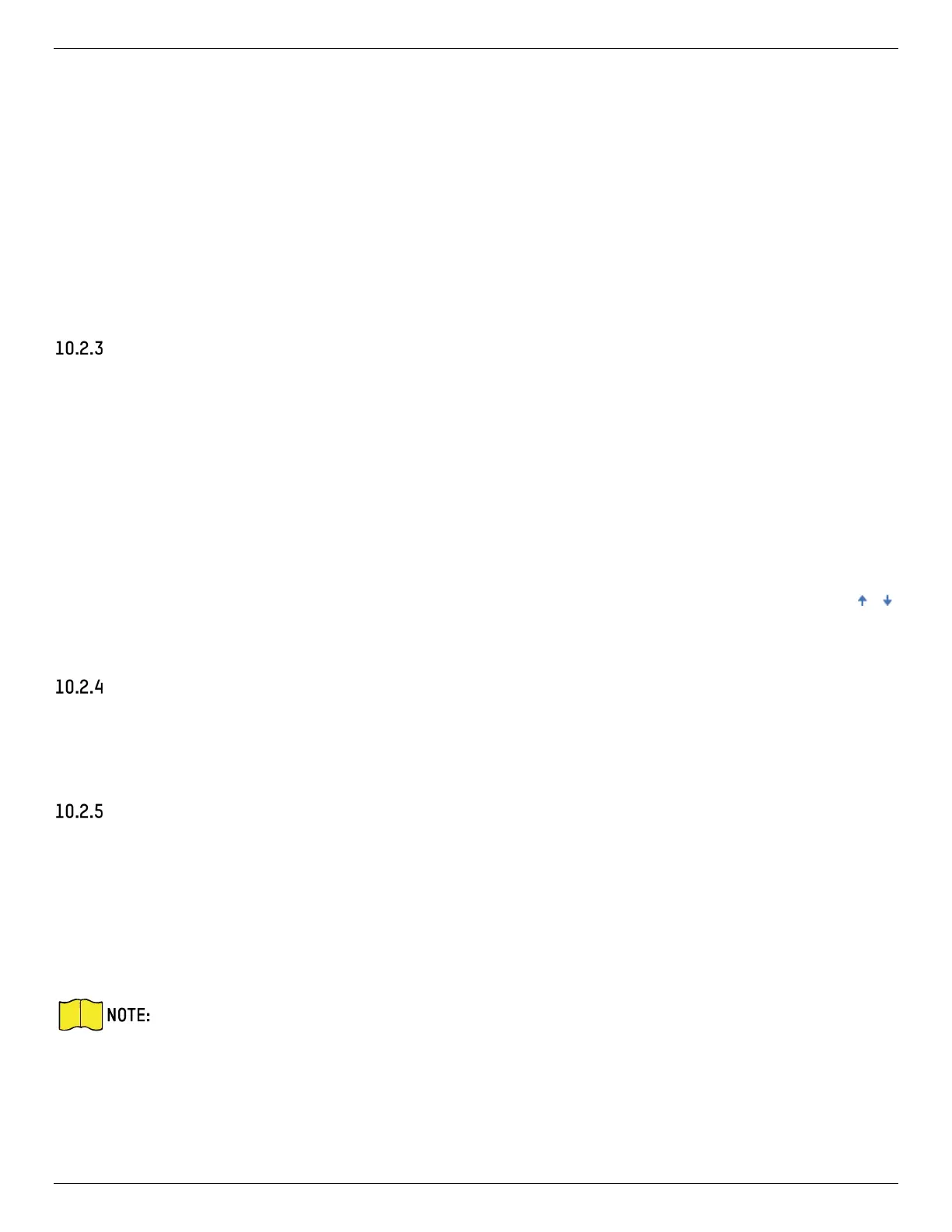iDS-2CD7xxG0-xxxxx Network Bullet Camera User Manual
UM iDS-2CD7xxG0-xxxxx 021021NA 89
2. Select Mixed-Traffic Detection as detection type.
3. Check Enable.
4. Select the lane number.
5. Select Region and Country/Region.
6. Set arming schedule and linkage method. For the arming schedule settings, refer to Set Arming
Schedule. For the linkage method settings, refer to Linkage Method Settings.
7. Click Save.
Uploading Pictures Settings
You can set the image parameters of the captured images in vehicle detection and mixed-traffic
detection.
1. Go to Configuration → Road Traffic → Picture.
• Picture Quality: The larger the value, the clearer the picture, but more storage space is also required.
• Picture Size: The larger the value, the more storage space is needed, and the level of network
transmission requirement is also higher.
• Overlay: You can overlay camera, device, or vehicle information on the captured image and click
to adjust the order of overlay texts. For camera settings, go to Configuration → Road Traffic → Camera
to set relevant parameters and click Save.
Camera Settings
You can set the parameters of each camera for better management.
1. Go to Configuration → Road Traffic → Camera to set relevant parameters, and click Save.
Import or Export Blacklist & Whitelist
You can import and export the blacklist and whitelist, and check the list content in this interface.
Steps
1. Click Browse to open the PC local directory.
2. Find the Blacklist & Whitelist file and click to select it. Click Open to confirm.
The file to import should correspond with the file template that is required by the camera.
You are recommended to export an empty Blacklist & Whitelist file from the camera as the
template and fill in the content.The file should be in .xls format and the cell format should
be text.
3. Click Import to import the selected file.
