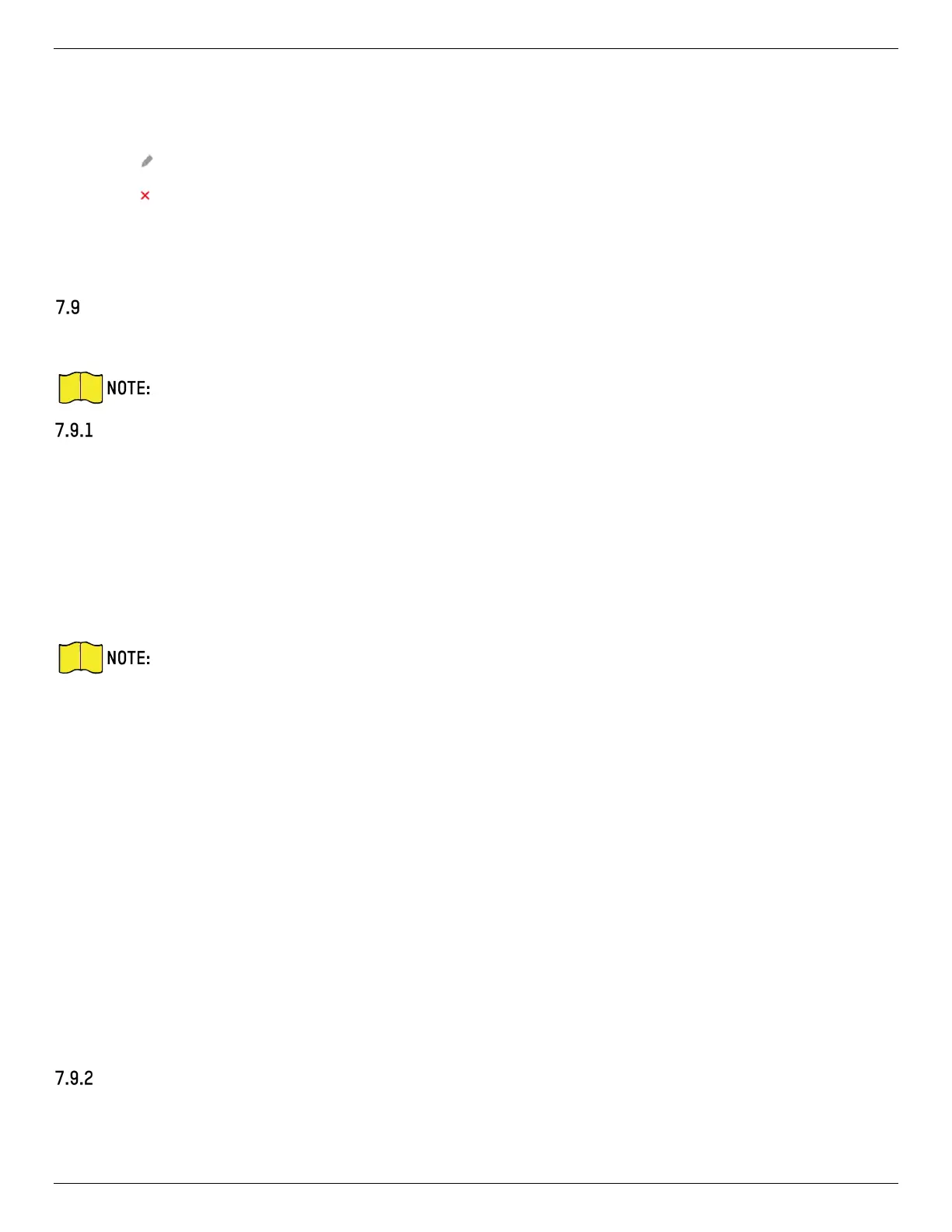iDS-2CD7xxG0-xxxxx Network Bullet Camera User Manual
UM iDS-2CD7xxG0-xxxxx 021021NA 60
4) Click Save.
5) Optional: Repeat the steps above to set multiple recipients.
• : Modify the white list parameters.
• : Delete the white list that already set.
• Send Test SMS: Send a message to the mobile phone for test.
4. Click Save.
Wi-Fi
Connect the device to a wireless network by setting Wi-Fi parameters.
This function is supported only by certain device models.
Connect Wi-Fi Manually
Before You Start
Refer to the user manual of wireless router or AP to set SSID, key, and other parameters.
Steps
1. Go to TCP/IP settings page: Configuration → Network → Basic Configuration → TCP/IP.
2. Select Wlan to set the parameters. Refer to TCP/IP for detailed configuration.
For stable use of Wi-Fi, it is not recommended to use DHCP.
3. Go to Wi-Fi settings page: Configuration → Network → Advanced Configuration → Wi-Fi.
4. Set and save the parameters.
1) Click Search.
2) Select a SSID, which should be the same as that of wireless router or AP. The parameters of the
network is automatically shown in Wi-Fi.
3) Select the Network Mode as Manage.
4) Input the key to connect the wireless network. The key should be that of the wireless network
connection you set on the router.
What To Do Next
Go to TCP/IP settings page: Configuration → Network → Basic Configuration → TCP/IP, and click Wlan to
check the IPv4 Address and log in the device. See Login for detailed information.
Connect Wi-Fi Automatically
The device can connect the Wi-Fi automatically via WPS or QSS protocols, which both support PBC mode
and PIN mode.
