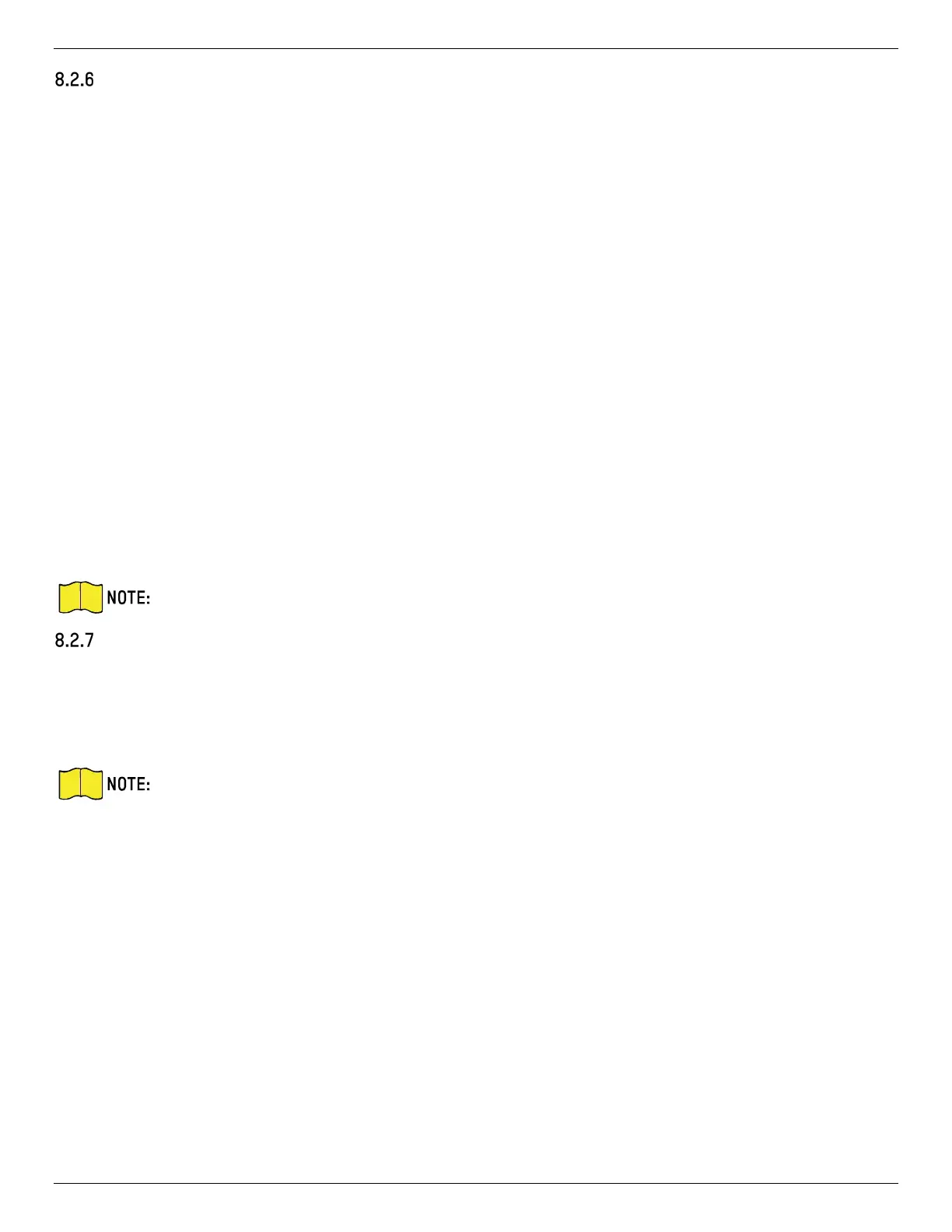iDS-2CD7xxG0-xxxxx Network Bullet Camera User Manual
UM iDS-2CD7xxG0-xxxxx 021021NA 71
Flashing Light
After enabling Flashing Light and setting the Flashing Light Alarm Output, the light flashes when an alarm
event is detected.
Set Flashing Alarm Light Output
When events occur, the flashing light on the device can be triggered as an alarm.
Steps
1. Go to Configuration → Event → Basic Event → Flashing Alarm Light Output.
2. Set Flashing Duration, Flashing Frequency, and Brightness.
• Flashing Duration: The time that the flashing lasts when one alarm happens.
• Flashing Frequency: The rate at which the light flashes. High Frequency, Medium Frequency, Low
Frequency, and Normally On are selectable.
• Brightness: The brightness of the light.
3. Set the arming schedule. See Set Arming Schedule for details.
4. Click Save.
Only certain device models support the function.
Audible Warning
After enabling Audible Warning and setting Audible Alarm Output, the built-in speaker of the device or
connected external speaker plays warning sounds when an alarm happens.
For audible alarm output settings, refer to Set Audible Alarm Output.
NOTE The function is supported only by certain camera models.
Set Audible Alarm Output
When the device detects targets in the detection area, audible alarm can be triggered as a warning.
Steps
1. Go to Configuration → Event → Basic Event → Audible Alarm Output.
2. Select Sound Type and set related parameters.
• Select Prompt and set the alarm times you need.
• Select Warning and its contents. Set the alarm times you need.
• Select Custom Audio. You can select a custom audio file from the drop-down list. If no file is
available, you can click Add to upload an audio file that meets the requirement. Up to three audio
files can be uploaded.
