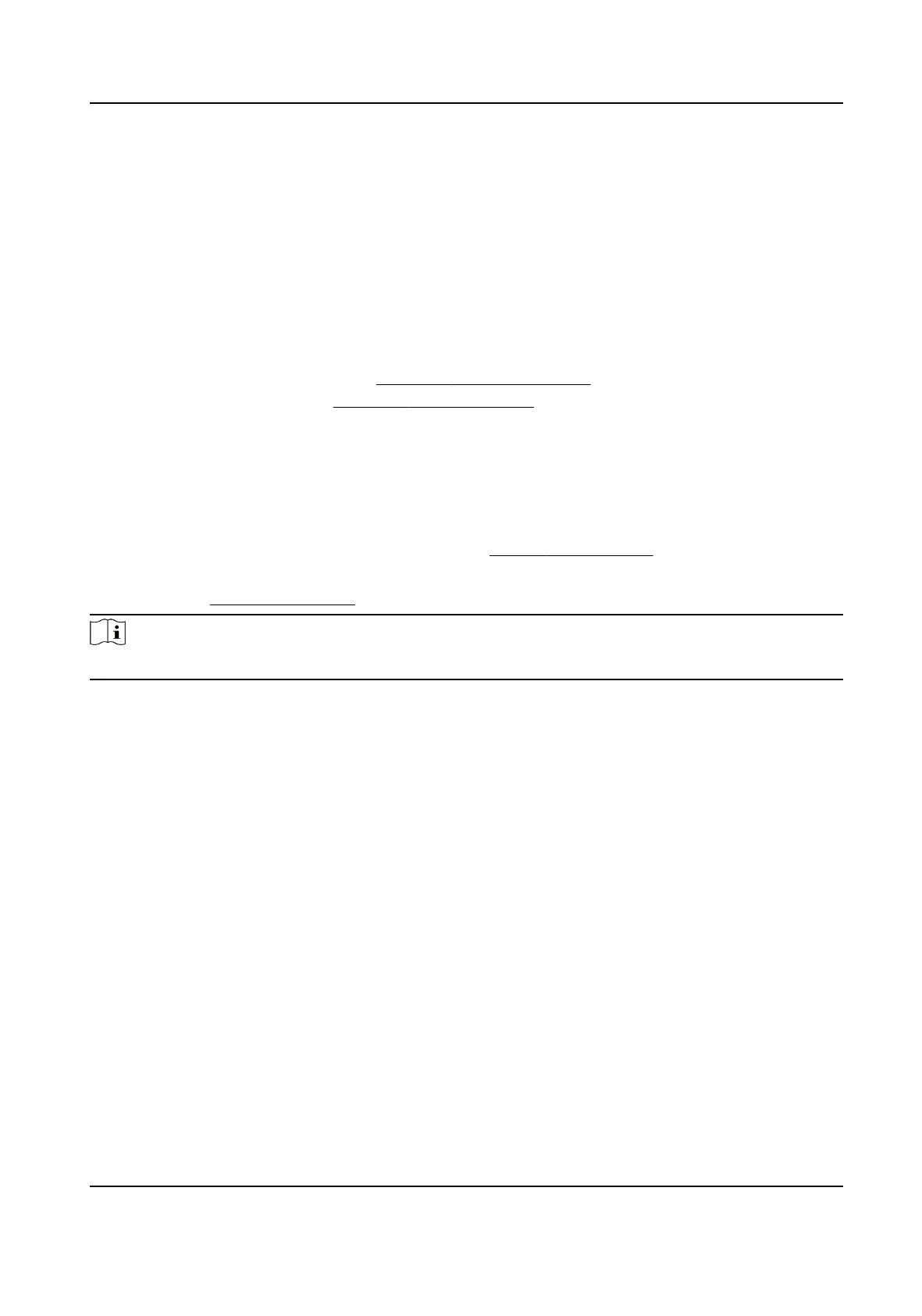2) Set Sensivity. The higher the value is, the more easily the detecon alarm will be triggered.
Its range is [0-100].
3) Click Draw Region and draw a quadrilateral in the preview window.
9.
Oponal: Draw the maximum size/minimum size for targets. Only the targets in the size ranging
from maximum size to minimum size will trigger line crossing
detecon.
1) Click Max. Size/Min. Size.
2) Draw an area in preview window.
3) Click Stop Drawing.
10.
Oponal: Select Detecon Target as Human or Vehicle to discard alarms which are not
triggered by human or vehicle.
11. Set the arming schedule. Refer to
Congure Arming Schedule .
12. Set linkage acons. Refer to Congure Linkage Acons .
13. Click Apply.
7.5 Human Body
Detecon
Go to Smart Analysis → Engine Sengs → Engine Conguraon . Congure at least one engine
usage as Picture Recognion-Human Body. Refer to Engine Conguraon for details.
Go to Smart Analysis → Engine
Sengs → Task Conguraon to enable the task for camera. For
details, refer to Task Conguraon for details.
Note
The chapter is only available for certain models of iDS series.
7.5.1 Human Body Detecon
The human body detecon enables to detect the human body appearing in the monitoring scene,
and capture the human body pictures.
Before You Start
Ensure the connected camera supports the human body detecon.
Steps
1. Go to Smart Analysis → Smart Event Sengs → Other Events .
2. Select a camera.
3. Click Human Body.
4.
Oponal: For IP camera does not support human body detecon, Check Enable Local Human
Body Detecon. Then the device will consume its decoding resource to execute human body
detecon. Before enabling the funcon, go to Smart Analysis → Engine Sengs → Engine
Conguraon to select at least one engine as Video Structuralizaon-Real-Time.
5. Check Save VCA Picture to save the captured pictures of human body detecon.
Network Video Recorder User Manual
102
