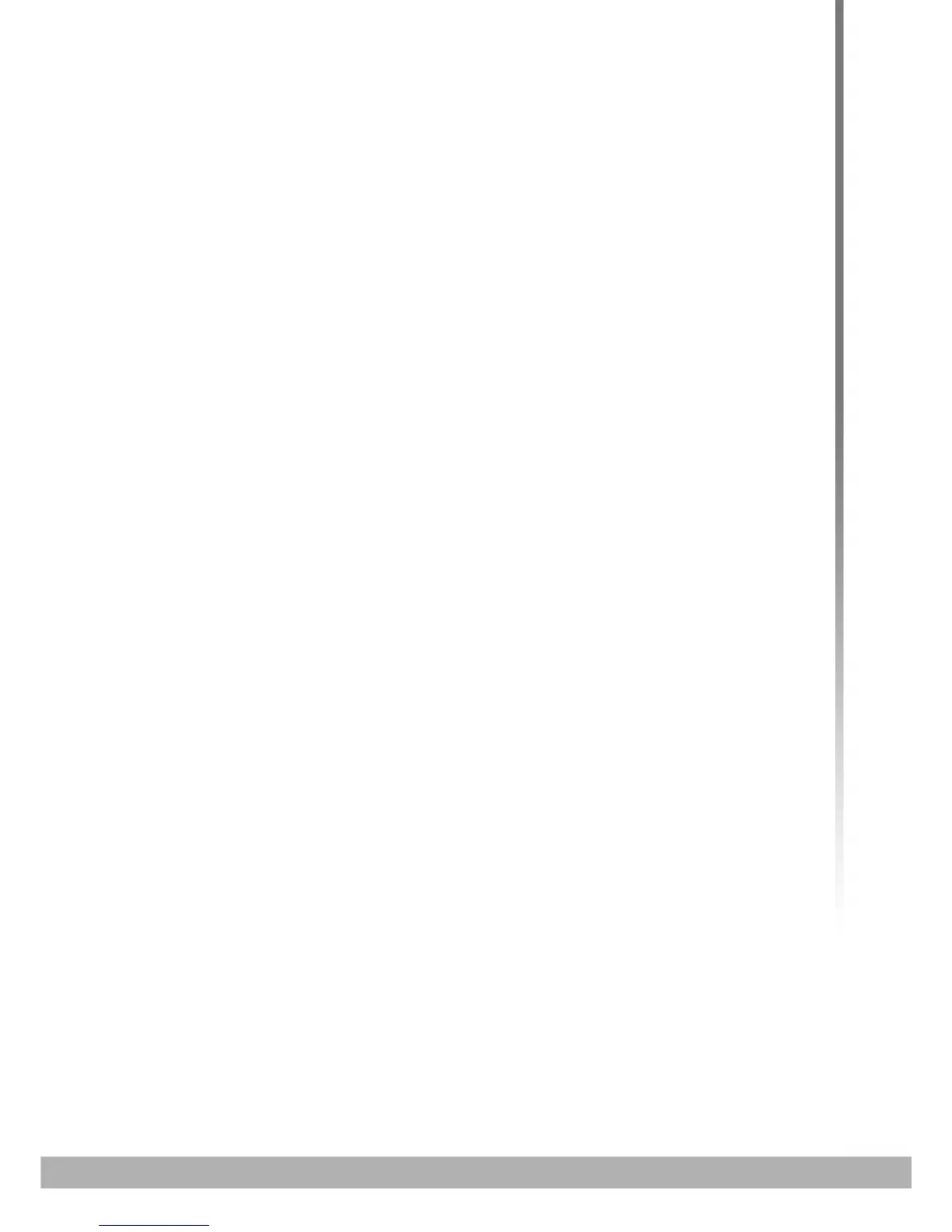21
HITRON CVE-30360 USER’S GUIDE
INTRODUCTION
The CVE-30360 has a built-in DHCP server that, when active, assigns IP addresses
to computers on the LAN. When the DHCP server is active, you can get an IP
address automatically. The DHCP server is active by default.
If your computer is configured to get an IP address automatically, or if you are not
sure, try to log in to the CVE-30360 (see Logging into the CVE-30360 on page 13).
If the login screen displays, your computer is already configured correctly.
If the login screen does not display, either the CVE-30360’s DHCP server is not
active or your computer is not configured correctly. Follow the procedure in
Manual IP Address Setup on page 12 and set your computer to get an IP
address automatically. Try to log in again. If you cannot log in, follow the manual
IP address setup procedure again, and set a specific IP address as shown. Try
to log in again.
NOTE: If you still cannot see the login screen, your CVE-30360’s IP settings may
have been changed from their defaults. If you do not know the CVE-30360’s
new address, you should return it to its factory defaults. See Resetting the
CVE-30360 on page 14. Bear in mind that ALL user-configured settings are
lost.
1.4.1 MANUAL IP ADDRESS SETUP
By default, your CVE-30360’s local IP address is 192.168.0.1. If your CVE-30360 is
using the default IP address, you should set your computer’s IP address to be
between 192.168.0.2 and 192.168.0.254.
NOTE: If your CVE-30360 DHCP server is active, set your computer to get an IP
address automatically in step 5. The CVE-30360 assigns an IP address to
your computer. The DHCP server is active by default.
Take the following steps to manually set up your computer’s IP address to connect to
the CVE-30360:
NOTE: This example uses Windows XP; the procedure for your operating system
may be different.
1 Click Start, then click Control Panel.
2 In the window that displays, double-click Network Connections.
3 Right-click your network connection (usually Local Area Connection) and click
Properties.
4 In the General tab’s This connection uses the following items list, scroll
down and select Internet Protocol (TCP/IP). Click Properties.
5 You can get an IP address automatically, or specify one manually:
