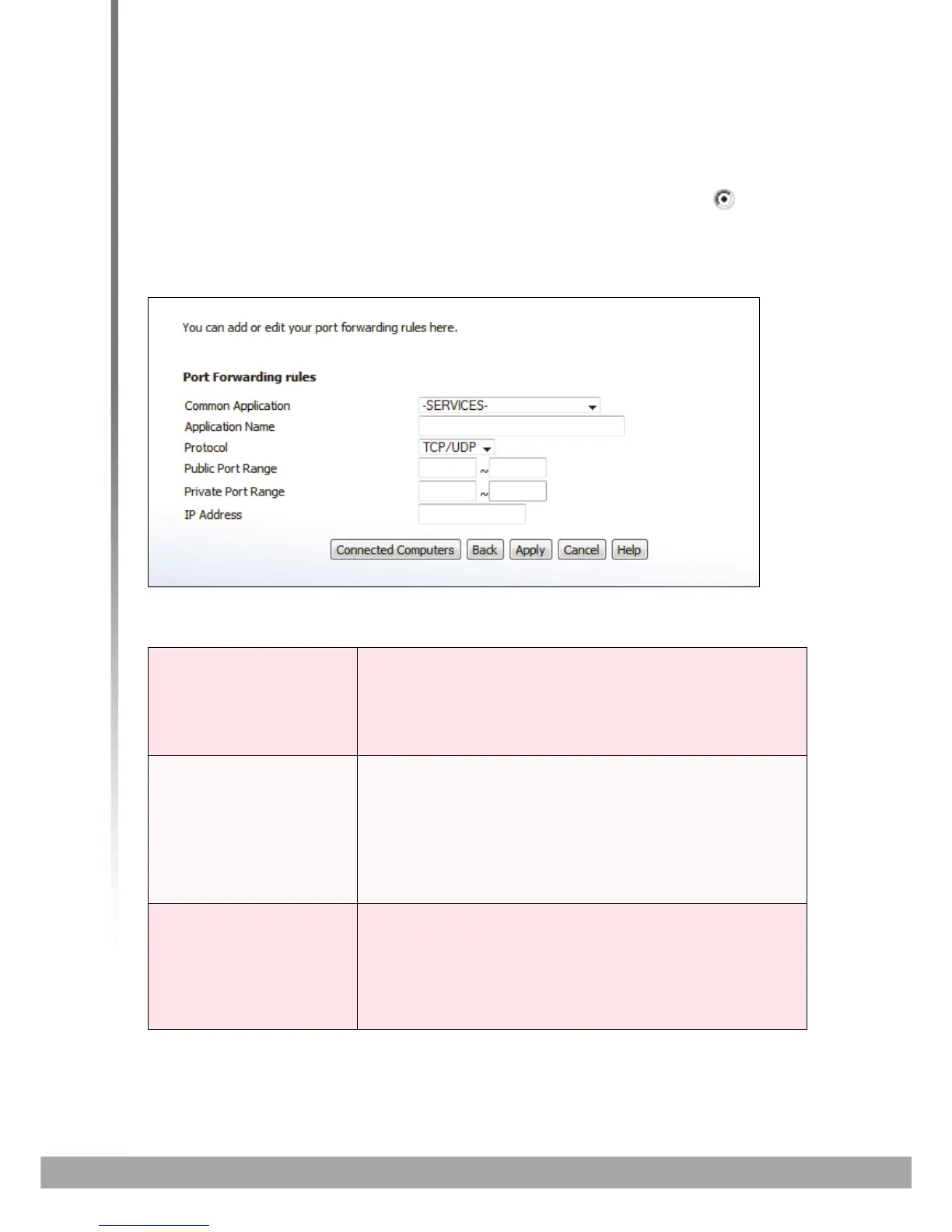HITRON CVE-30360 USER’S GUIDE
FIREWALL
4.5.1 ADDING OR EDITING A PORT FORWARDING RULE
To add a new port forwarding rule, click Add in the Firewall > Forwarding
screen.
To edit an existing port forwarding rule, select the rule’s radio button ( ) in the
Firewall > Forwarding screen and click the Edit button.
The following screen displays.
FIGURE 19: The Firewall > Forwarding > Add/Edit Screen
The following table describes the labels in this screen.
TABLE 19: The Firewall > Forwarding > Add/Edit Screen
Application Name Enter a name for the application for which you want to
create the rule.
NOTE: This name is arbitrary, and does not affect
functionality in any way.
Public Port Range Use these fields to specify the incoming port range.
These are the ports on which the CVE-30360 received
traffic from the originating host on the WAN.
Enter the start port number in the first field, and the end
port number in the second field.
To specify only a single port, enter its number in both
fields.
Private Port Range Use these fields to specify the ports to which the
received traffic should be forwarded.
Enter the start port number in the first field. The number
of ports must match that specified in the Public Port
Range, so the CVE-30360 completes the second field
automatically.
