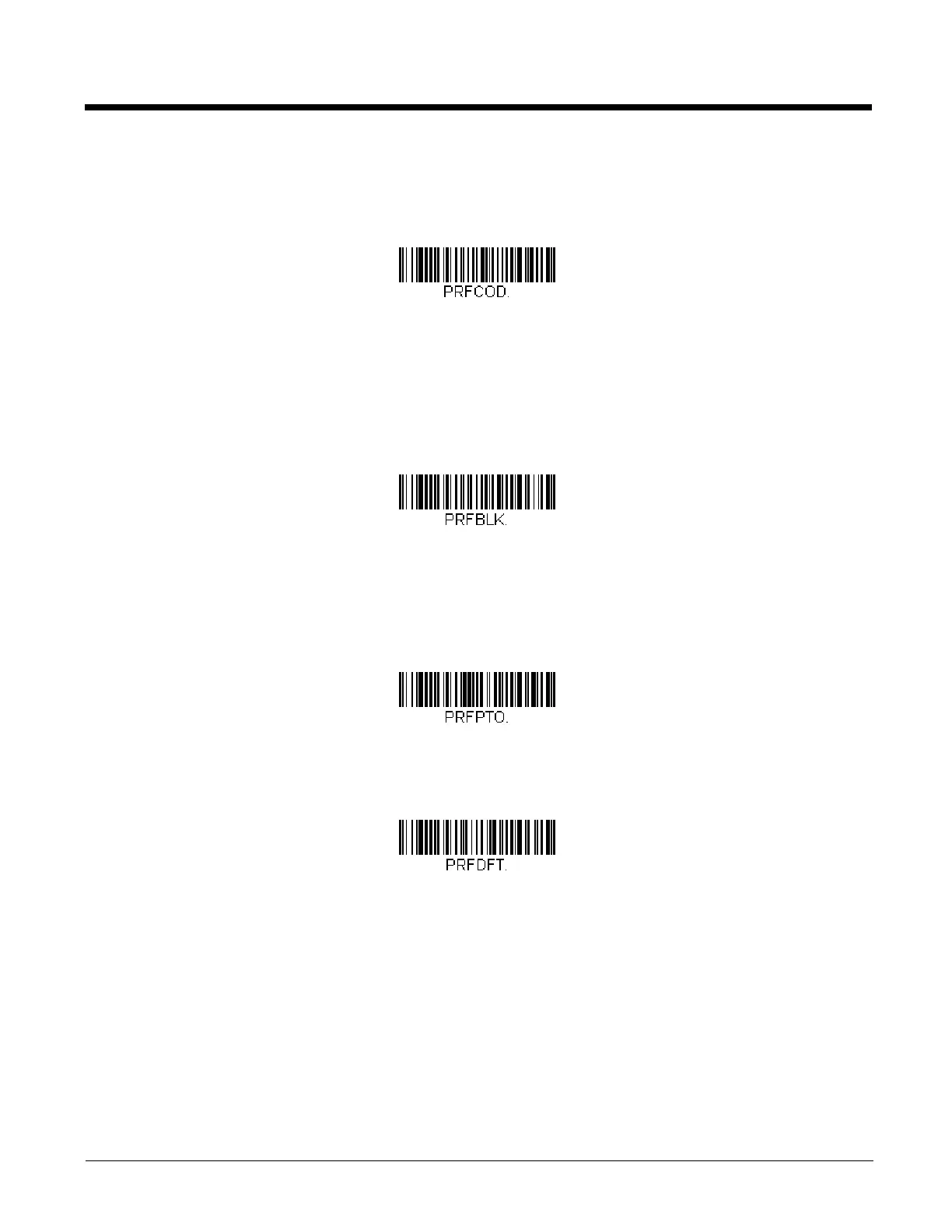3 - 15
High Priority Symbology
To specify the high priority symbology, scan the High Priority Symbology bar code below. On the Symbology Charts on
page A-1, find the symbology you want to set as high priority. Locate the Hex value for that symbology and scan the 2 digit
hex value from the Programming Chart (inside back cover). Scan Save to save your selection. Default = None
Low Priority Symbology
To specify the low priority symbology, scan the Low Priority Symbology bar code below. On the Symbology Charts on page
A-1, find the symbology you want to set as low priority. Locate the Hex value for that symbology and scan the 2 digit hex
value from the Programming Chart (inside back cover).
If you want to set additional low priority symbologies, scan FF, then scan the 2 digit hex value from the Programming Chart
for the next symbology. You can program up to 5 low priority symbologies. Scan Save to save your selection. Default =
None
Preferred Symbology Time-out
Once you have enabled Preferred Symbology and entered the high and low priority symbologies, you must set the time-out
period. This is the period of time the scanner will search for a high priority bar code after a low priority bar code has been
encountered. Scan the bar code below, then set the delay (from 1-3,000 milliseconds) by scanning digits from the inside
back cover, then scanning Save. Default = 500 ms.
Preferred Symbology Default
Scan the bar code below to set all Preferred Symbology entries to their default values.
Output Sequence Overview
Require Output Sequence
When turned off, the bar code data will be output to the host as the scanner decodes it. When turned on, all output data
must conform to an edited sequence or the scanner will not transmit the output data to the host device.
Note: This selection is unavailable when the Multiple Symbols Selection is turned on.
Preferred Symbology Time-out
Preferred Symbology Default
