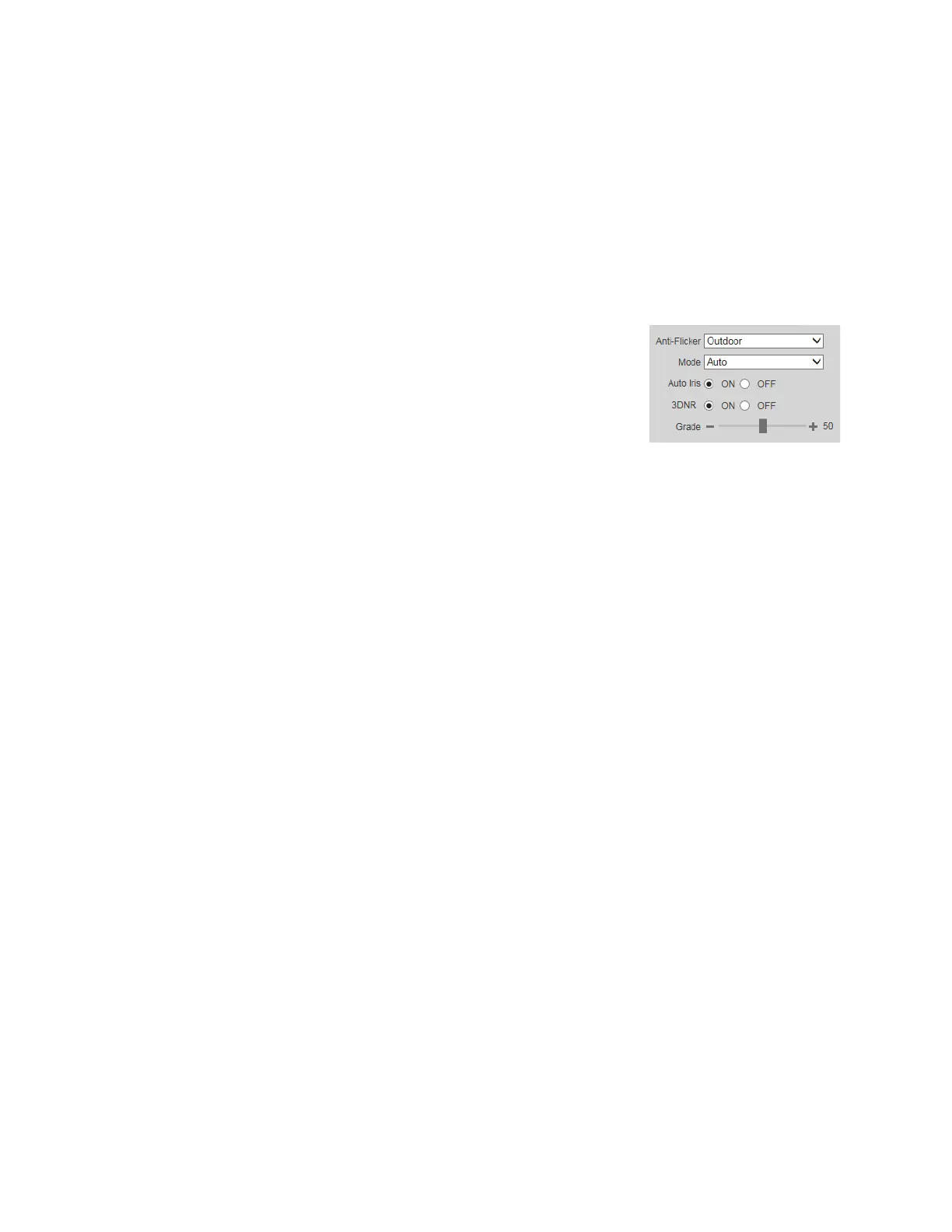Configuring Video and Audio Settings
17
You can also change the image orientation (Note: Only for H4L6GR2 and HBL6GR2.):
• To reverse the image, set Mirror to ON.
• To rotate the image 90 degrees, 180 degrees, or 270 degrees, set AOV to 90° (Flip Mode
1), 180° Inverted, or 270° (Flip Mode 2) respectively.
If the camera is mounted on a pole or in an environment subject to vibration, you can set EIS
(Electronic Image Stabilization) to ON to improve image stability.
Note: only for H4L6GR2 and HBL6GR2.
Click Save to apply the settings.
Exposure
In the Exposure area, you can set the anti-flicker mode,
exposure mode, auto iris, and digital noise reduction
level.
Set Anti-Flicker to Outdoor, 50Hz, or 60Hz.
Outdoor Minimizes flicker in outdoor applications. Works with auto, low noise, low motion
blur, and manual exposure modes
50Hz Minimizes flicker in indoor applications where the AC frequency is 50 Hz
(generally PAL regions). Works with auto and manual exposure modes.
60Hz Minimizes flicker in indoor applications where the AC frequency is 60 Hz
(generally NTSC regions). Works with auto and manual exposure modes.
Set Mode to Auto, Gain Priority, Shutter Priority, Iris Priority, or Manual.
Auto Exposure settings change automatically with changes in the scene's
lighting.
Gain Priority The shutter speed and iris are adjusted automatically for the specified gain
value.
Shutter Priority The iris and gain are adjusted automatically for the specified shutter speed.
Iris Priority The shutter speed and gain are adjusted automatically for the specified iris
value.
Manual Maximum shutter speed and maximum gain for normal light conditions are
set by the user.
3DNR (3D noise reduction) is enabled by default. Drag the Grade slider left or right to
decrease or increase the level of digital noise reduction applied to the image. To disable 3D
noise reduction, set 3DNR to OFF.
Click Save to apply the settings.
Lighting Compensation
In the Lighting Compensation area, you can apply backlight compensation (BLC), highlight
compensation (HLC), digital wide dynamic range (DWDR), or smart scene adaptive (SSA)
adjustment to the image.
Set Lighting Mode to OFF, BLC, HLC, DWDR, or SSA.
BLC Corrects the exposure of strongly backlit scenes. To apply BLC to the entire scene,
click Default. To apply BLC to a specific area of the scene, click Customized. A
yellow rectangle appears in the preview window. To move it, drag the center of the
frame. To resize it, drag one of the corner handles.
HLC Masks strong light sources in the scene. Drag the slider to adjust the HLC level.
Click the – and + signs to make fine adjustments.
