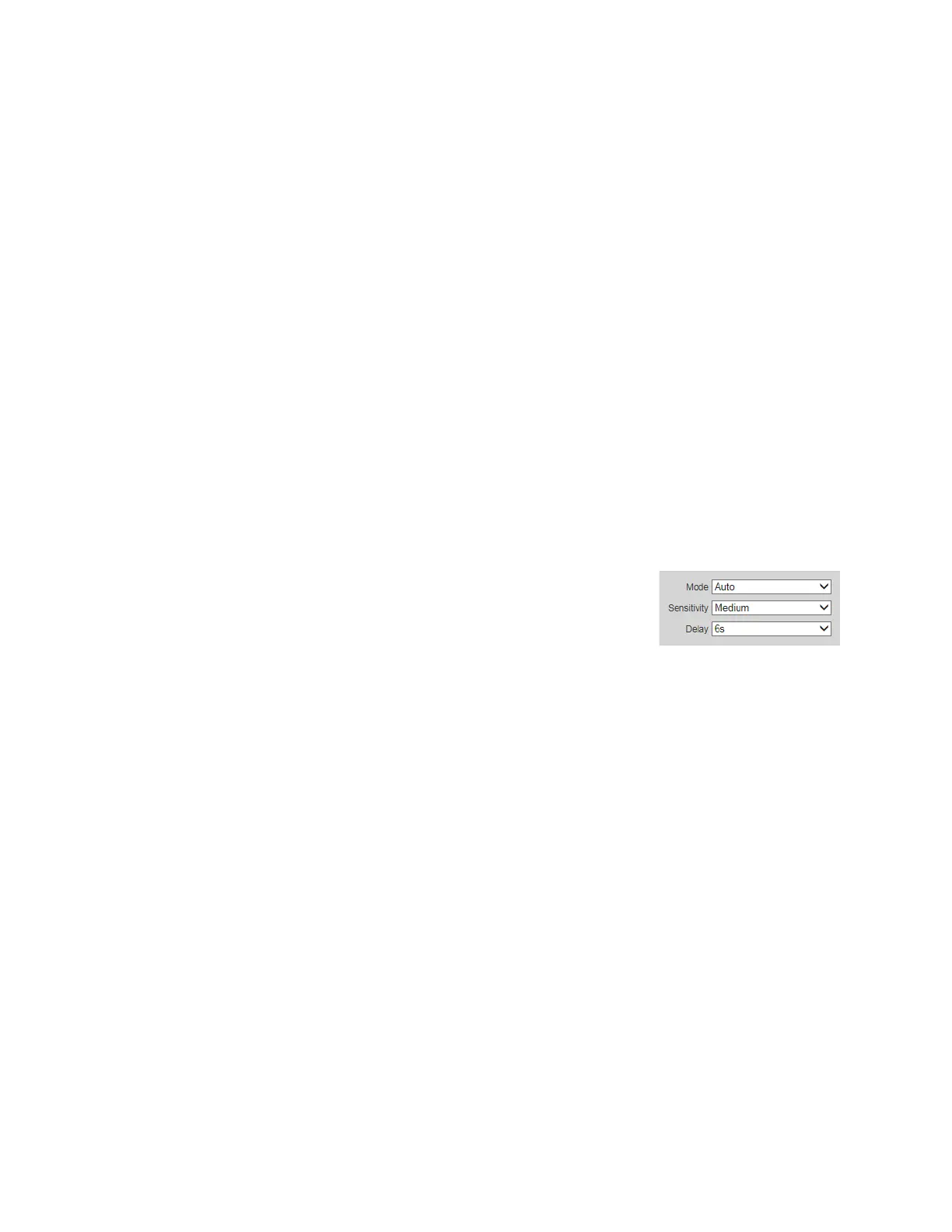Ultra HD IP Camera User Guide
18
DWDR Corrects the exposure of overexposed and underexposed areas of the scene. Drag
the slider to adjust the DWDR level. Click the – and + signs to make fine
adjustments.
SSA Automatically decreases the brightness of bright areas and increases the
brightness of dark areas according to the environmental lighting. Note:
only for H4L6GR2 and HBL6GR2.
Click Save to apply the settings.
White Balance
White balance compensates for the different color temperatures of different light sources,
ensuring consistent colors- in the image.
In the White Balance area, you can set the white balance mode to Auto, Natural, Street
Lamp, Outdoor, Manual or Customize Region.
Auto White balance is adjusted automatically.
Natural White balance is optimized for natural lighting.
Street Lamp White balance is optimized for yellow-tinted lighting.
Outdoor White balance is optimized for outdoor environments.
Manual Red gain and blue gain values are set by the user.
Customize Region White balance is applied to a user-defined area within the scene.
Click Save to apply the settings.
Day and Night
In the D&N Mode area, you can set the day and night mode,
sensitivity, and delay time.
By default, the camera automatically outputs color video or
black-and-white video depending on the amount of light in the scene. To output only color
video, set Mode to Color. To output only black-and-white video, set Mode to Black & White.
Sensitivity controls the sensitivity to lighting changes that cause the camera to switch
between day (color) and night (black-and-white) mode. Select Low, Medium, or High.
Delay defines the delay time before switching between modes. Select a value between 2s and
10s.
Click Save to apply the settings.
IR Light
In the IR Light area, you can set the infrared LED mode and other settings.
Set Mode to Manual, Zoom Priority, Smart IR, or OFF.
Manual:IR near and far distance brightness are set by the user.
Zoom Priority
:IR settings are adjusted automatically based on the zoom setting. Note: only for H4L6GR2
and HBL6GR2.
Smart IR
:IR settings are adjusted automatically to prevent overexposure or
underexposure.
If Mode is set to Manual, set the infrared LED brightness level. Drag the slider left or right
to decrease or increase the value. Click the – and + signs to make fine adjustments.
If Mode is set to Zoom Priority, set the IR Correction level to correct focusing problems
caused by bright IR light.
Note: only for H4L6GR2 and HBL6GR2.
