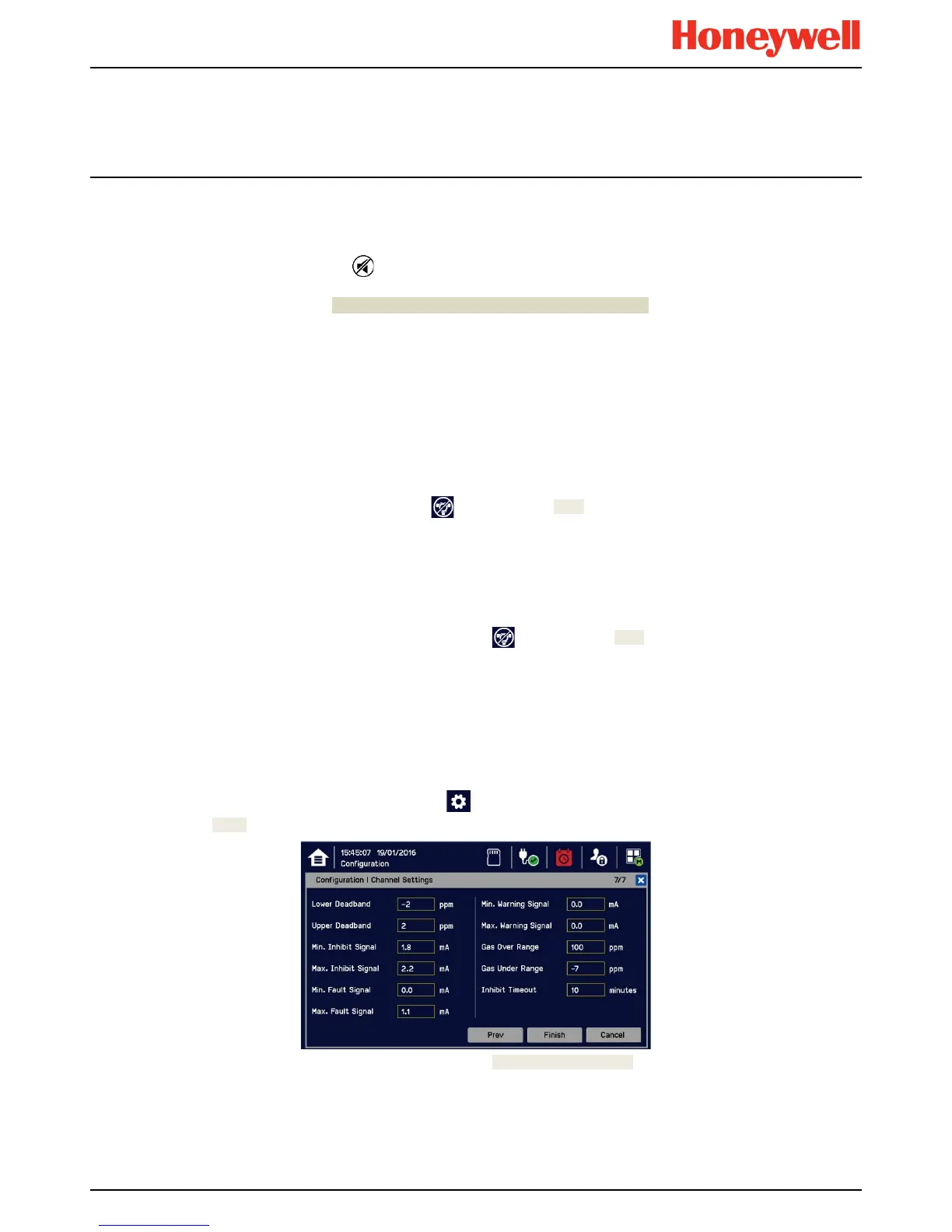Daily Operation
MAN0996_Iss 1_02/16 Touchpoint Plus
Pt. No. 3011M5044_EN 34 User Guide
4.9.3
Resetting Latched Events
Note: Password access is required.
Acknowledged latched events can be reset in three ways:
1) By logging in and pressing the button for >3 seconds. This will reset ALL latched alarms, faults and warnings,
provided that the event has cleared. It will also reset any latched relay outputs.
2) By logging in and selecting Menu>Maintenance>Reset Alarms/Faults. This will reset all latched events,
provided that the input signal has returned to Normal / within tolerance.
3) By holding the Remote reset switch for >3 seconds. TPPL has the option of adding a remote acknowledge / reset
switch up to 500 m away from the Controller. The remote reset switch does not require a login so a key-lockable
switch should be used to prevent unauthorised access.
4.10
Inhibiting Channels
Note: Service or higher access level is required.
4.10.1 To Inhibit Input Channels:
1) Log in as Administrator or Service
2) Touch a channel, then touch the inhibit icon: and then touch [Yes]
3) Or use a Remote Inhibit input (key-locking) switch.
4.10.2 To Clear Inhibits:
1) Log in as Administrator or Service
2) Touch an inhibited channel, then touch the inhibit icon: and then touch [Yes]
Note: An auto-inhibit cannot be cleared manually. Auto-inhibits may occur during calibration or warm-up, when a
transmitter is signalling Inhibit, or when an Inhibit delay time is running.
4.10.3 To Change Inhibit Timeouts
1) Log in as Administrator or Service
2) Touch a channel, then touch the Settings icon:
3) Touch [Next] repeatedly until you reach page 7/7, as shown below:
4) Touch the chosen value, enter a new value, and touch [Finish]>[Finish]>[Apply]
Please see Ch12. Icon Glossary for further information.
