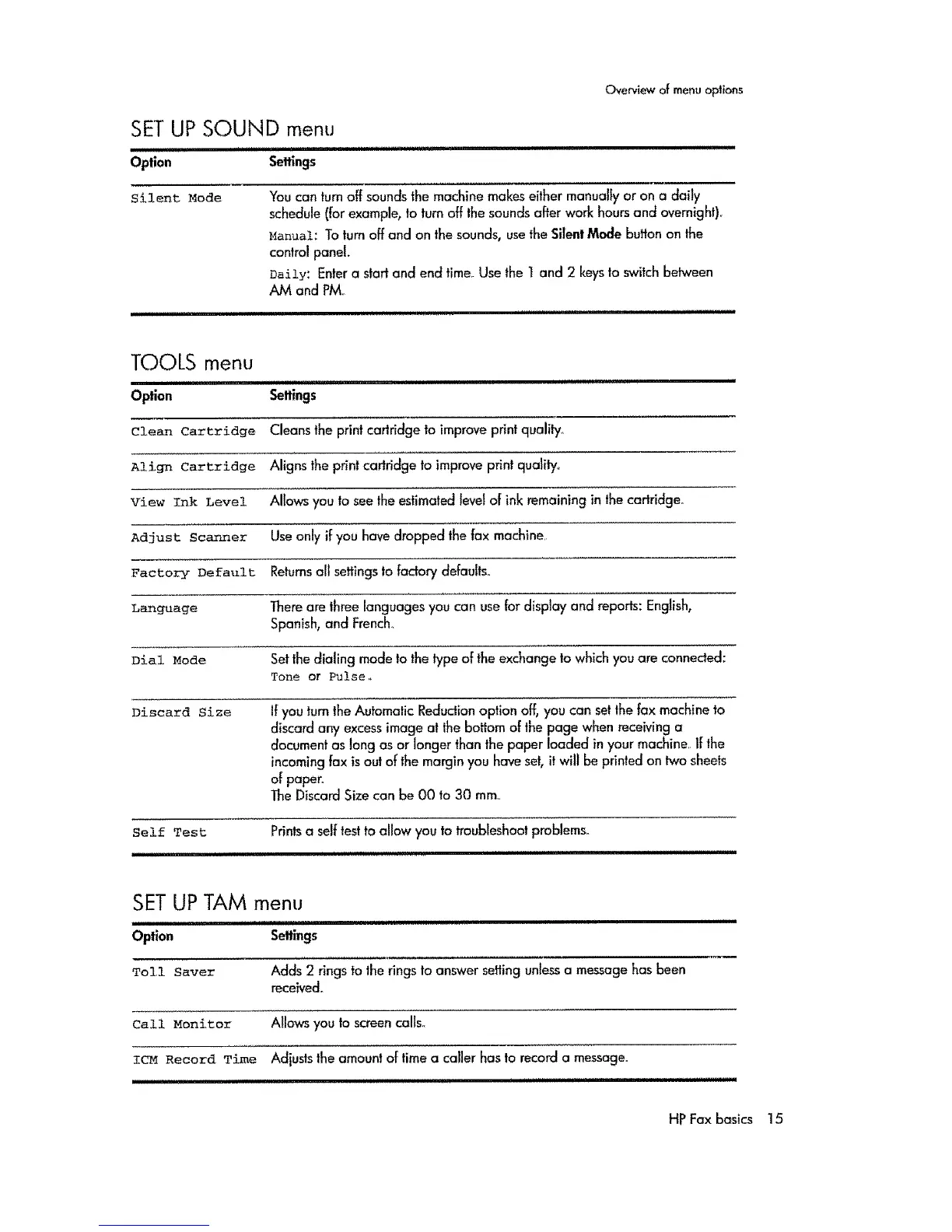Overview Of menu options
SET UP SOUND menu
........................................................ i
Option Settings
Silent Mode "Youcan turn off soundsthe machinemakeseither manuallyor on a daily
schedule(for exampl%toturn off thesoundsafter work hoursand overnight),
_anual: Toturn off and on the sounds, usethe Sile.t Mode button on lhe
control panel.
Daily: Entera start and end time_Usethe t and 2 keystoswitchbetween
AM and PM,
TOOLS menu
Option
Clean Cartridge
Align Cartridge
View Ink Level
Adjust Scanner
Factory Default
Language
Dial Mode
Discard Size
Self Test
.................... i i ii
Settings
Cleansthe print cartridge to improve print quality_
Aligns theprint cartridge to improveprint quality,,
Allows youto seetheestimatedlevelof ink remaining in thecartridge.
Useonly if you havedropped thefax machine
Returnsall settingsto factorydefaults°
Thereare threelanguagesyou can usefordisplay and reports: English,
Spanish,and French_
Setthe dialing modeto thetype of the exchangetowhich you are connected:
Tone or Pulse,,
If youtum theAutomalic Reductionoption off, you can setthe fax machineto
discardany excessimage at the bottom of the page when receivinga
documentas long as or longer than thepaper loaded in your machine,If the
incomingfax is out of the margin you have set,it will be printed on two sheets
of paper.
TheDiscardSizecan be O0 to 30 ram,.
Printsa selftestto allow you to troubleshootproblems.
II III IIIIIIIIIIIIIII
SET UP TAM menu
................................................. iii
Option Settings
Toll Saver Adds 2 rings tOtherings to answersettingunlessa messagehas been
received.
Call Monitor Allowsyou to screencalls°
IcM Record Time Adjuststhe amountof time a caller has to recorda message.
iiiiiiiii I II I I IIII I IIIIIIII
HPFaxbasics 15
