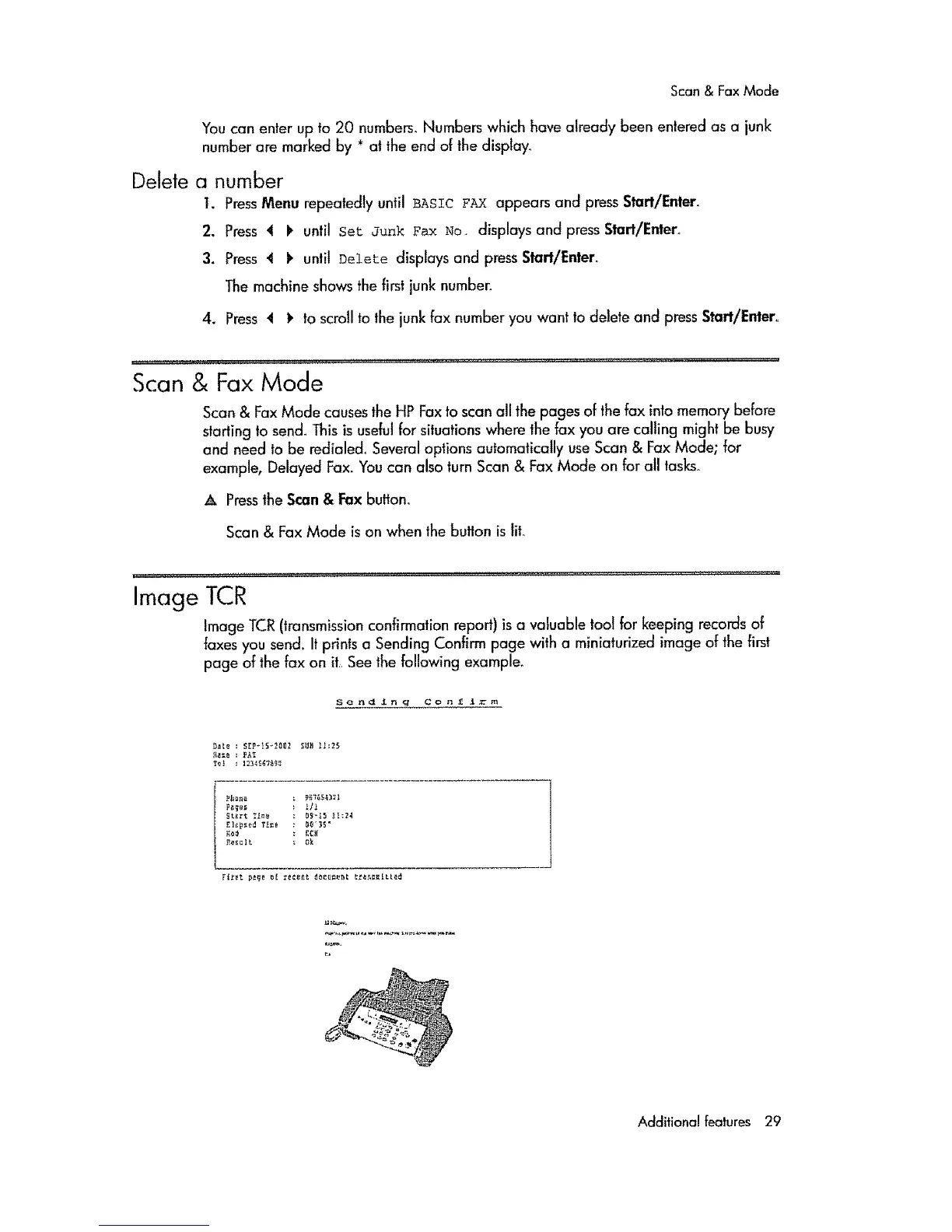Scan&FaxMode
Youcanenterupto 20numbers° Numbers which have already been entered as a junk
number are marked by * at the end of the disp]ay_
Delete a number
I. PressMenu repeatedly until BASIC FAX appears and press Start/Enter.
2. Press 4 !_ until set Junk Fax No_ displays and press Start/Enter_
3. Press 4 I_ until Delete displays and press Start/Enter.
The machine shows the firstjunk number.
4. Press 4 _ to scroll to the junk fax number you want to delete and press Start/Entero
Scan & Fax Mode
Scan & Fax Mode causes the HP Fax to scan all the pages of the fax into memory Before
starting to send. This is useful for situations where lhe fax you are calting might be busy
and need to be redialed.. Several options autamatically use Scan & Fax Made; for
example, Delayed Fax. You can also turn Scan & Fax Mode on for all tasks_
A Pressthe Scan & Fax button.
Scan & Fax Mode is on when the button is lira
Image TCR
Image TCR (transmission confirmation report) is a valuable tool for keeping records of
faxes you send. It prints a Sending Confirm page with a miniaturized image of the first
page of the fax on it,,See the following example_
Send Jtng Con f Irrn_
Da_e : SE_-_2002 SU_ 11:2S
_e_e : Fk_
_]_ T_=e _0_3_ _
Additional features 29
