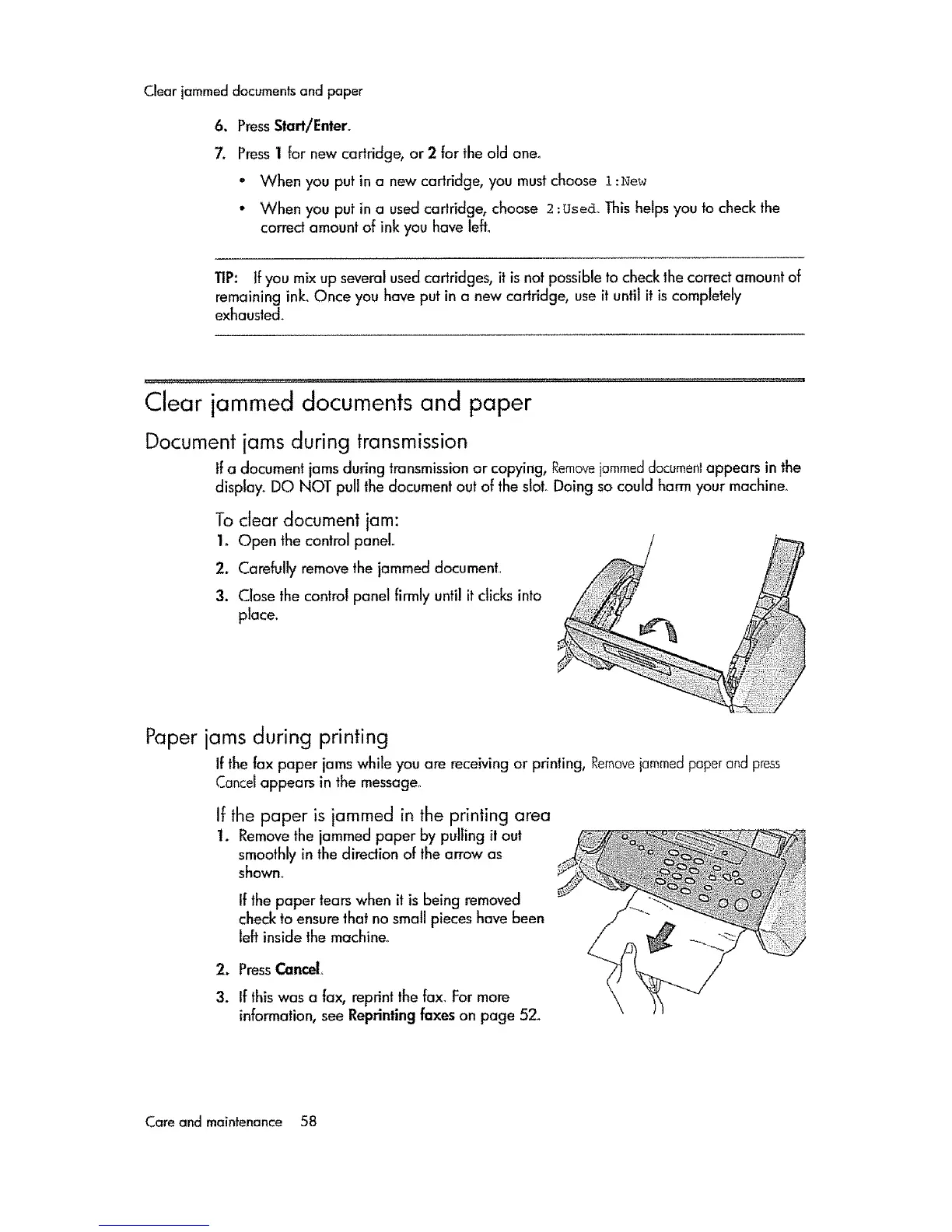Clearjammeddocumentsandpaper
6. PressStart/Enter.
7. Press 1 for new cartridge, or 2 for the old one,
. When you put in a new cartridge, you must choose 1 :New
• When you put in a used cartridge, choose 2 :L_secl_This helps you to check the
correct amount of ink you have lefto
TIP: If you mix up several used cartridges, it is not possible to check the correct amount of
remaining ink Once you have put in a new cartridge, use it until it is completely
exhausted_
Clear jammed documents and paper
Document jams during transmission
Ifa document jams during transmission or copying, Removejammeddocumenlappears in the
display_ DO NOT pull the document out of the slot, Doing so could harm your machine_
To clear document jam:
1o Open the control panel.
2, Carefully remove the jammed document.
3. Close the control panel firmly until it dicks into
place.
Paper jams during printing
If the fax paper jams while you are receiving or printing, Removejammedpaperand press
Cancelappears in the message,
if the paper is jammed in the printing area
1. Remove the jammed paper by pulling it out
smoothly in the diredion of the arrow as
shown°
If the paper tearswhen it is being removed
check to ensure that no small pieces have been
left inside the machine,
2. PressCancel
3. If thiswas a fax, reprint the fax_ For more
information, see Reprinting taxes on page 52_
Careand main|enance 58
