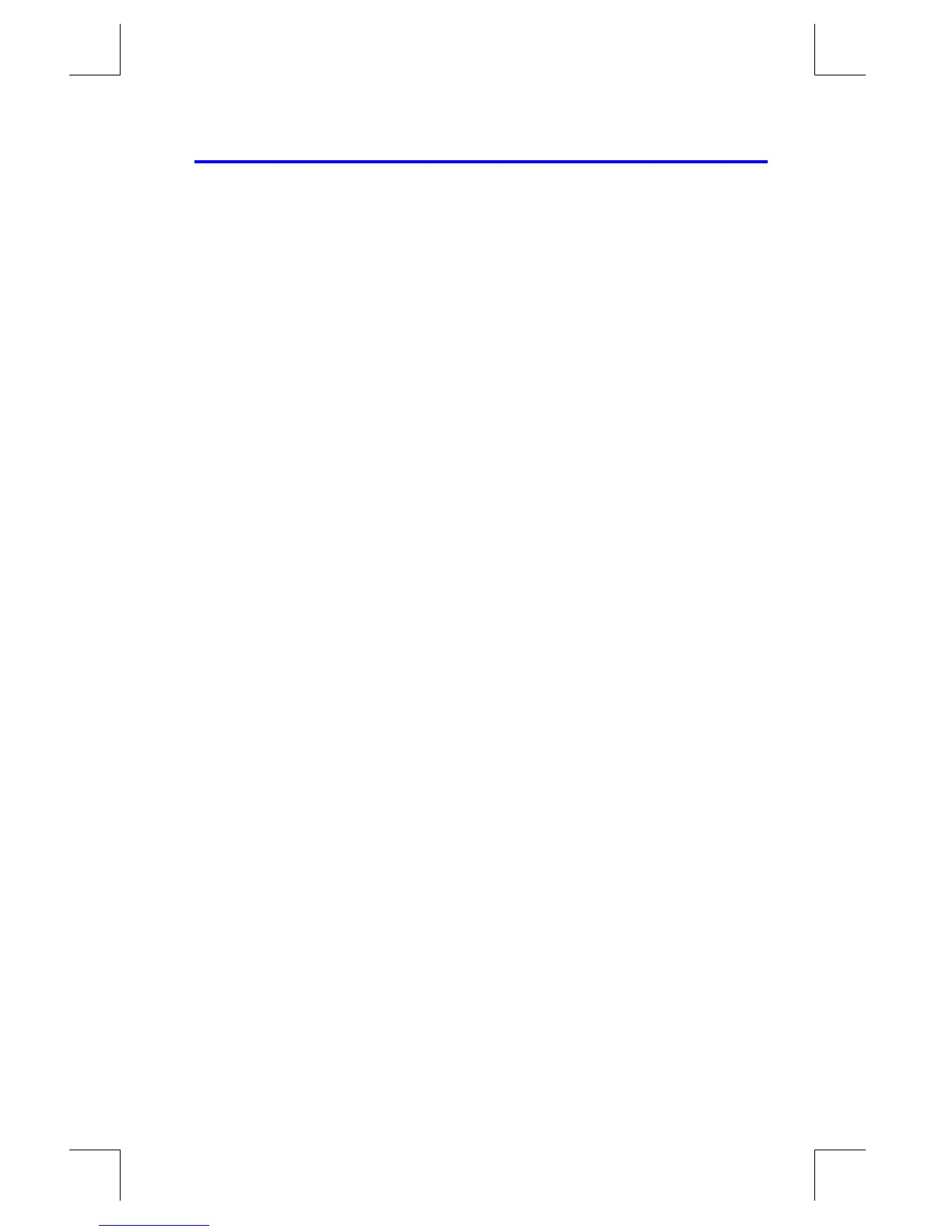Simple Programming
12–3
File name 33s-E-Manual-1008-Publication(1st).doc Page : 386
Printed Date : 2003/10/8 Size : 13.7 x 21.2 cm
Designing a Program
The following topics show what instructions you can put in a program. What you
put in a program affects how it appears when you view it and how it works when
you run it.
Selecting a Mode
Programs created and saved in RPN mode can only be executed in RPN mode,
and programs or steps created and saved in ALG mode can only be executed in
ALG mode. (You can also create steps in your program to switch to the
appropriate mode.)
Program Boundaries (LBL and RTN)
If you want more than one program stored in program memory, then a program
needs a label to mark its beginning (such as
) and a return to mark
its end (such as
).
Notice that the line numbers acquire an
to match their label.
Program Labels
Programs and segments of programs (called routines) should start with a label. To
record a label, press:
¹
Ó
letter–key
The label is a single letter from A through Z. The letter keys are used as they are for
variables (as discussed in chapter 3). In RPN and ALG mode, you cannot assign
the same label more than once (this causes the message
), but a
label can use the same letter that a variable uses.
It is possible to have one program (the top one) in memory without any label.
However, adjacent programs need a label between them to keep them distinct.
Program Returns
Programs and subroutines should end with a return instruction. The keystrokes are:
º
Ô
