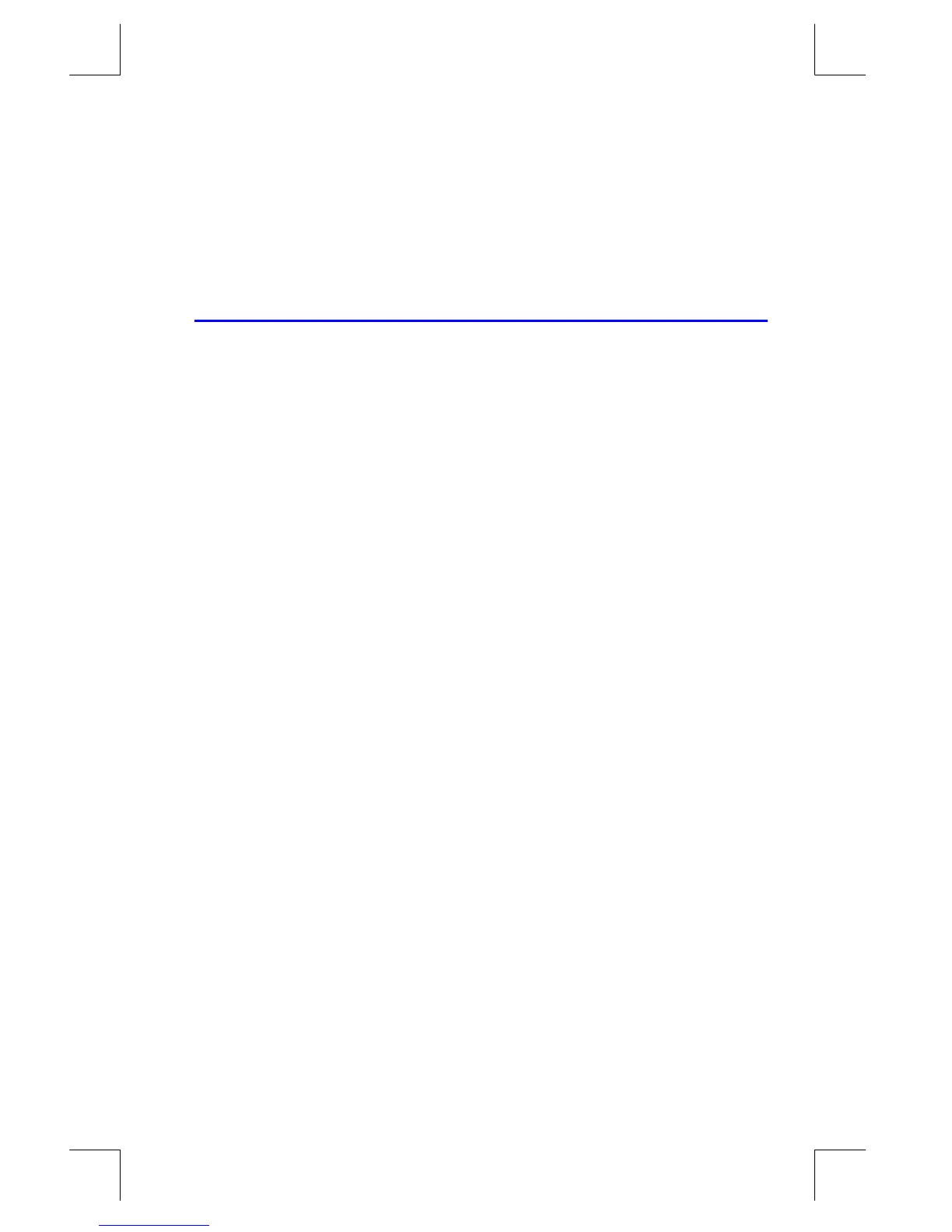Simple Programming
12–5
File name 33s-E-Manual-1008-Publication(1st).doc Page : 386
Printed Date : 2003/10/8 Size : 13.7 x 21.2 cm
For output, you can display a variable with the VIEW instruction, you can display a
message derived from an equation, or you can leave unmarked values on the
stack.
These are covered later in this chapter under "Entering and Displaying Data."
Entering a Program
Pressing
¹
£
toggles the calculator into and out of Program–entry
mode — turns the PRGM annunciator on and off. Keystrokes in Program–entry
mode are stored as program lines in memory. Each instruction or number occupies
one program line, and there is no limit (other than available memory) on the
number of lines in a program.
To enter a program into memory:
1. Press
¹
£
to activate Program–entry mode.
2. Press
¹
r
Ë
Ë
to display
. This sets the program pointer
to a known spot, before any other programs. As you enter program lines, they
are inserted before all other program lines.
If you don't need any other programs that might be in memory, clear program
memory by pressing
¹
¡
{
}. To confirm that you want all
programs deleted, press {
} after the message
.
3. Give the program a label — a single letter, A through Z. Press
¹
Ó
letter.
Choose a letter that will remind you of the program, such as "A" for "area."
If the message
is displayed, use a different letter. You can
clear the existing program instead — press
¹
u
{
}, use
×
or
Ø
to find the label, and press
¹
¡
and
Å
.
4. To record calculator operations as program instructions, press the same keys
you would to do an operation manually. Remember that many functions don't
appear on the keyboard but must be accessed using menus. To enter an
equation in a program line, see the instructions below.
5. End the program with a return instruction, which sets the program pointer back
to
after the program runs. Press
º
Ô
.
6. Press
Å
(or
¹
£
) to cancel program entry.
