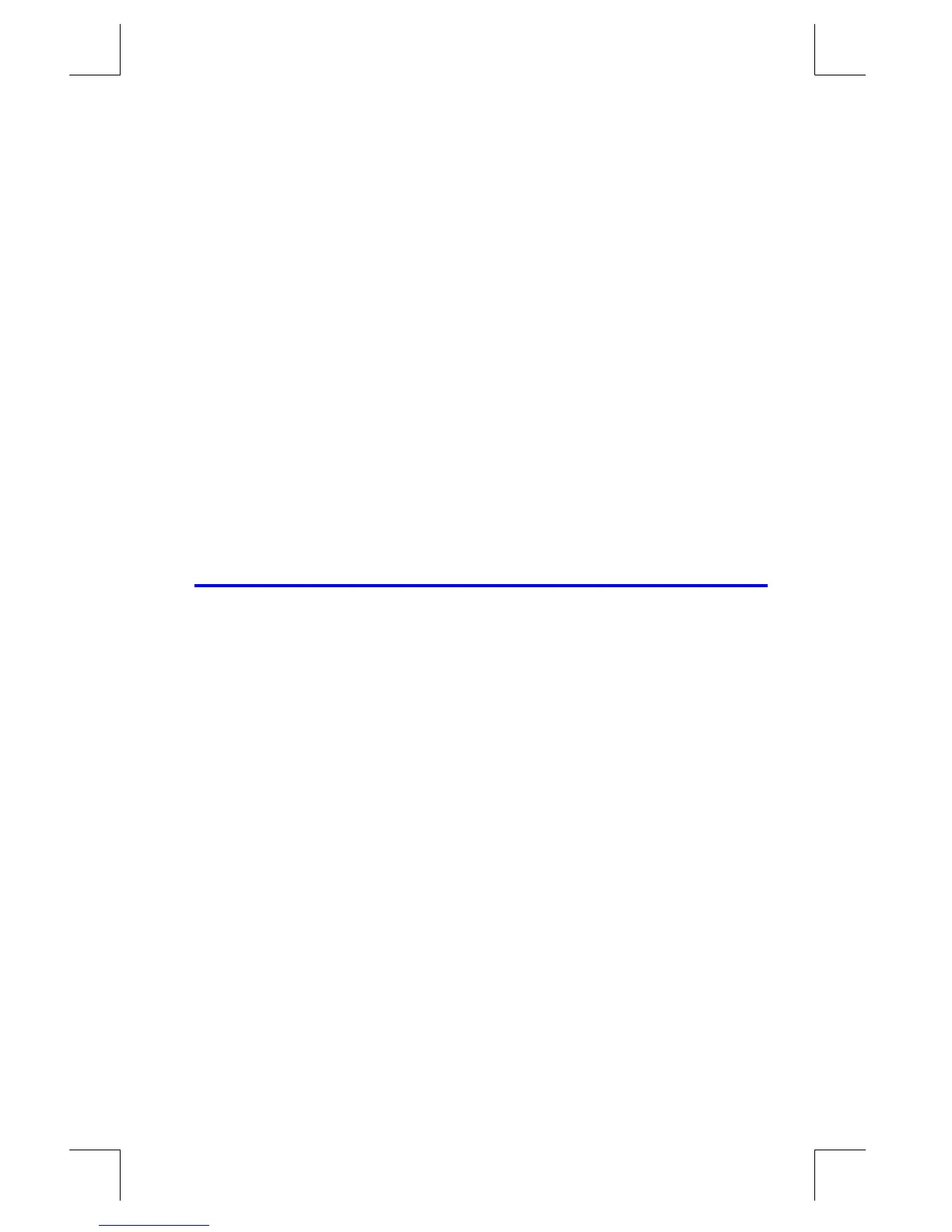Simple Programming
12–17
File name 33s-E-Manual-1008-Publication(1st).doc Page : 386
Printed Date : 2003/10/8 Size : 13.7 x 21.2 cm
Displaying Information without Stopping
Normally, a program stops when it displays a variable with VIEW or displays an
equation message. You normally have to press
¥
to resume execution.
If you want, you can make the program continue while the information is displayed.
If the next program line — after a VIEW instruction or a viewed equation —
contains a PSE (pause) instruction, the information is displayed and execution
continues after a 1–second pause. In this case, no scrolling or keyboard input is
allowed.
The display is cleared by other display operations, and by the RND operation if
flag 7 is set (rounding to a fraction).
Press
º
¤
to enter PSE in a program.
The VIEW and PSE lines — or the equation and PSE lines — are treated as one
operation when you execute a program one line at a time.
Stopping or Interrupting a Program
Programming a Stop or Pause (STOP, PSE)
Pressing
¥
(run/stop) during program entry inserts a STOP instruction.
This will halt a running program until you resume it by pressing
¥
from the
keyboard. You can use STOP rather than RTN in order to end a program
without returning the program pointer to the top of memory.
Pressing
º
¤
during program entry inserts a PSE (pause) instruction.
This will suspend a running program and display the contents of the
X–register for about 1 second — with the following exception. If PSE
immediately follows a VIEW instruction or an equation that's displayed (flag
10 set), the variable or equation is displayed instead — and the display
remains after the 1–second pause.
