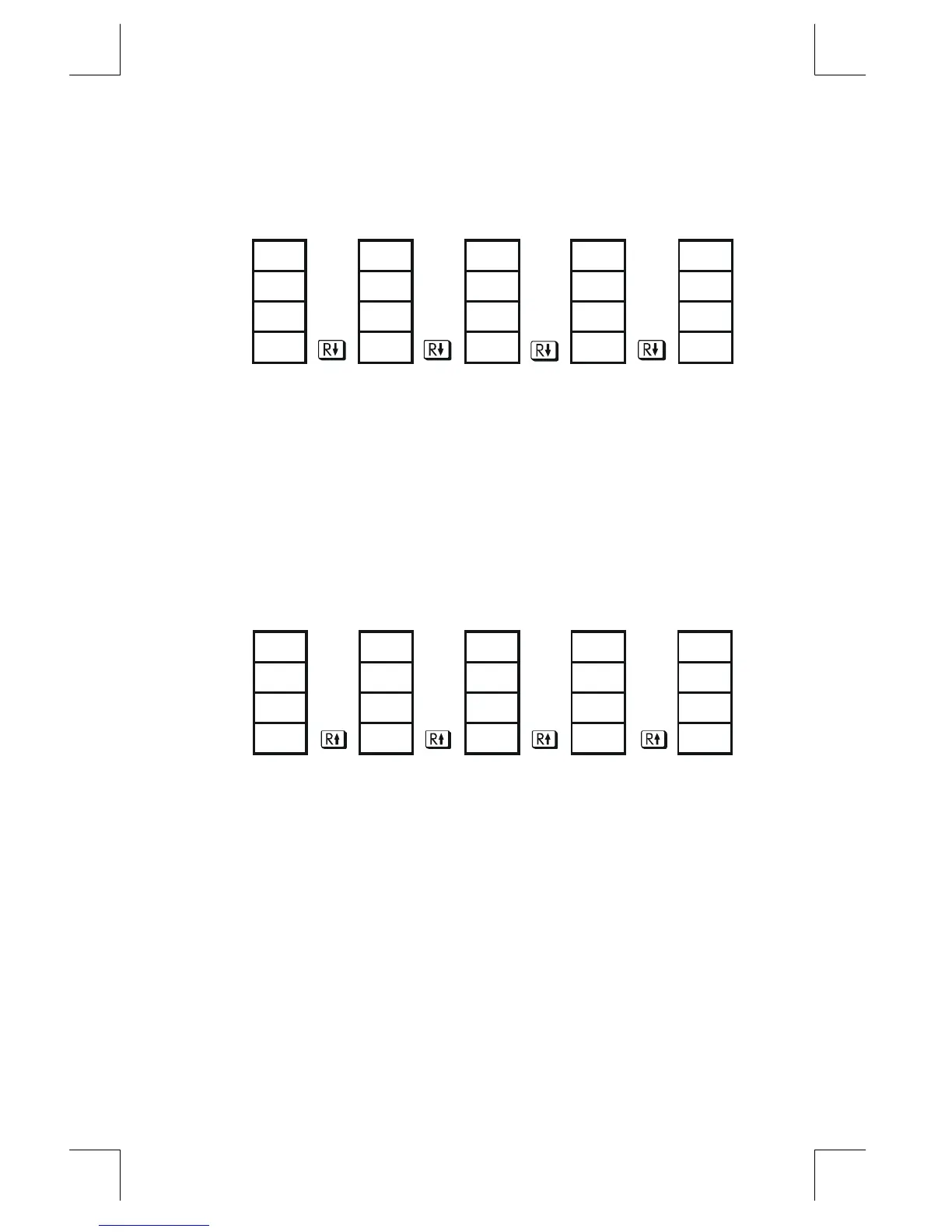RPN: The Automatic Memory Stack
2–3
File name 33s-E-Manual-1008-Publication(1st).doc Page : 386
Printed Date : 2003/10/8 Size : 13.7 x 21.2 cm
Suppose the stack is filled with 1, 2, 3, 4. (press 1
Ï
2
Ï
3
Ï
4)
Pressing
<
four times rolls the numbers all the way around and back to where
they started:
T
1
4 3 2 1
Z
2
1 4 3 2
Y
3
2 1
4
3
X
4
3 2 1 4
What was in the X–register rotates into the T–register, the contents of the T–register
rotate into the Z–register, etc. Notice that only the contents of the registers are
rolled — the registers themselves maintain their positions, and only the X–register's
contents are displayed.
R
(Roll Up)
The
º
;
(roll up) key has a similar function to
<
except that it "rolls" the
stack contents upward, one register at a time.
The contents of the X–register rotate into the Y–register; what was in the T–register
rotates into the X–register, and so on.
T
1
2 3 4 1
Z
2
3 4 1 2
Y
3
4 1 2 3
X
4
1 2 3 4
Exchanging the X– and Y–Registers in the Stack
Another key that manipulates the stack contents is
w
(x exchange y). This key
swaps the contents of the X– and Y–registers without affecting the rest of the stack.
Pressing
w
twice restores the original order of the X– and Y–register contents.
The
w
function is used primarily for two purposes:
To view the contents of the Y–register and then return them to y (press
w
twice).
Some functions yield two results: one in the X–register and one in the
Y–register. For example,
¹
°
converts rectangular coordinates in the
X– and Y–registers into polar coordinates in the X– and Y–registers.