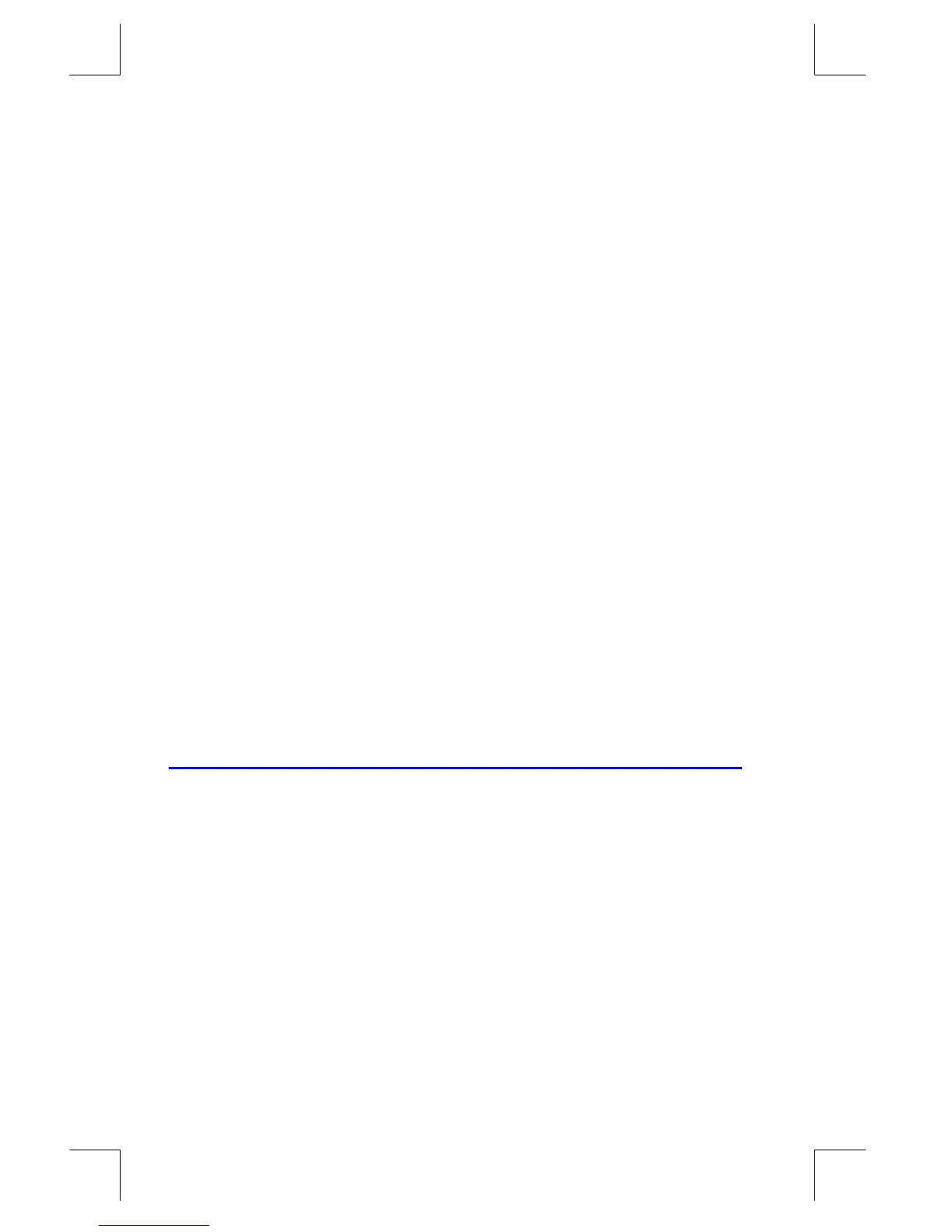B–2 User Memory and the Stack
File name 33s-E-Manual-1008-Publication(1st).doc Page : 386
Printed Date : 2003/10/8 Size : 13.7 x 21.2 cm
To see the memory requirements of specific equations in the equation list:
1. Press
º
d
to activate Equation mode. (
or the left end
of the current equation will be displayed.)
2. If necessary, scroll through the equation list (press
×
or
Ø
) until you see
the desired equation.
3. Press
º
Î
to see the checksum (hexadecimal) and length (in bytes) of
the equation. For example,
.
To see the total memory requirements of specific programs:
1. Press
¹
u
{
} to display the first label in the program list.
2. Scroll through the program list (press
×
or
Ø
until you see the desired
program label and size). For example,
.
3. Optional: Press
º
Î
to see the checksum (hexadecimal) and length
(in bytes) of the program. For example,
for program F.
To see the memory requirements of an equation in a program:
1. Display the program line containing the equation.
2. Press
º
Î
to see the checksum and length. For example,
.
To manually deallocate the memory allocated for a SOLVE or
∫
FN calculation
that has been interrupted, press
º
Ô
. This deallocation is done
automatically whenever you execute a program or another SOLVE or
∫
FN
calculation.
Resetting the Calculator
If the calculator doesn't respond to keystrokes or if it is otherwise behaving
unusually, attempt to reset it. Resetting the calculator halts the current calculation
and cancels program entry, digit entry, a running program, a SOLVE calculation,
an
∫
FN calculation, a VIEW display, or an INPUT display. Stored data usually
remain intact.
To reset the calculator, hold down the
Å
key and press
&
. If you are unable to
reset the calculator, try installing fresh batteries. If the calculator cannot be reset, or
if it still fails to operate properly, you should attempt to clear memory using the
special procedure described in the next section.