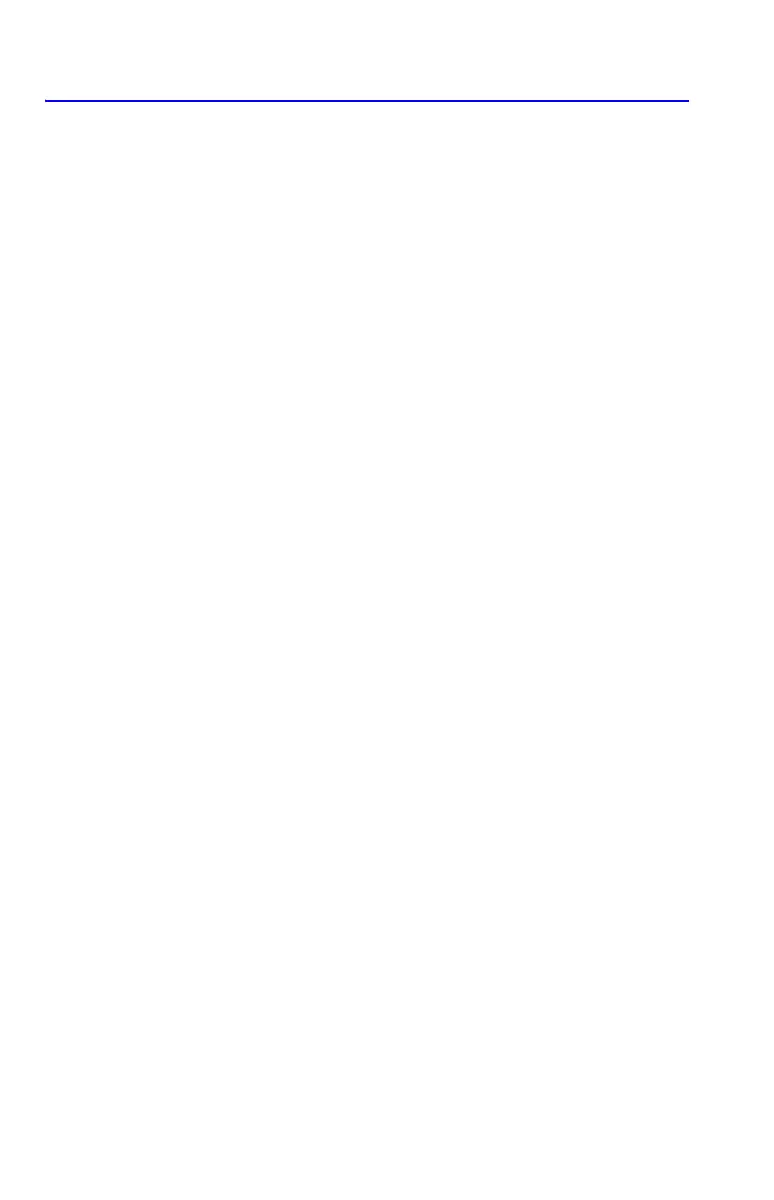8-6 Integrating Equations
Accuracy of Integration
Since the calculator cannot compute the value of an integral exactly, it
approximates it. The accuracy of this approximation depends on the accuracy of the
integrand's function itself, as calculated by your equation. This is affected by round–
off error in the calculator and the accuracy of the empirical constants.
Integrals of functions with certain characteristics such as spikes or very rapid
oscillations might be calculated inaccurately, but the likelihood is very small. The
general characteristics of functions that can cause problems, as well as techniques
for dealing with them, are discussed in appendix E.
Specifying Accuracy
The display format's setting (FIX, SCI, ENG, or ALL) determines the precision of the
integration calculation: the greater the number of digits displayed, the greater the
precision of the calculated integral (and the greater the time required to calculate
it). The fewer the number of digits displayed, the faster the calculation, but the
calculator will presume that the function is accurate to the only number of digits
specified.
To specify the accuracy of the integration, set the display format so that the display
shows no more than the number of digits that you consider accurate in the
integrand's values. This same level of accuracy and precision will be reflected in the
result of integration.
If Fraction–display mode is on (flag 7 set), the accuracy is specified by the previous
display format.
Interpreting Accuracy
After calculating the integral, the calculator places the estimated uncertainty of that
integral's result in the Y–register. Press
to view the value of the uncertainty.
For example, if the integral Si(2) is 1.6054 ± 0.0002, then 0.0002 is its
uncertainty.
