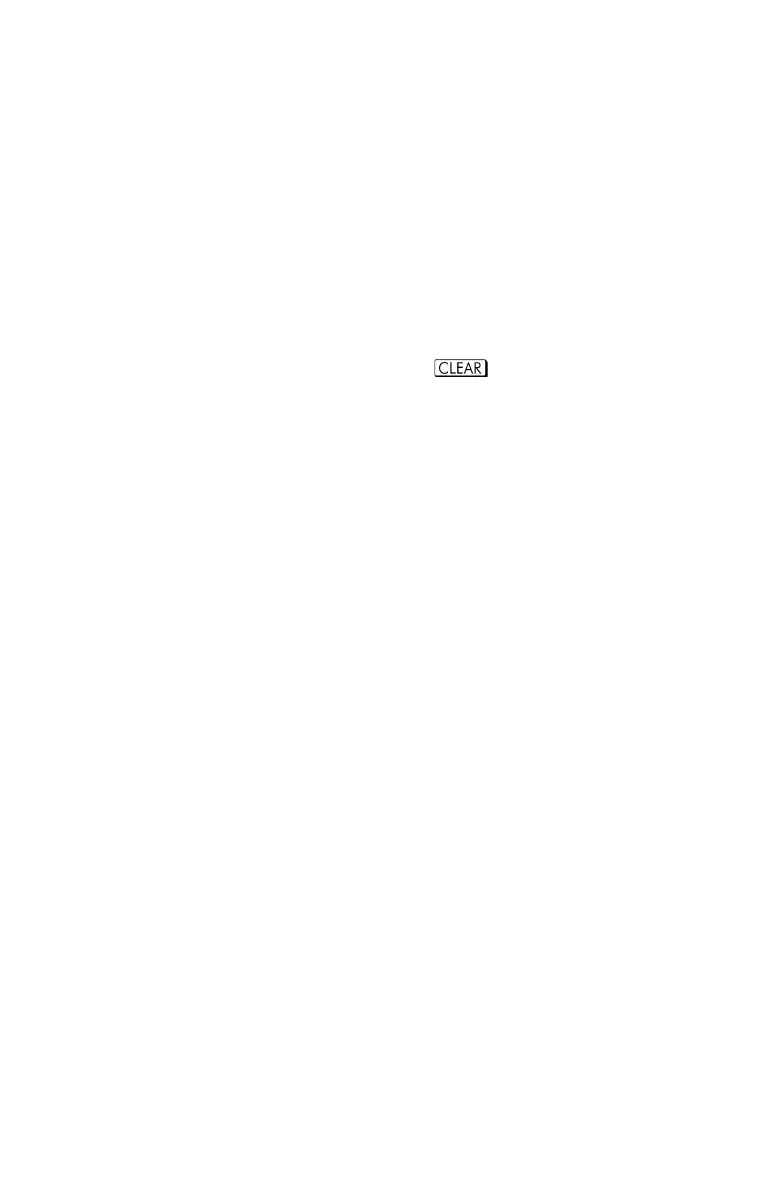Programming Techniques 14-9
Flags
A flag is an indicator of status. It is either set (true) or clear (false). Testing a flag is
another conditional test that follows the "Do if true" rule: program execution
proceeds directly if the tested flag is set, and skips one line if the flag is clear.
Meanings of Flags
The HP 35s has 12 flags, numbered 0 through 11. All flags can be set, cleared,
and tested from the keyboard or by a program instruction. The default state of all 12
flags is clear. The three–key memory clearing operation described in appendix B
clears all flags. Flags are not affected by
() Ö () .
Flags 0, 1, 2, 3, and 4 have no pre-assigned meanings. That is, their states
will mean whatever you define them to mean in a given program. (See the
example below.)
Flag 5, when set, will interrupt a program when an overflow occurs within the
program, displaying and
. An overflow occurs when a result
exceeds the largest number that the calculator can handle. The largest
possible number is substituted for the overflow result. If flag 5 is clear, a
program with an overflow is not interrupted, though is displayed
briefly when the program eventually stops.
Flag 6 is automatically set by the calculator any time an overflow
occurs (although you can also set flag 6 yourself). It has no effect, but can be
tested. Besides, when using non-decimal bases in programs, flag 6 also gets
set for in programs.
Flags 5 and 6 allow you to control overflow conditions that occur during a
program. Setting flag 5 stops a program at the line just after the line that
caused the overflow. By testing flag 6 in a program, you can alter the
program's flow or change a result anytime an overflow occurs.
Flags 7, 8 and 9 control the display of fractions. Flag 7 can also be controlled
from the keyboard. When Fraction–display mode is toggled on or off by
pressing
, flag 7 is set or cleared as well.