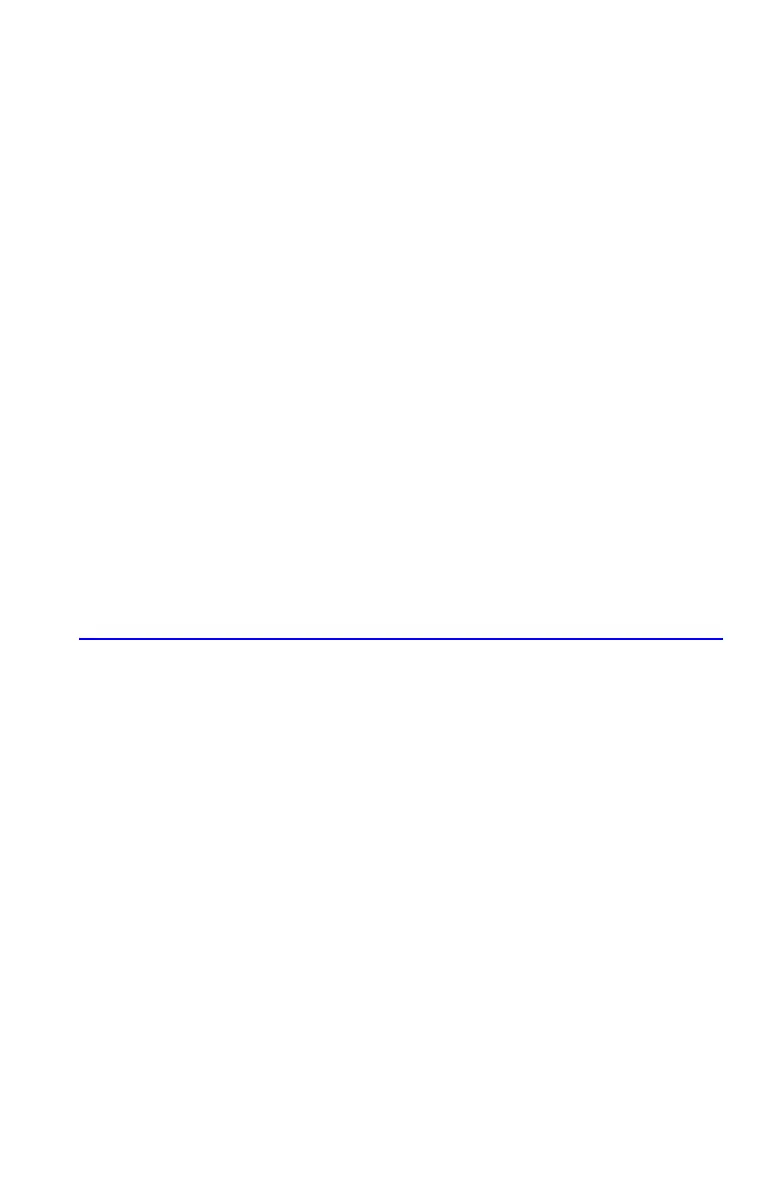Simple Programming 13-21
3. Moving the cursor”_” and press repeatedly to delete the unwanted
number or function, then retype the rest of the program line. (After pressing
, Undo function is active)
Notice:
1. When the cursor is active in the program line, Ø or × key will be
disabled.
2. When you are editing a program line (cursor active), and the program line is
empty, using
will have no effect. If you want to erase the program line,
press
and the program line will be erased.
3. You can use
Õ and Ö key to review long program lines and
without editing it.
4. In ALG mode,
can not be used as a function, it is used to validate a
program line.
5. An equation can be editing in any mode no matter which mode it was
entered in.
Program Memory
Viewing Program Memory
Pressing toggles the calculator into and out of program entry (PRGM
annunciator on, program lines displayed). When Program–entry mode is active, the
contents of program memory are displayed.
Program memory starts at . The list of program lines is circular, so you
can wrap the program pointer from the bottom to the top and reverse. While
program entry is active, there are four ways to change the program pointer (the
displayed line):
× and Ø allows you to move from label to label. If no labels
are defined, It will move to the top or bottom of the program.
To move more than one line at a time ("scrolling"), continue to hold the
Ø
or
× key.
