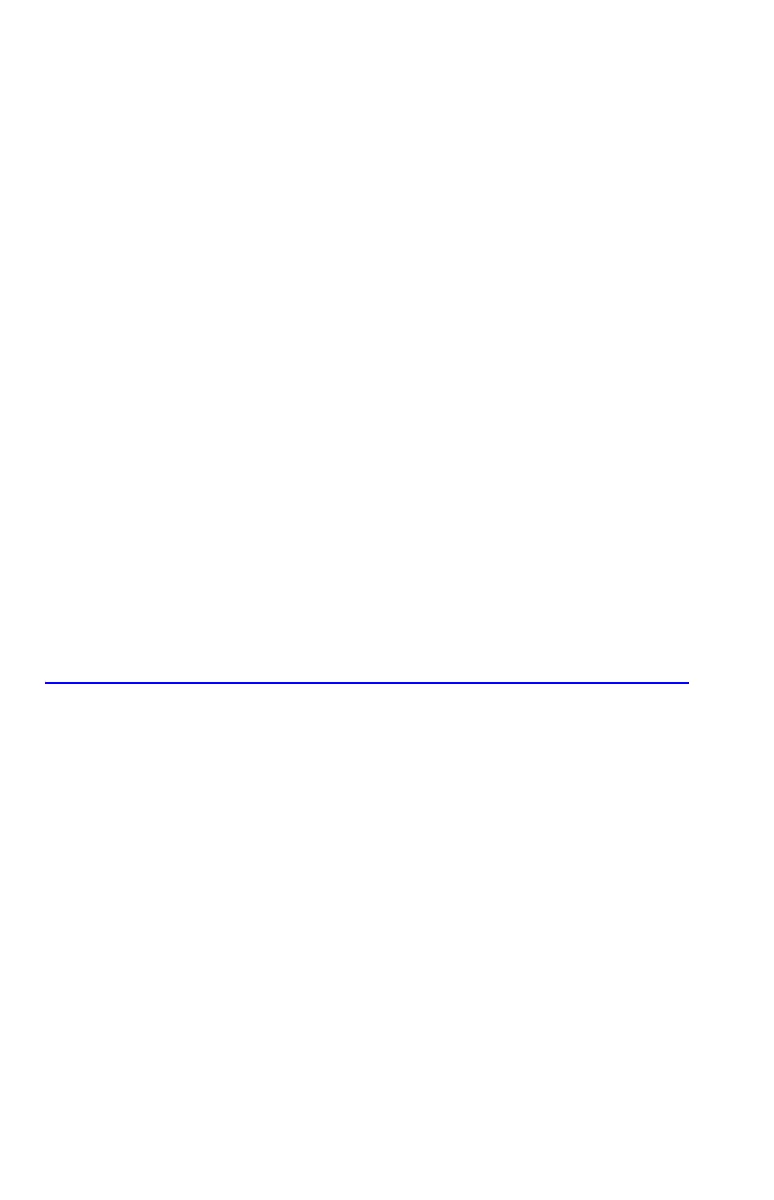B-2 User Memory and the Stack
To see the memory requirements of specific equations in the equation list:
1. Press to activate Equation mode. ( or the left end of the
current equation will be displayed.)
2. If necessary, scroll through the equation list (press
× or Ø ) until you see
the desired equation.
3. Press to see the checksum (hexadecimal) and length (in bytes) of
the equation. For example, .
To see the total memory requirements of specific programs:
1. Press
() to display the first label in the program list.
2. Scroll through the program list (press
× or Ø until you see the desired
program label and size). For example, .
3. Optional: Press
to see the checksum (hexadecimal) and length
(in bytes) of the program. For example, .
To see the memory requirements of an equation in a program:
1. Display the program line containing the equation.
2. Press
to see the checksum and length. For example,
.
Resetting the Calculator
If the calculator doesn't respond to keystrokes or if it is otherwise behaving
unusually, attempt to reset it. Resetting the calculator halts the current calculation
and cancels program entry, digit entry, a running program, a SOLVE calculation, an
∫ FN calculation, a VIEW display, or an INPUT display. Stored data usually remain
intact.
To reset the calculator, hold down the
key and press . If you are unable to
reset the calculator, try installing fresh batteries. If the calculator cannot be reset, or
if it still fails to operate properly, you should attempt to clear memory using the
special procedure described in the next section.
If the calculator still does not respond to keystrokes, use a thin, pointed object to
press the RESET hole.
The calculator can reset itself if it is dropped or if power is interrupted.
