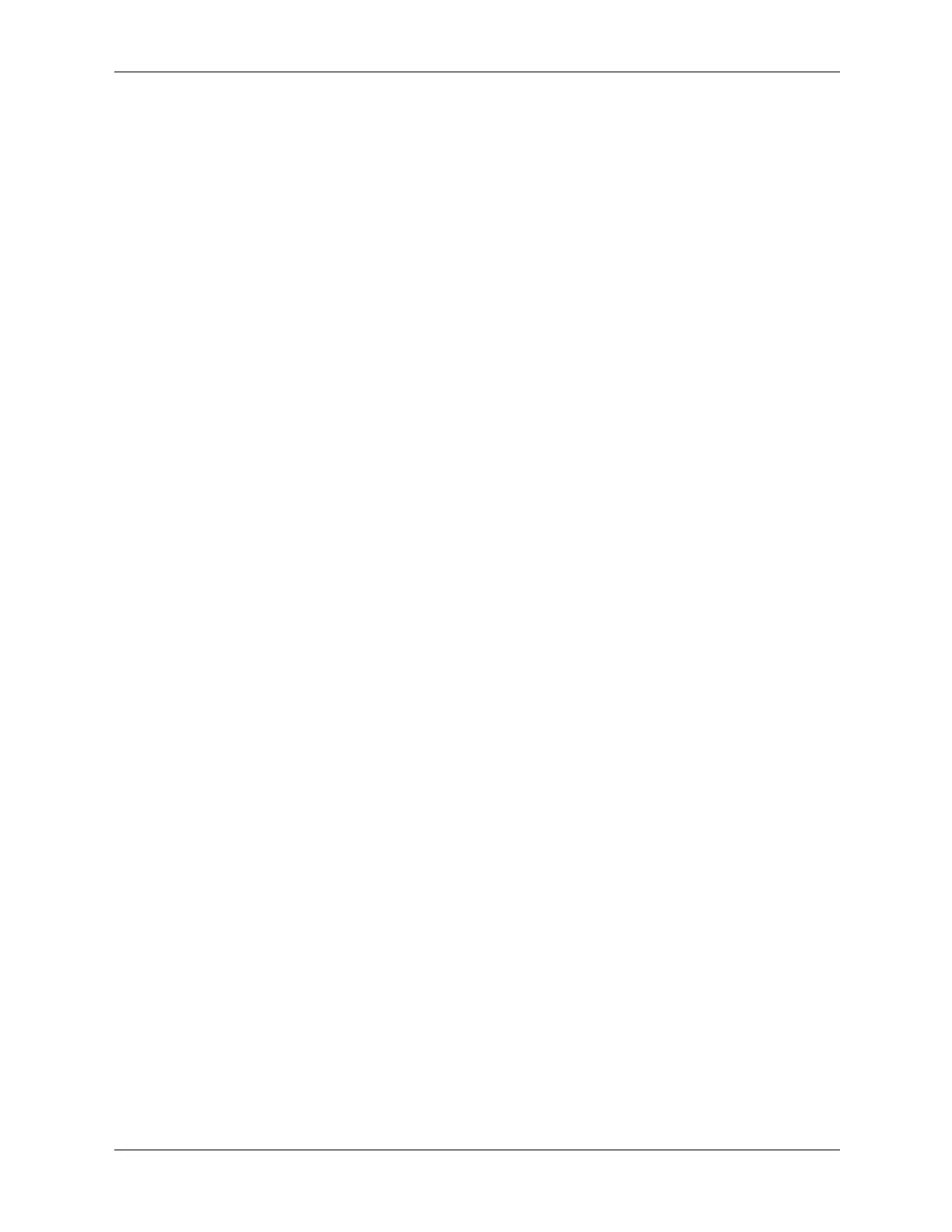2–2 360201-002 Service Reference Guide, dc5000
Setup Utilities and Diagnostics Features
2.2 Computer Setup Utilities
Use Computer Setup Utilities (F10) to:
■ Modify or restore factory default settings.
■ Set the system date and time.
■ Set, view, change, or verify the system configuration including settings for processor,
graphics, memory, audio, storage, communications, and input devices.
■ Modify the boot order of bootable devices such as hard drives, diskette drives, optical drives,
or LS-120 drives.
■ Configure the boot priority of IDE (ATA) and USB hard drive controllers.
■ Enable Quick Boot which is faster than Full Boot but does not run all of the diagnostic tests
run during a Full Boot. You can set your system to:
❏ always Quick Boot (default);
❏ periodically Full Boot (from every 1 to 30 days); or
❏ always Full Boot.
■ Enable or disable Network Server Mode, which allows the computer to boot the operating
system when the power-on password is enabled with or without a keyboard or mouse
attached. When attached to the system, the keyboard and mouse remain locked until the
power-on password is entered.
■ Select POST Messages Enabled or Disabled to change the display status of Power-On
Self-Test (POST) messages. POST Messages Disabled suppresses most POST messages,
such as memory count, product name, and other non-error text messages. If a POST error
occurs, the error is displayed regardless of the mode selected. To manually switch to POST
Messages Enabled during POST, press any key (except
F1 through F12).
■ Establish an Ownership Tag, the text of which is displayed each time the system is turned on
or restarted.
■ Enter the Asset Tag or property identification number assigned by your company to this
computer.
■ Enable power-on password prompting during system restarts (warm boots) as well as during
power-on.
■ Establish a setup password that controls access to Computer Setup (F10) Utility and the
settings described in this section.
■ Secure the integrated I/O functionality, including the serial, USB, or parallel ports, audio, or
embedded NIC, so that they cannot be used until they are unsecured.
■ Enable or disable Master Boot Record (MBR) Security.
■ Enable or disable removable media boot ability.
■ Enable or disable removable media write ability (when supported by hardware).
■ Solve system configuration errors detected but not automatically fixed during the Power-On
Self-Test (POST).
■ Replicate your system setup by saving system configuration information on diskette and
restoring it on one or more computers.
■ Execute self-tests on a specified IDE (ATA) hard drive (when supported by the drive).