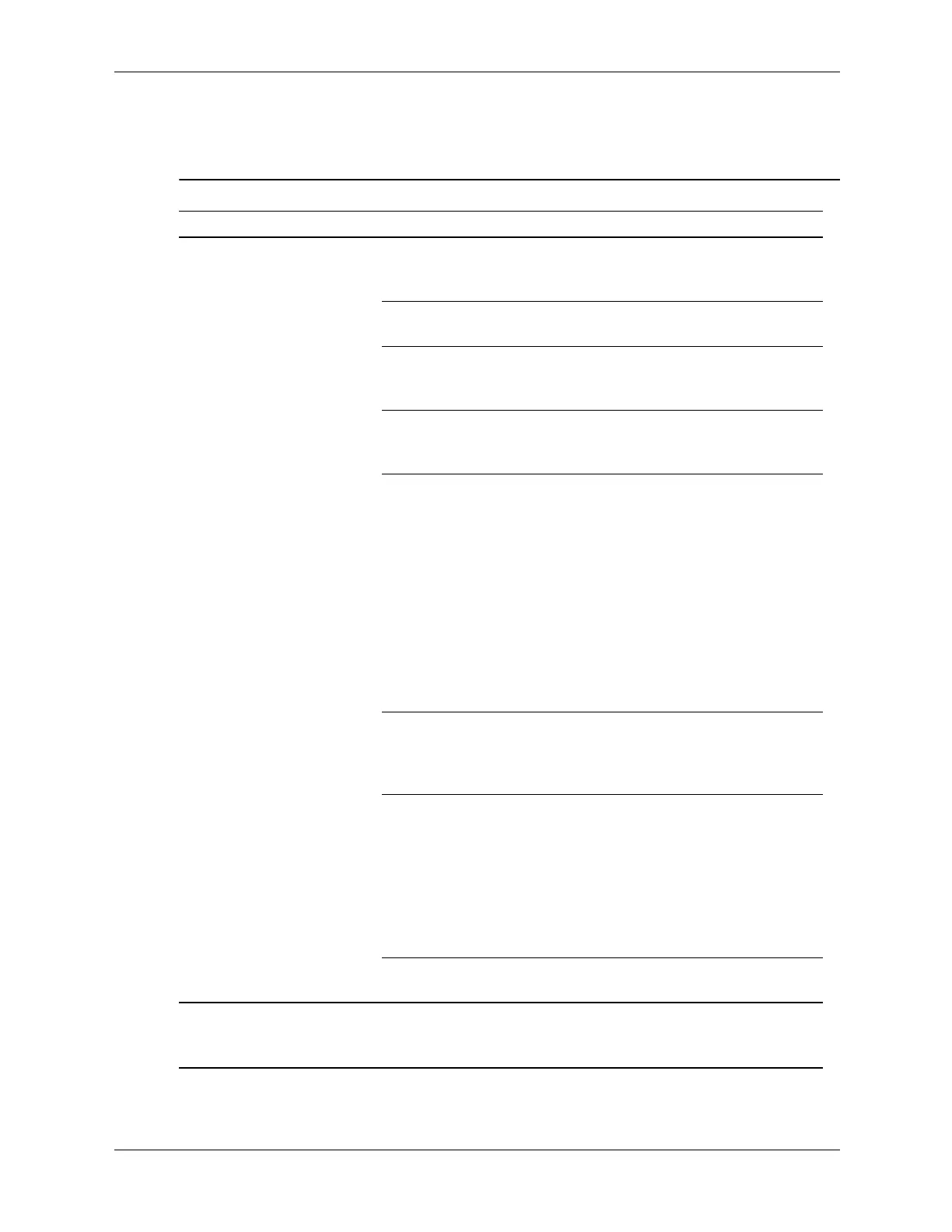D–12 360201-002 Service Reference Guide, dc5000
Troubleshooting Without Diagnostics
Solving Audio Problems
Solving Audio Problems
Problem Cause Solution
Sound does not come
out
of the speaker or
headphones.
Software volume control
is turned down.
Double-click the Speaker icon on
the taskbar and use the volume
slider to adjust the volume.
The external speakers
are not turned on.
Turn on the external speakers.
External speakers
plugged into the wrong
audio jack.
See the sound card documentation
for proper speaker connection.
Audio cable not
connected.
Connect audio cable between CD
or DVD-ROM drive and the system
board.
Digital CD audio is not
enabled.
Enable digital CD audio:
1. From the Control Panel, select
System.
2. On the Hardware tab, click
the Device Manager button.
3. Right-click on the CD/DVD
device and select Properties.
4. On the Properties tab, make
sure “Enable digital CD
audio for this CD-ROM
device” is checked.
Headphones or devices
connected to the
line-out connector mute
the internal speaker.
Turn on and use headphones or
external speakers, if connected, or
disconnect headphones or external
speakers.
Volume is muted. 1. From the Control Panel
program, click Sound,
Speech and Audio
Devices, then click Sounds
and Audio Devices.
2. Click the Mute check box to
remove the check mark from
the
box.
Computer is in
standby mode.
Press the power button to resume
from standby mode.
Ä
CAUTION: When attempting to resume from standby mode, do not hold down the
power button for more than four seconds. Otherwise, the computer will shut down
and you will lose your data.