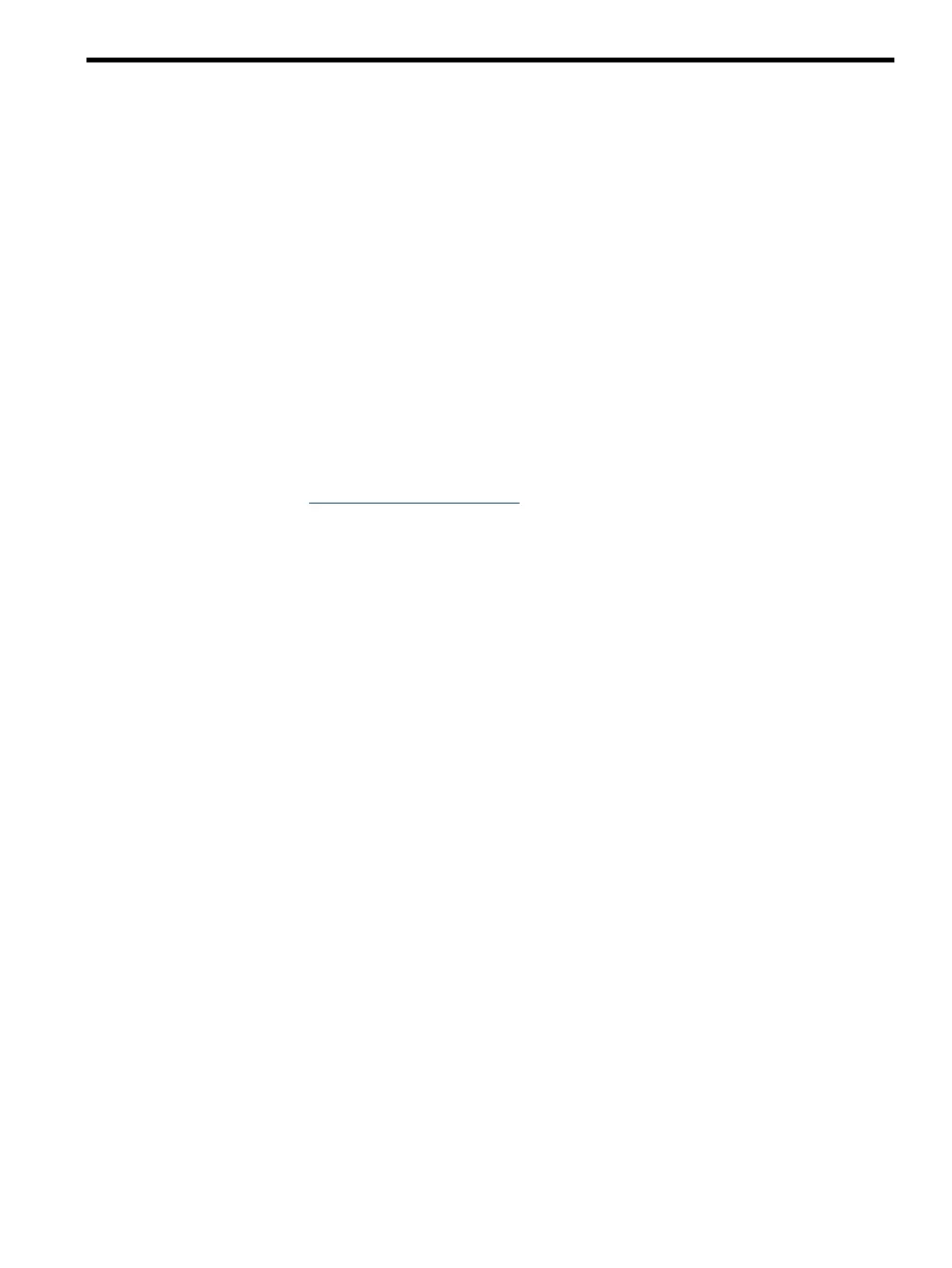4 Setting up the boot mechanism
Setting up the boot mechanism involves one of the following options: creating a bootable CD or
DVD, creating a bootable USB device, or setting up a network boot environment. This chapter
shows you how to perform each task at either a Windows workstation or a Linux system. On a
Windows workstation, you can create a bootable CD or DVD using any CD or DVD-burning
application. This chapter illustrates this task using Nero and Roxio.
Using a bootable CD/DVD
This section shows you how to use a bootable CD or DVD to launch the SSTK. You can use either
a Windows workstation or a Linux system to perform the tasks.
From a Windows workstation
The following sections show you how to use a bootable CD/DVD from a Windows system.
Create a bootable disk image
The SSTK includes the files you need to create a bootable disk image. Creating the disk image
involves copying these boot files to a small FAT partition or USB device and using a program
such as WinImage (http://www.winimage.com) to create the image (.ima) file. The size of the
image file depends on the size of the partition. If you create an image from a partition of 50 MB,
you will end up with an .ima file of 50 MB. Therefore, do not use a partition greater than the
capacity of a CD (700 MB). HP suggests a partition size in the range of 20 MB to 512 MB.
To create an image file using WinImage:
1. Copy the contents of the SSTK boot_files directory, but not the boot_files directory
itself, to a FAT partition or USB device, as shown in the following figure.
2. Launch WinImage. From the Disk menu select the partition containing the boot files.
3. Select File->New, select Import format from currently selected disk, and click OK.
4. In the Save As dialog box, select a destination for the image file, specify the name of
the file (for example, ssstk.ima), and click Save.
5. From Windows Explorer, drag the entire efi directory (Figure 4-1 “EFI Directory”) from
the partition (F:) and drop it into the right pane of the WinImage main screen.
6. Click Yes to finalize the image creation.
Using a bootable CD/DVD 49