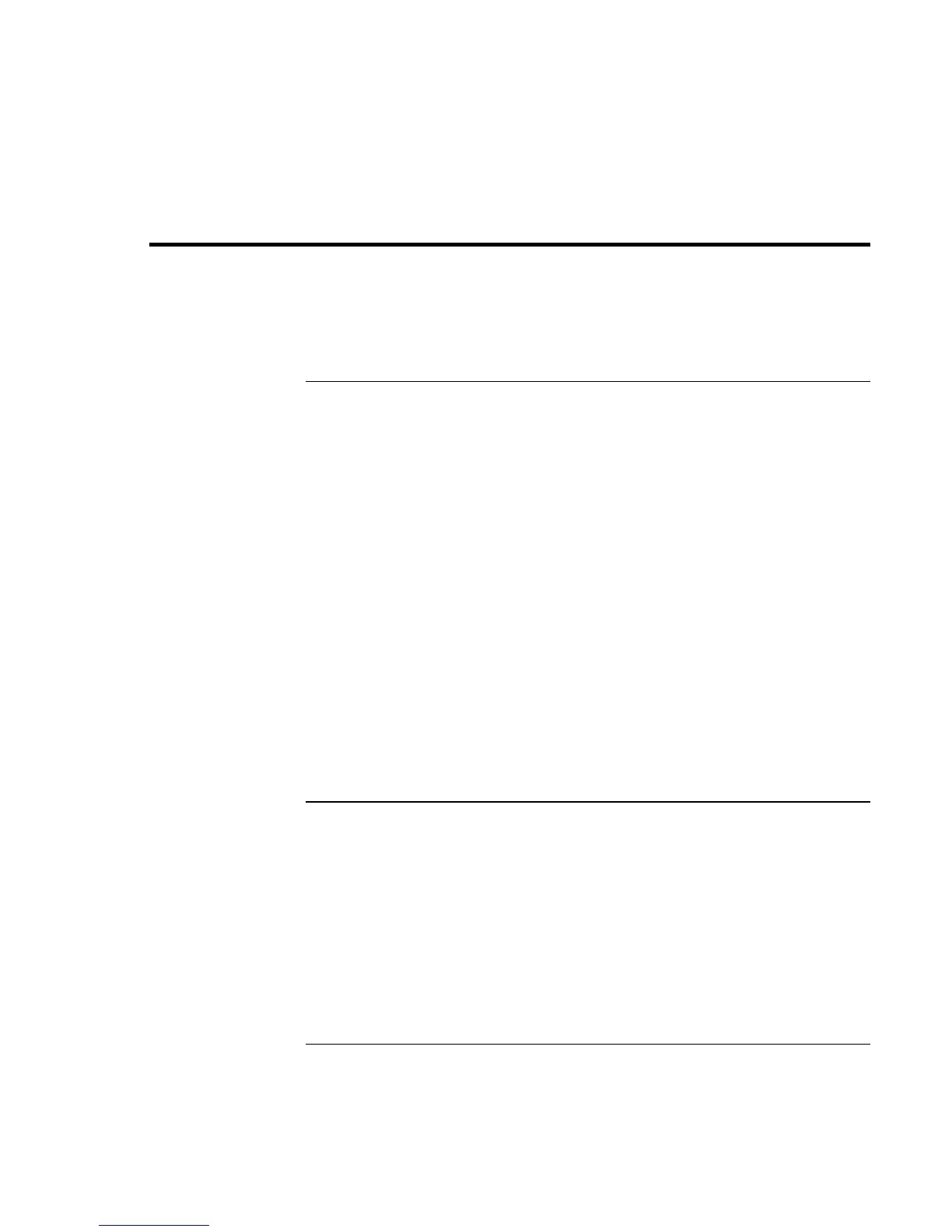Solving Problems with Your Computer
Troubleshooting Techniques
100 Reference Guide
Troubleshooting Techniques
This section contains solutions to a few common problems and troubleshooting
techniques for your HP notebook PC.
Audio problems
If sound is not audible
= Press Fn+Up arrow several times.
= Click the speaker icon on the taskbar to ensure that Mute is not checked.
= When you are operating your computer in MS-DOS mode (for example, when running
MS-DOS games), you may find that the sound does not operate properly. Use
Windows applications for full use of sound capabilities.
If sound does not record
= Check software controls for recording sound: Click Start, Programs, Accessories,
Multimedia (or Entertainment), Sound Recorder.
If the PC card detection beep(s) at startup are very loud and volume cannot be
adjusted
= Download the latest audio driver from the technical support area of the HP notebook
website www.hp.com/notebooks.
You may also want to test the audio with diagnostics. See “Testing Hardware Operation.”
CD-ROM drive problems
If you can’t boot from a CD in the CD-ROM drive
= Make sure the CD is a bootable CD, such as the Recovery CD.
= If you always want to boot from a CD when one is present, check the boot order in
BIOS Setup and change it.
1. Click Start, Shut Down, Restart.