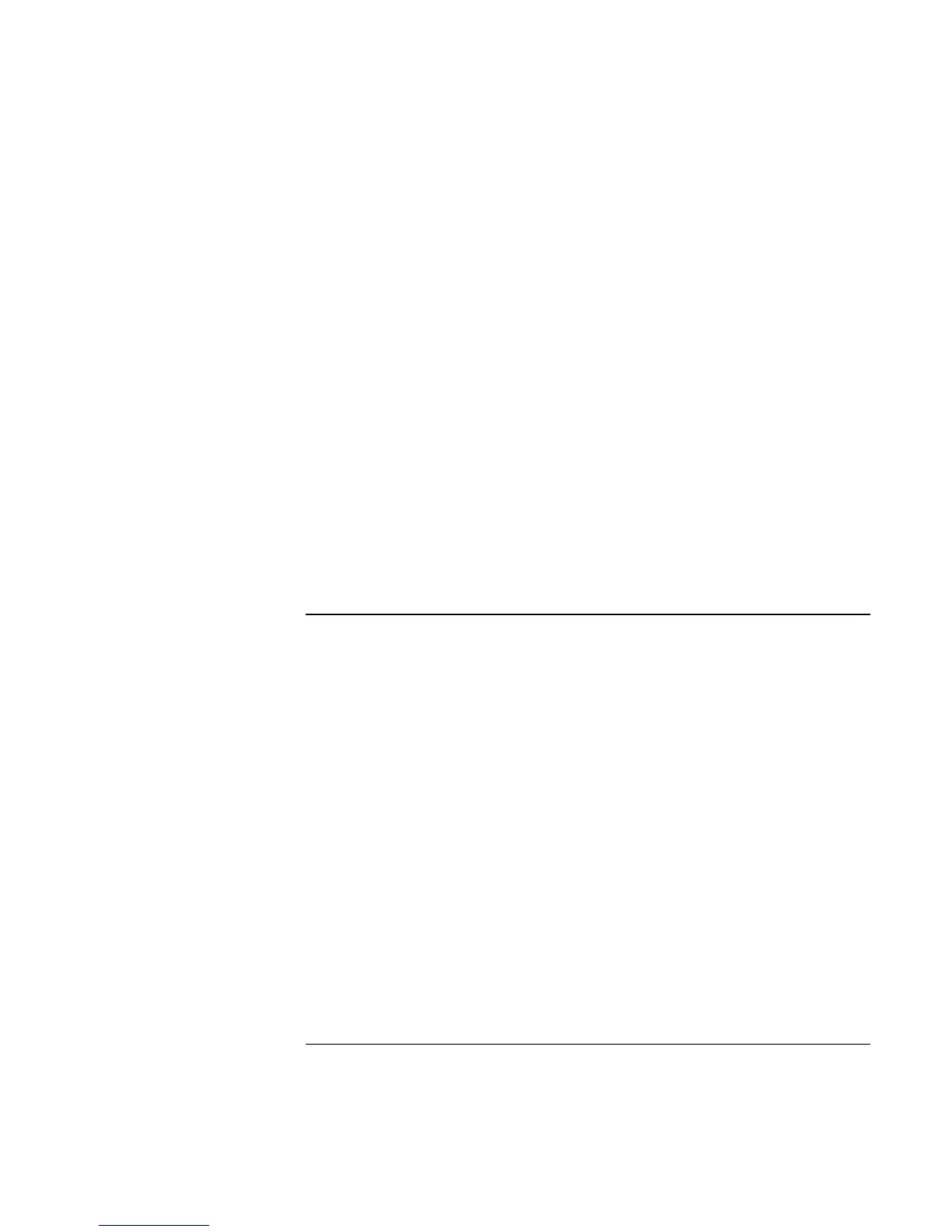Solving Problems with Your Computer
Troubleshooting Techniques
108 Reference Guide
2. Double-click System.
3. Click the Device Manager tab.
4. Double-click Modem to list the current modem devices.
5. Double-click the internal modem.
6. Select the checkbox “Disable in this hardware profile.”
= In Windows 2000, if a serial or PC card modem is not working, disable the internal
modem.
1. Click Start, Settings, Control Panel.
2. Double-click Phone and Modem Options.
3. Select the Modems tab.
4. Select the internal modem.
5. Click Remove.
6. Click OK.
One-Touch button problems
If One-Touch buttons are not working properly
= Check that the applications associated with the buttons are the ones you want.
1. Click Start, Settings, Control Panel.
2. Double-click Keyboard.
3. Select the One-Touch buttons tab.
4. Click on the button of the key you want to reconfigure.
5. Select the application or website you want associated with the button. (See “To
configure a One-Touch button” for more details.)
6. Click Done, then OK.
If the onscreen display does not appear when pressing a One-Touch button
= Check that the Onscreen Display is enabled.
1. Click Start, Settings, Control Panel.