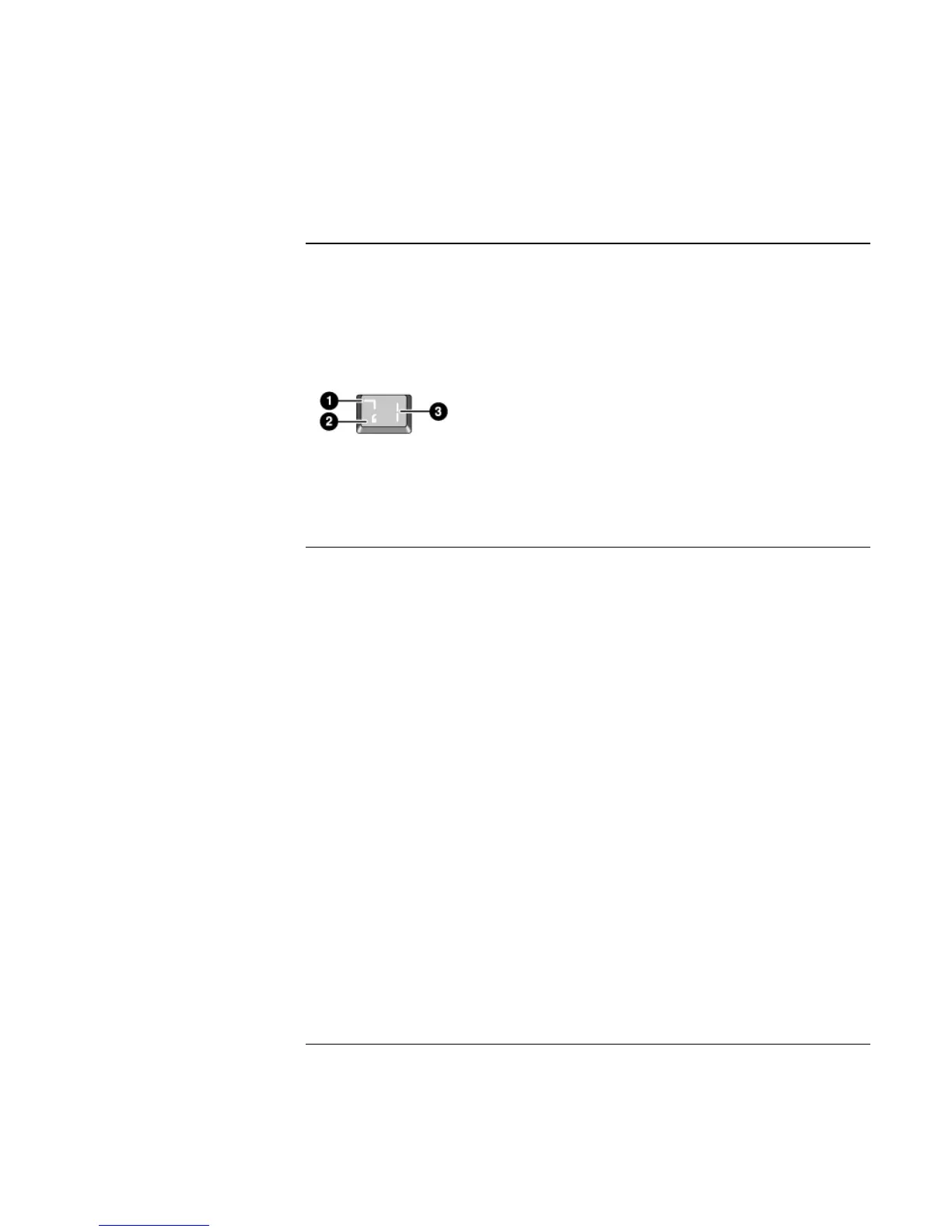Using Your Computer
Operating the Computer
30 Reference Guide
To use the ALT GR key
Non–U.S. keyboards have an ALT GR key to the right of the spacebar. This is a shift key
providing access to certain keyboard characters.
= For a character in the lower-right corner of a key, press and hold ALT GR to type the
character.
1. Shifted.
2. Unshifted.
3. ALT GR.
To adjust the display brightness
You can adjust the brightness of your notebook’s display.
For TFT screens:
= To decrease the brightness, press Fn+F1.
= To increase the brightness, press Fn+F2.
For HPA screens:
= To decrease the brightness, press Fn+F3.
= To increase the brightness, press Fn+F4.
When you are using battery power, the display dims automatically to conserve power.
You can use the brightness controls to override this adjustment.