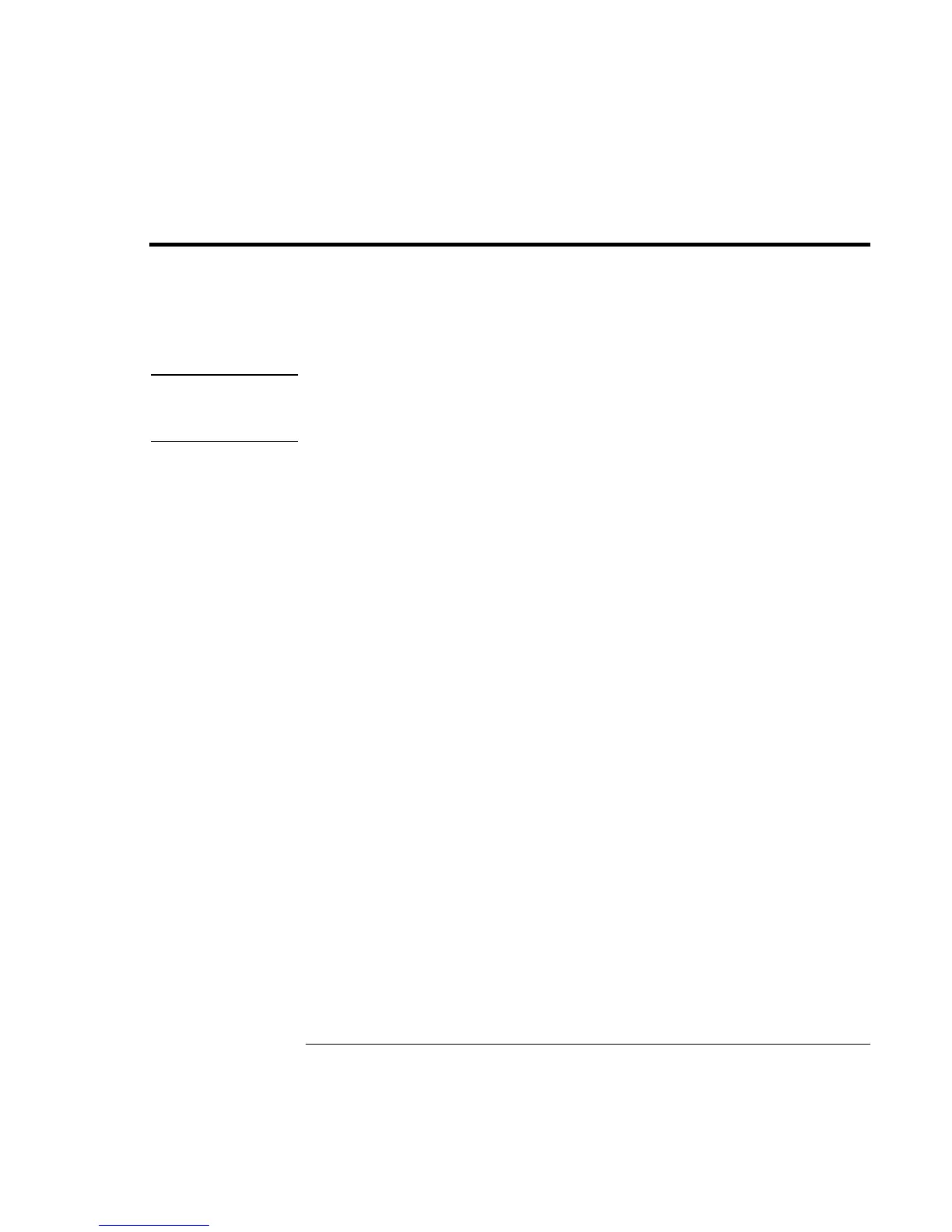Configuring and Expanding Your Computer
Expanding the hibernate partition
86 Reference Guide
Expanding the hibernate partition
You can create the hibernate partition by booting from the Recovery CD. The partitioning
and recovery process takes approximately 10 to 15 minutes. Do not interrupt the process
or unplug the AC adapter until the process is completed.
CAUTION
This procedure will format the hard disk drive and erase all data on the disk. Be sure
to back up all data from your hard disk before you begin this procedure. After the
hard disk drive is formatted, you’ll need to reinstall any applications.
1. Back up all data from your hard disk.
2. If you wish to install additional RAM, do so now.
3. Connect the AC adapter to the computer.
4. Insert the Recovery CD in the CD-ROM (or DVD) drive. (If your system came with
two Recovery CDs, insert Disc 1.)
5. Restart the computer, and when you see the HP logo, press Esc.
6. Select CD-ROM/DVD Drive as the first boot device, and press Return to continue.
7. If you want to choose a nondefault partition size. select the Advanced menu and select
a size from the Hibernate Partition Size drop-down list.
8. If you want to create a hibernate partition without recovering the operating system,
select the “Do not load operating system” checkbox and select one of the partition
options.
9. Choose Continue.
10. Click OK to begin.
If your system came with two Recovery CDs, you may be prompted to insert Disc 2
during the partitioning process.
11. When you are prompted to reboot your computer, remove the Recovery CD and press
Ctrl+Alt+Delete.
12. Follow the onscreen instructions for setting up Windows.
13. When Windows setup is complete, reinstall any applications and restore backed-up
data.