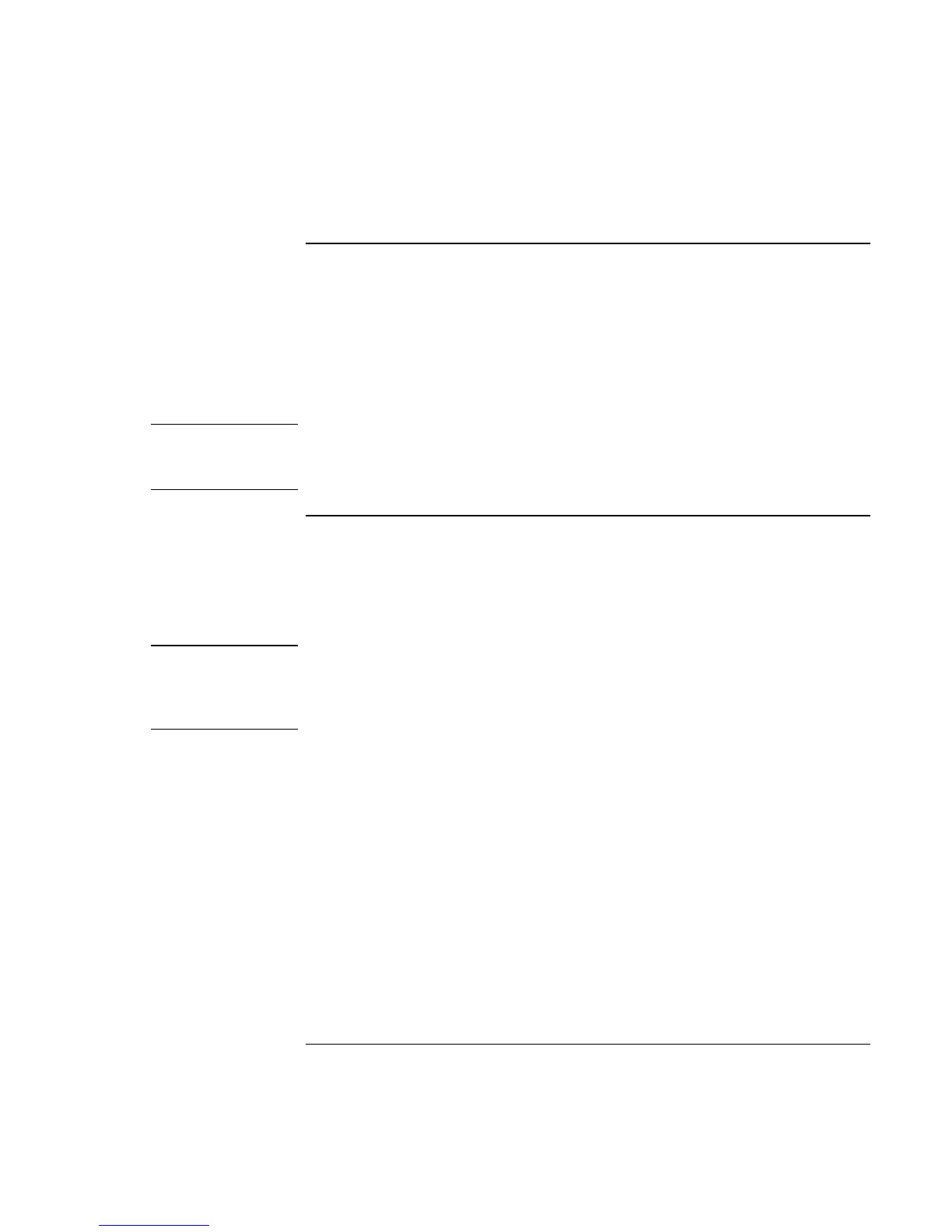Making Connections
Connecting External Components
Reference Guide 73
To connect audio devices
There is a built-in microphone located just below the blue standby button. You can use it
to record voice, sound, and music. You can also plug in an audio input source (such as a
CD player or an external microphone) or an audio output device (such as external
speakers or headphones).
= Attach the audio cable to the appropriate port—audio in, audio out, or microphone
port on either the computer or the optional port replicator; see “To identify the ports”.
Note
When you plug a device into the microphone port, the built-in microphone automatically
turns off. When you plug a device into the audio out port, the built-in speakers
automatically turn off.
To use infrared devices
(Provided for selected models.) You can communicate between your HP notebook PC
and infrared (IR) devices without using cables.
To enable the infrared port
Note
In the BIOS Setup utility, INFRARED COMMUNICATION IS BY DEFAULT
DISABLED. BEFORE YOU USE YOUR INFRARED PORT TO TRANSFER FILES
OR TO PRINT TO AN INFRARED PRINTER, YOU MUST ENABLE THE
INFRARED PORT IN THE BIOS.
1. Reboot your computer.
2. When you see the HP logo, press F2.
3. Select the System Devices menu.
4. Set Infrared Port to Enabled.
5. Set Mode to FIR. When you enable IR communication, the IR mode selected by
default is FIR (Fast Infrared).
6. If DMA channel conflicts with Parallel port DMA channel, change Parallel port Mode
to EPP.
7. Save and Exit to continue reboot.
8. The IR hardware will be detected on the next boot into Windows and the appropriate
drivers will be automatically installed.