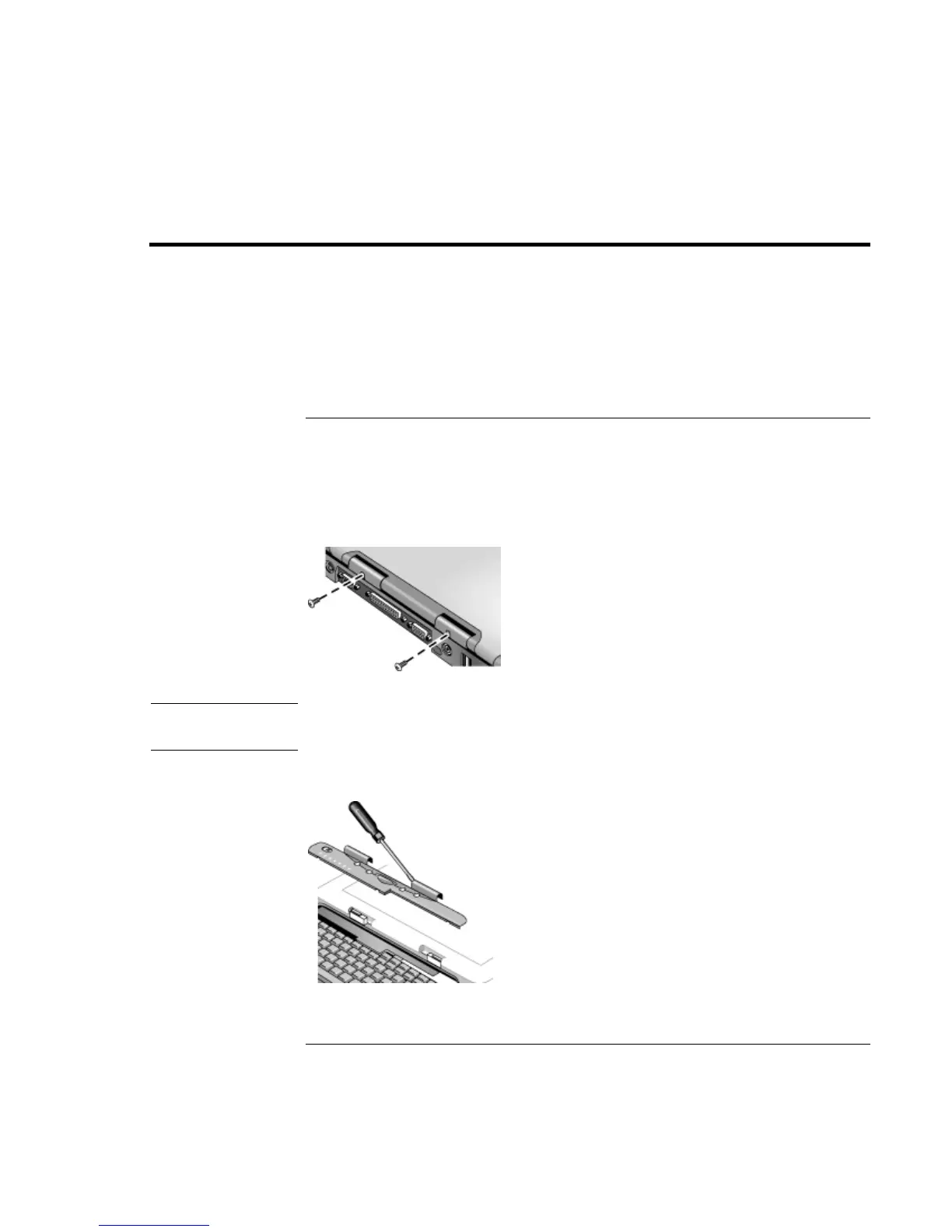Solving Problems with Your Computer
Removing and Reinstalling the Hard Disk Drive
Reference Guide 121
Removing and Reinstalling the Hard Disk Drive
Removing the hard disk drive is not a simple task since, to improve stability, the drive is
located in the middle of the computer. If you do need to remove it, HP recommends that
you back up your data and allow a qualified service person to do it. If you decide to
remove the drive yourself, follow these instructions carefully.
If you decide to remove the hard disk drive
1. Shut down the computer, unplug the AC adapter, and remove the battery.
2. Close the display, and from the rear of the computer remove the two Phillips screws
from the back of the plastic hinge covers.
3. Lean the display backward as far as possible, so that it is out of the way.
CAUTION
Do not touch metal surfaces inside the computer until they have cooled off,
especially if the computer has just been running.
4. Carefully pry up the plastic cover above the keyboard at the hinges, using a flathead
screwdriver, and remove it.